Call of Duty 5: Loadscreen Creation
![]() This tutorial will explain you how you can create a loadscreen for your multiplayer map.
This tutorial will explain you how you can create a loadscreen for your multiplayer map.
Convert loadscreen texture
Please go over importing a custom texture as this covers the converting of the texture into Call of Duty World at War: Create Custom Textures
New texture convert settings
Your load screen must be 1024x1024 pixels in size.
Change materialType to 2D and surfaceType to <none>.
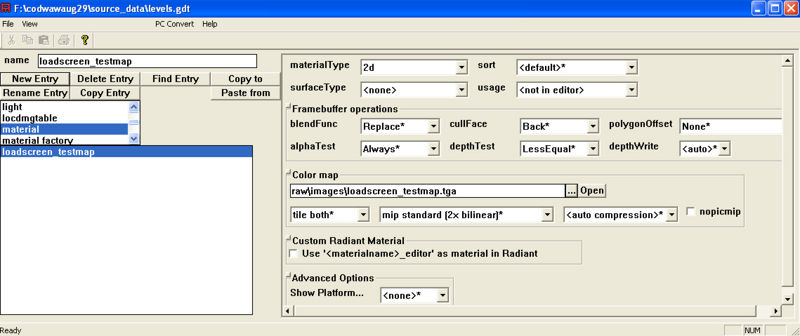
Setup the map to use the load screen
In the list where you selected "material", choose "level" and make the new name the same as your map name. Then fill it out according to the picture.
Save the file as "mp_mapname.gdt" in your "source_data" folder.
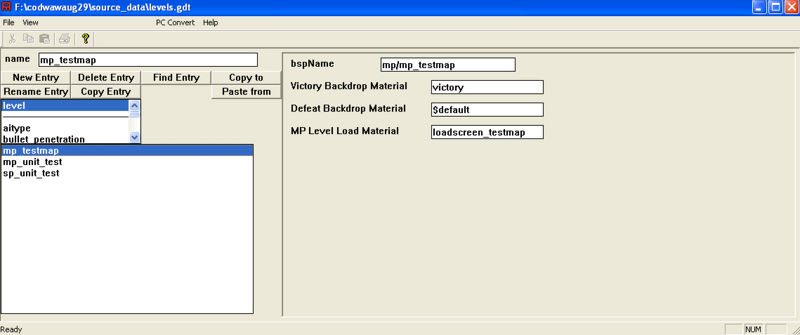
By Hand
You can make the two files Asset Manager + Converter generates by hand by going to your raw\maps or raw\maps\mp directory depending on your type of map, and creating a mapname.CSV file with the content of:
| Multiplayer | "defeatBackdrop" "$default"
"levelBriefing" "loadscreen_mp_your_mapname" |
In <root>\zone_source create a levelname_load.csv, with the contents of:
| Multiplayer | ignore,code_post_gfx_mp
ignore,common_mp |
Load Zone File
You can use Launcher to build your levelname_load.FF or mp_levelname_load.FF by creating an empty .MAP with the suffix _load.MAP in map_source (ie ber_load.map or mp_airfield_load.map), select it in Launcher under the Maps tab and build the FF for it.
Map Zone File
Open your [levelname].csv in Zone Source and add
material,loadscreen_your_mapname
to the bottom. Rebuild your map's Fast File.
Sources: Treyarch's Wiki
