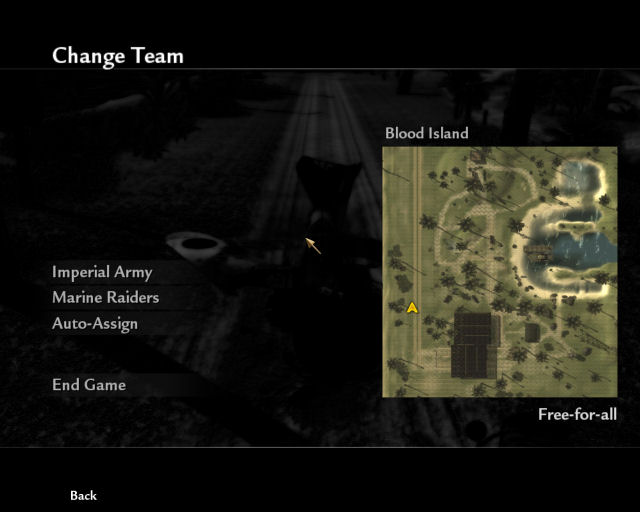Call of Duty 5: Minimap on Teams Screen: Difference between revisions
Jump to navigation
Jump to search
mNo edit summary |
m (→Mod the CSV) |
||
| Line 10: | Line 10: | ||
== Mod the CSV == | == Mod the CSV == | ||
* In order to add the minimap or compass to the Team Menu Screen you need to | * In order to add the minimap or compass to the Team Menu Screen you need to modify a Stringtable file called <font color="yellow">mapstable.csv</font>; You can find it here: | ||
../raw/mp/mapstable.csv | ../raw/mp/mapstable.csv | ||
| Line 38: | Line 38: | ||
</pre> | </pre> | ||
* We must now | * We must now edit an existing line to add our Custom Map in the file; | ||
* The line | * The line modified here is the one for mp_airfield | ||
[[Image:Information.png]] You can use one of the lines that fits you map type. In this case we used mp_airfield for the pacific charactors. | [[Image:Information.png]] You can use one of the lines that fits you map type. In this case we used mp_airfield for the pacific charactors. | ||
| Line 49: | Line 49: | ||
*Leave the compass_overlay alone | *Leave the compass_overlay alone | ||
''Example, | ''Example, edit this line'' | ||
<pre> | |||
mp_airfield,pacific,pacific,MPUI_AIRFIELD,loadscreen_mp_airfield,0,MPUI_DESC_MAP_AIRFIELD,compass_overlay_map_airfield,LARGE,NO,NO | |||
</pre> | |||
''Change to:'' | |||
<pre> | <pre> | ||
| Line 60: | Line 66: | ||
# Map Data Table,,,,,,,,,, | # Map Data Table,,,,,,,,,, | ||
a0,b1,c2,d3,e4,f5,g6,h7,i8,j9,k10 | a0,b1,c2,d3,e4,f5,g6,h7,i8,j9,k10 | ||
maxnum_map, | maxnum_map,13,,,,,,,,, | ||
#mapname,#allies characters,#axis characters,#mapname,#mapimage,#index,#description,#mapoverlay,#map size description,#vehicles,#splitscreen | #mapname,#allies characters,#axis characters,#mapname,#mapimage,#index,#description,#mapoverlay,#map size description,#vehicles,#splitscreen | ||
mp_youmap,pacific,pacific,Your Map,loadscreen_mp_yourmap,13,Your Map,compass_overlay_map_airfield,LARGE,NO,NO | |||
mp_asylum,german,german,MPUI_ASYLUM,loadscreen_mp_asylum,1,MPUI_DESC_MAP_ASYLUM,compass_overlay_map_asylum,MEDIUM,NO,YES | mp_asylum,german,german,MPUI_ASYLUM,loadscreen_mp_asylum,1,MPUI_DESC_MAP_ASYLUM,compass_overlay_map_asylum,MEDIUM,NO,YES | ||
mp_castle,pacific,pacific,MPUI_CASTLE,loadscreen_mp_castle,2,MPUI_DESC_MAP_CASTLE,compass_overlay_map_castle,MEDIUM,NO,YES | mp_castle,pacific,pacific,MPUI_CASTLE,loadscreen_mp_castle,2,MPUI_DESC_MAP_CASTLE,compass_overlay_map_castle,MEDIUM,NO,YES | ||
| Line 75: | Line 81: | ||
mp_seelow,german,german,MPUI_SEELOW,loadscreen_mp_seelow,11,MPUI_DESC_MAP_SEELOW,compass_overlay_map_seelow,LARGE,YES,NO | mp_seelow,german,german,MPUI_SEELOW,loadscreen_mp_seelow,11,MPUI_DESC_MAP_SEELOW,compass_overlay_map_seelow,LARGE,YES,NO | ||
mp_suburban,german,german,MPUI_SUBURBAN,loadscreen_mp_suburban,12,MPUI_DESC_MAP_SUBURBAN,compass_overlay_map_suburban,MEDIUM,NO,YES | mp_suburban,german,german,MPUI_SUBURBAN,loadscreen_mp_suburban,12,MPUI_DESC_MAP_SUBURBAN,compass_overlay_map_suburban,MEDIUM,NO,YES | ||
dlc,pacific,pacific,MP_DLC_MAPS,download_screen,13,PLATFORM_DLCMAPS,compass_overlay_map_blank,MEDIUM,NO,NO | |||
dlc,pacific,pacific,MP_DLC_MAPS,download_screen, | |||
</pre> | </pre> | ||
== Update Zone File == | == Update Zone File == | ||
Revision as of 18:50, 25 February 2009
![]() This one is thanks to Woogie@RGN who came up with the idea. A normal minimap shows in game and on "X" / Artillery in game however there is another place where it can show and thats on the Teams Select Screen on Map startup (or during Game). This tutorial will explain for mappers how to get to use it.
This one is thanks to Woogie@RGN who came up with the idea. A normal minimap shows in game and on "X" / Artillery in game however there is another place where it can show and thats on the Teams Select Screen on Map startup (or during Game). This tutorial will explain for mappers how to get to use it.
Pre-requisite
In order to use this tutorial you must have already created:
- A Map Minimap
- A map Loadscreen
Mod the CSV
- In order to add the minimap or compass to the Team Menu Screen you need to modify a Stringtable file called mapstable.csv; You can find it here:
../raw/mp/mapstable.csv
- Open the file using Excel or Notepad even;
- Inside you will find this (stock):
# Map Data Table,,,,,,,,,, a0,b1,c2,d3,e4,f5,g6,h7,i8,j9,k10 maxnum_map,13,,,,,,,,, #mapname,#allies characters,#axis characters,#mapname,#mapimage,#index,#description,#mapoverlay,#map size description,#vehicles,#splitscreen mp_airfield,pacific,pacific,MPUI_AIRFIELD,loadscreen_mp_airfield,0,MPUI_DESC_MAP_AIRFIELD,compass_overlay_map_airfield,LARGE,NO,NO mp_asylum,german,german,MPUI_ASYLUM,loadscreen_mp_asylum,1,MPUI_DESC_MAP_ASYLUM,compass_overlay_map_asylum,MEDIUM,NO,YES mp_castle,pacific,pacific,MPUI_CASTLE,loadscreen_mp_castle,2,MPUI_DESC_MAP_CASTLE,compass_overlay_map_castle,MEDIUM,NO,YES mp_shrine,pacific,pacific,MPUI_SHRINE,loadscreen_mp_shrine,3,MPUI_DESC_MAP_SHRINE,compass_overlay_map_shrine,LARGE,NO,YES mp_courtyard,pacific,pacific,MPUI_COURTYARD,loadscreen_mp_courtyard,4,MPUI_DESC_MAP_COURTYARD,compass_overlay_map_courtyard,SMALL,NO,YES mp_dome,german,german,MPUI_DOME,loadscreen_mp_dome,5,MPUI_DESC_MAP_DOME,compass_overlay_map_dome,SMALL,NO,YES mp_downfall,german,german,MPUI_DOWNFALL,loadscreen_mp_downfall,6,MPUI_DESC_MAP_DOWNFALL,compass_overlay_map_downfall,LARGE,YES,NO mp_hangar,pacific,pacific,MPUI_HANGAR,loadscreen_mp_hangar,7,MPUI_DESC_MAP_HANGAR,compass_overlay_map_hangar,MEDIUM,NO,YES mp_makin,pacific,pacific,MPUI_MAKIN,loadscreen_mp_makin,8,MPUI_DESC_MAP_MAKIN,compass_overlay_map_makin,MEDIUM,NO,YES mp_outskirts,german,german,MPUI_OUTSKIRTS,loadscreen_mp_outskirts,9,MPUI_DESC_MAP_OUTSKIRTS,compass_overlay_map_outskirts,LARGE,YES,NO mp_roundhouse,german,german,MPUI_ROUNDHOUSE,loadscreen_mp_roundhouse,10,MPUI_DESC_MAP_ROUNDHOUSE,compass_overlay_map_roundhouse,MEDIUM,YES,NO mp_seelow,german,german,MPUI_SEELOW,loadscreen_mp_seelow,11,MPUI_DESC_MAP_SEELOW,compass_overlay_map_seelow,LARGE,YES,NO mp_suburban,german,german,MPUI_SUBURBAN,loadscreen_mp_suburban,12,MPUI_DESC_MAP_SUBURBAN,compass_overlay_map_suburban,MEDIUM,NO,YES dlc,pacific,pacific,MP_DLC_MAPS,download_screen,13,PLATFORM_DLCMAPS,compass_overlay_map_blank,MEDIUM,NO,NO
- We must now edit an existing line to add our Custom Map in the file;
- The line modified here is the one for mp_airfield
![]() You can use one of the lines that fits you map type. In this case we used mp_airfield for the pacific charactors.
You can use one of the lines that fits you map type. In this case we used mp_airfield for the pacific charactors.
- Replace the mp_yourmap with your map name
- Replace the loadscreen with your mp_loadscreen
- Replace the MPUI with your map name
- Replace the MPUI_DESC_MAP with your mapname
- Leave the compass_overlay alone
Example, edit this line
mp_airfield,pacific,pacific,MPUI_AIRFIELD,loadscreen_mp_airfield,0,MPUI_DESC_MAP_AIRFIELD,compass_overlay_map_airfield,LARGE,NO,NO
Change to:
mp_youmap,pacific,pacific,Your Map,loadscreen_mp_yourmap,13,Your Map,compass_overlay_map_airfield,LARGE,NO,NO
- The file now becomes
# Map Data Table,,,,,,,,,, a0,b1,c2,d3,e4,f5,g6,h7,i8,j9,k10 maxnum_map,13,,,,,,,,, #mapname,#allies characters,#axis characters,#mapname,#mapimage,#index,#description,#mapoverlay,#map size description,#vehicles,#splitscreen mp_youmap,pacific,pacific,Your Map,loadscreen_mp_yourmap,13,Your Map,compass_overlay_map_airfield,LARGE,NO,NO mp_asylum,german,german,MPUI_ASYLUM,loadscreen_mp_asylum,1,MPUI_DESC_MAP_ASYLUM,compass_overlay_map_asylum,MEDIUM,NO,YES mp_castle,pacific,pacific,MPUI_CASTLE,loadscreen_mp_castle,2,MPUI_DESC_MAP_CASTLE,compass_overlay_map_castle,MEDIUM,NO,YES mp_shrine,pacific,pacific,MPUI_SHRINE,loadscreen_mp_shrine,3,MPUI_DESC_MAP_SHRINE,compass_overlay_map_shrine,LARGE,NO,YES mp_courtyard,pacific,pacific,MPUI_COURTYARD,loadscreen_mp_courtyard,4,MPUI_DESC_MAP_COURTYARD,compass_overlay_map_courtyard,SMALL,NO,YES mp_dome,german,german,MPUI_DOME,loadscreen_mp_dome,5,MPUI_DESC_MAP_DOME,compass_overlay_map_dome,SMALL,NO,YES mp_downfall,german,german,MPUI_DOWNFALL,loadscreen_mp_downfall,6,MPUI_DESC_MAP_DOWNFALL,compass_overlay_map_downfall,LARGE,YES,NO mp_hangar,pacific,pacific,MPUI_HANGAR,loadscreen_mp_hangar,7,MPUI_DESC_MAP_HANGAR,compass_overlay_map_hangar,MEDIUM,NO,YES mp_makin,pacific,pacific,MPUI_MAKIN,loadscreen_mp_makin,8,MPUI_DESC_MAP_MAKIN,compass_overlay_map_makin,MEDIUM,NO,YES mp_outskirts,german,german,MPUI_OUTSKIRTS,loadscreen_mp_outskirts,9,MPUI_DESC_MAP_OUTSKIRTS,compass_overlay_map_outskirts,LARGE,YES,NO mp_roundhouse,german,german,MPUI_ROUNDHOUSE,loadscreen_mp_roundhouse,10,MPUI_DESC_MAP_ROUNDHOUSE,compass_overlay_map_roundhouse,MEDIUM,YES,NO mp_seelow,german,german,MPUI_SEELOW,loadscreen_mp_seelow,11,MPUI_DESC_MAP_SEELOW,compass_overlay_map_seelow,LARGE,YES,NO mp_suburban,german,german,MPUI_SUBURBAN,loadscreen_mp_suburban,12,MPUI_DESC_MAP_SUBURBAN,compass_overlay_map_suburban,MEDIUM,NO,YES dlc,pacific,pacific,MP_DLC_MAPS,download_screen,13,PLATFORM_DLCMAPS,compass_overlay_map_blank,MEDIUM,NO,NO
Update Zone File
- Add this to your Zone Source file map_mapname.csv
stringtable,mp/mapstable.csv material,compass_overlay_map_airfield
In Game
- Result in game:
Note on Mods
![]() It is important to note that if the map is then run on a server running a mod which uses the mapstable.csv file then the Minimap on Team Menu will not show!
It is important to note that if the map is then run on a server running a mod which uses the mapstable.csv file then the Minimap on Team Menu will not show!
--Zeroy. 13:06, 25 February 2009 (UTC)