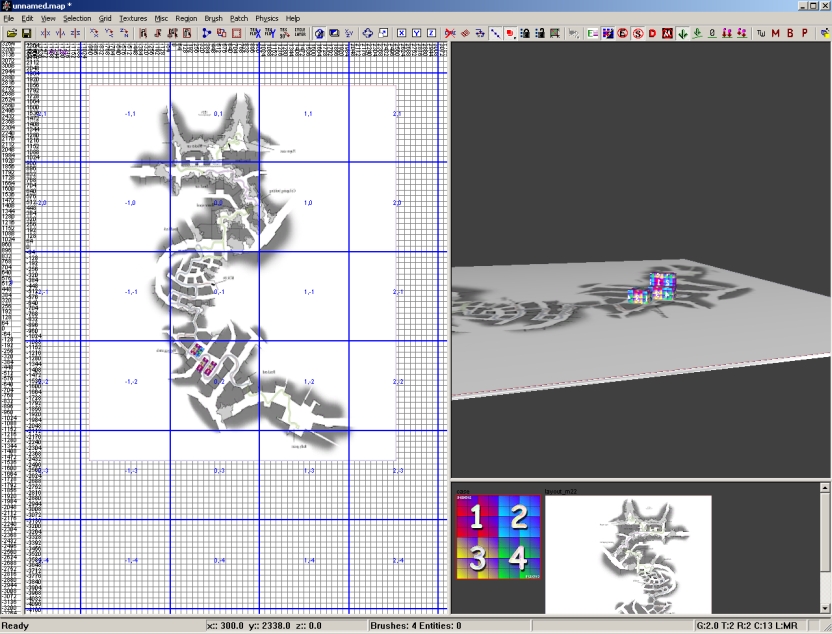Call of Duty 5: Import Layout: Difference between revisions
Jump to navigation
Jump to search
m (New page: Image:Nutshell.png This tutorial wil explain how to import a pre-sketched layout into Radiant to start your map design! ==Use 2d Picture for Layout== This is a tip i found very hand...) |
|||
| Line 6: | Line 6: | ||
*Create your layout on paper or on drawing/cad third-party (make it quite big, at 1024*1024) | *Create your layout on paper or on drawing/cad third-party (make it quite big, at 1024*1024) | ||
*Use [[Call of Duty 5: Custom Textures|Custom Textures Creation Tutorial]] to import the picture in Radiant | *Use the [[Call of Duty 5: Custom Textures|Custom Textures Creation Tutorial]] to import the picture in Radiant | ||
*In radiant go to preferences (P) > tick the option "Texture Brushes in 2D" | *In radiant go to preferences (P) > tick the option "Texture Brushes in 2D" | ||
*Select your newly imported layout texture | *Select your newly imported layout texture | ||
Revision as of 18:01, 23 January 2009
![]() This tutorial wil explain how to import a pre-sketched layout into Radiant to start your map design!
This tutorial wil explain how to import a pre-sketched layout into Radiant to start your map design!
Use 2d Picture for Layout
This is a tip i found very handy for the scaling of your project early in the making.
- Create your layout on paper or on drawing/cad third-party (make it quite big, at 1024*1024)
- Use the Custom Textures Creation Tutorial to import the picture in Radiant
- In radiant go to preferences (P) > tick the option "Texture Brushes in 2D"
- Select your newly imported layout texture
- Create a brush > terrain patch with it for the size of your map/area to use layout
Here is the result (using a COD4 stock layout pics), you can then build on top of this or place your prefabs easily