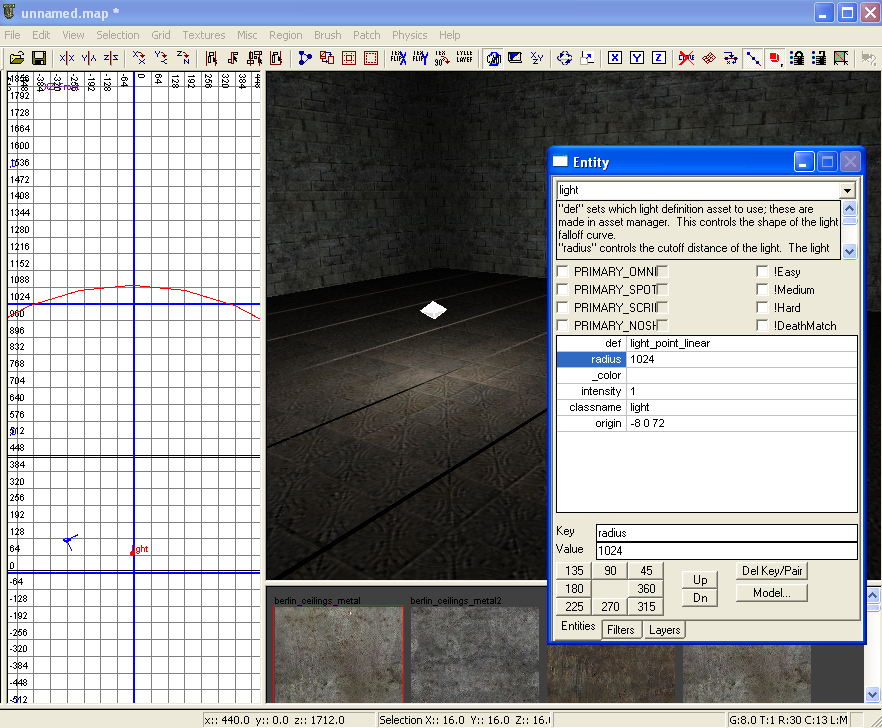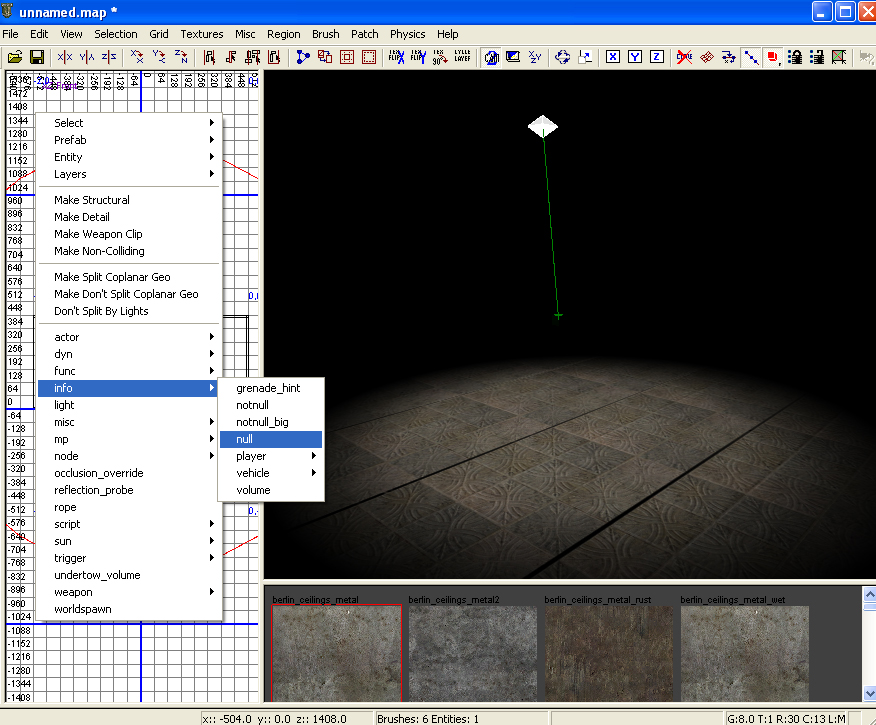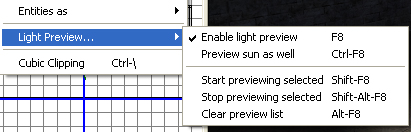Call of Duty 5: Lighting: Difference between revisions
Jump to navigation
Jump to search
One richard (talk | contribs) No edit summary |
mNo edit summary |
||
| Line 44: | Line 44: | ||
Sources: [http://wiki.treyarch.com/wiki/Applying_textures Treyarch's Wiki] | Sources: [http://wiki.treyarch.com/wiki/Applying_textures Treyarch's Wiki] | ||
[[Category:Call of Duty 5]] | |||
[[Category:Radiant]] | |||
[[Category:Mapping]] | |||
Revision as of 08:49, 22 November 2008
![]() This tutorial show you how to add basic and primary lights to your map.
This tutorial show you how to add basic and primary lights to your map.
Basic Light
- To create a light right click on the grid and go to "light".
- If your light is too small or too big you can open the entity editor with "n" and type in the Key / Value of radius / ###.
Primary Lights
First create a normal light as explained above. Then in the entity editor "n" click on the check box for PRIMARY_OMNI.
- For any primary light we need a null entity connected to the light to tell the game what direction to cast shadows in.
Right click on the grid and go to "info -> null". Place this under your light. Connect the light to the null entity.
- Select the light THEN select null, press "w" to connect.
Light Settings
Key / Value
- _color / # # # <----- # = value / 255. R G B
- radius / # <----- # = units
- intensity / #
- fov_outer / # <----- # = degrees
- fov_inner / #
Light Preview
To get to the Light Preview options go to "View -> Light Preview".
- Enable Light Preview - Enables or Disables the preview as a whole.
- Preview sun as well - When previewing lights, it shows worldspawn lighting too.
- Start previewing selected - Adds selected lights to continuous preview.
- Stop previewing selected - Removed selected light from continuous preview.
- Clear preview list - Resets continuous preview.
Sources: Treyarch's Wiki