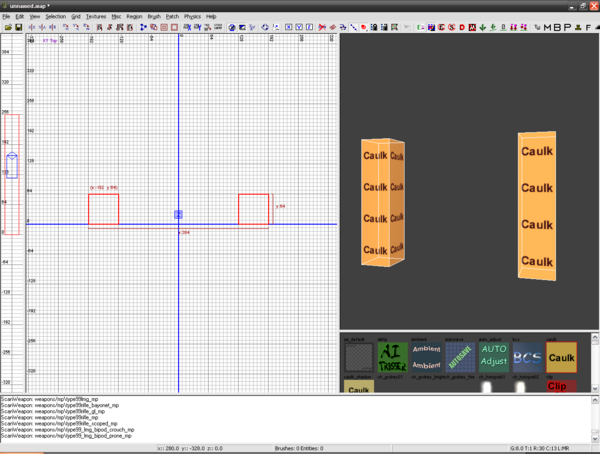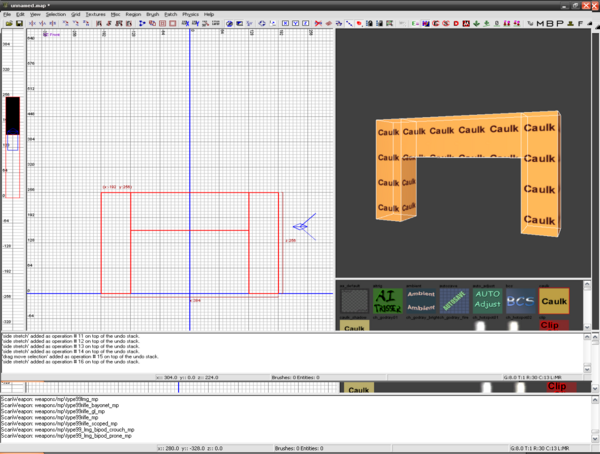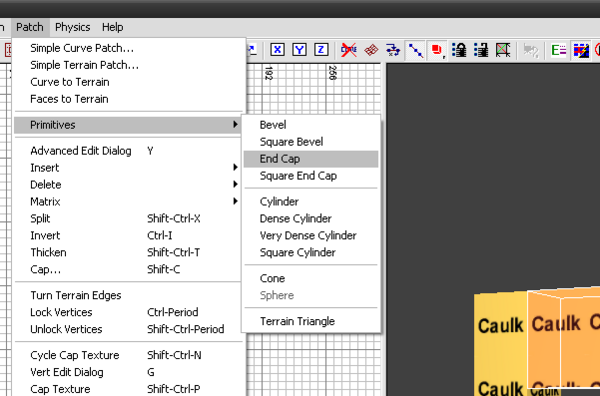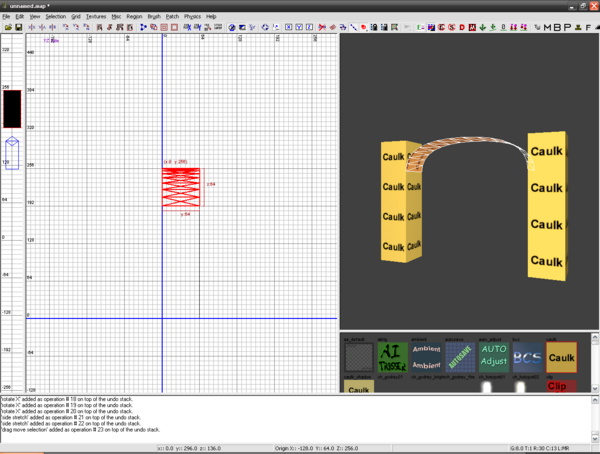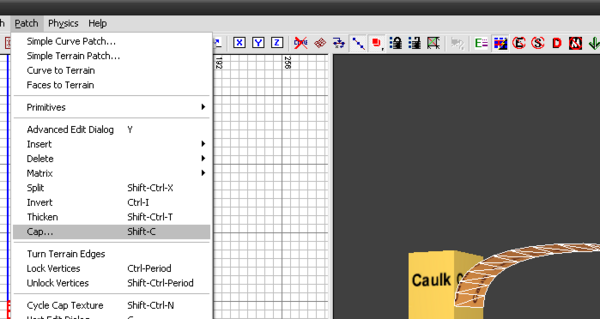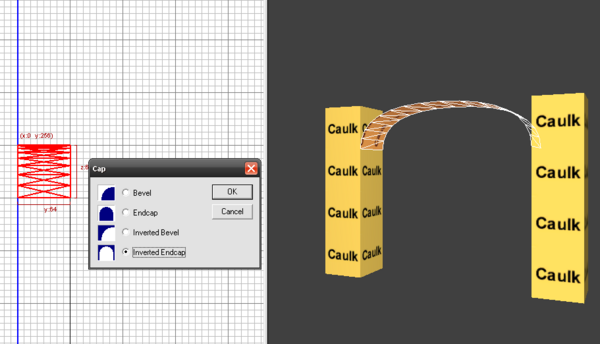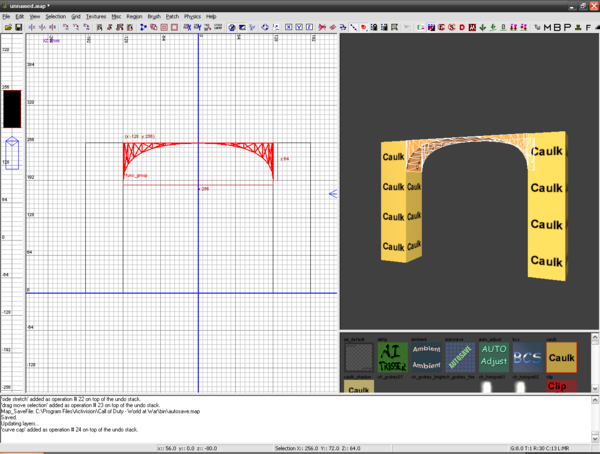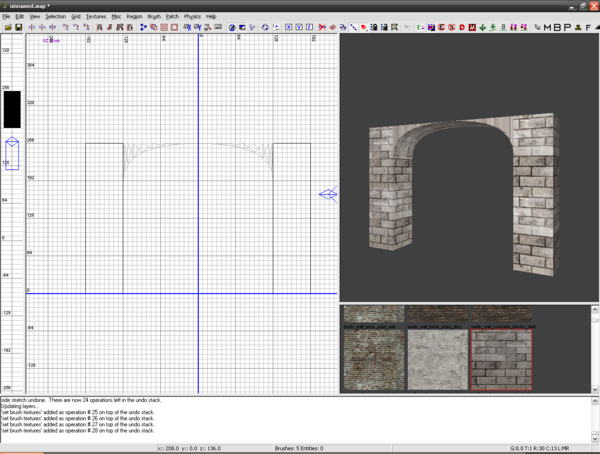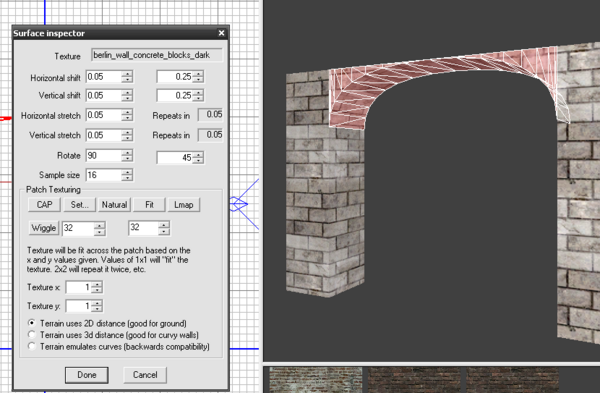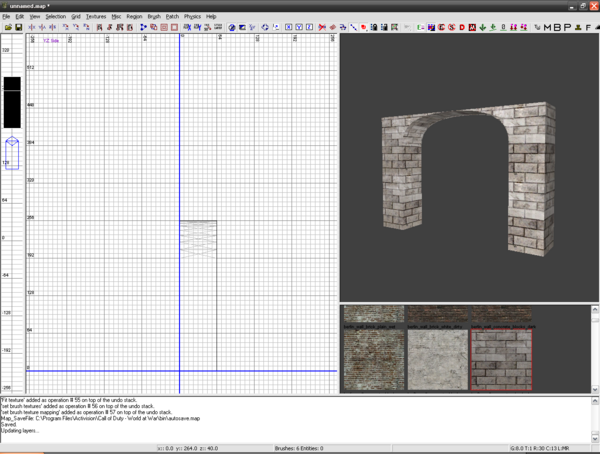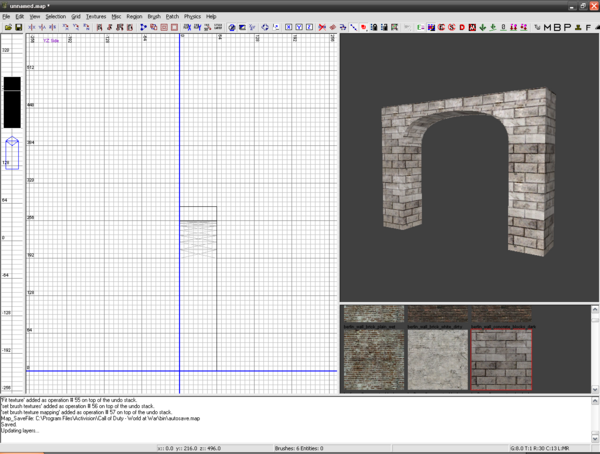Call of Duty 5: Arches: Difference between revisions
Jump to navigation
Jump to search
New page: Image:Nutshell.png This tutorial will show you how to create arches (The easy way). == Step 1 (Structure) == *First you do is to determine the place you are going to locate the arch.... |
No edit summary |
||
| (4 intermediate revisions by one other user not shown) | |||
| Line 1: | Line 1: | ||
[[Image:Nutshell.png]] This tutorial will show you how to create arches (The easy way). | [[Image:Nutshell.png]] This tutorial will show you how to create arches (The easy way). | ||
[[Image:Noobs.png|200px|right]] | |||
== Step 1 (Structure) == | == Step 1 (Structure) == | ||
| Line 27: | Line 27: | ||
*When done, just go to '''Patch > Cap'''. | *When done, just go to '''Patch > Cap'''. | ||
[[Image:Arches_5. | [[Image:Arches_5.png|600px]] | ||
| Line 65: | Line 65: | ||
[[Image:Arches_11.png|600px]] | [[Image:Arches_11.png|600px]]<br><br> | ||
[[Category:Call of Duty | [[Category:Call of Duty 5]] | ||
[[Category:Radiant]] | [[Category:Radiant]] | ||
[[Category:Basic Editing]] | [[Category:Basic Editing]] | ||
[[Category:Arches]] | [[Category:Arches]] | ||
[[Category:Brush Work]] | [[Category:Brush Work]] | ||
''By | ''By Zaphax'' | ||
Latest revision as of 18:35, 24 January 2010
![]() This tutorial will show you how to create arches (The easy way).
This tutorial will show you how to create arches (The easy way).

Step 1 (Structure)
- First you do is to determine the place you are going to locate the arch.
In this case I will do it between these two columns.
- Create a brush that will represent the total size of it.
- With the brush selected, go to Patch > Primitive > End Cap, this will convert th brush in to a curved patch.
- Usually it needs to be rotated and scaled to fit in its place.
- When done, just go to Patch > Cap.
- In the small options windows that pops up just check Inverted Endcap.
- The basic structure of the arch is done.
Step 2 (Texturing)
- When applying textures to this arch you may notice that some of them just doesnt look correct or simply looks a bit trange.
- When this happen, just select all the strange looking faces, and press ¨S¨ for the Surface Editor and click Lmap.
- Also maybe you will need to select some faces individually to rotate or correct the direction of the texture.
- As a final touch I added a block on top of the arch to complete the structure and now is ready to use.