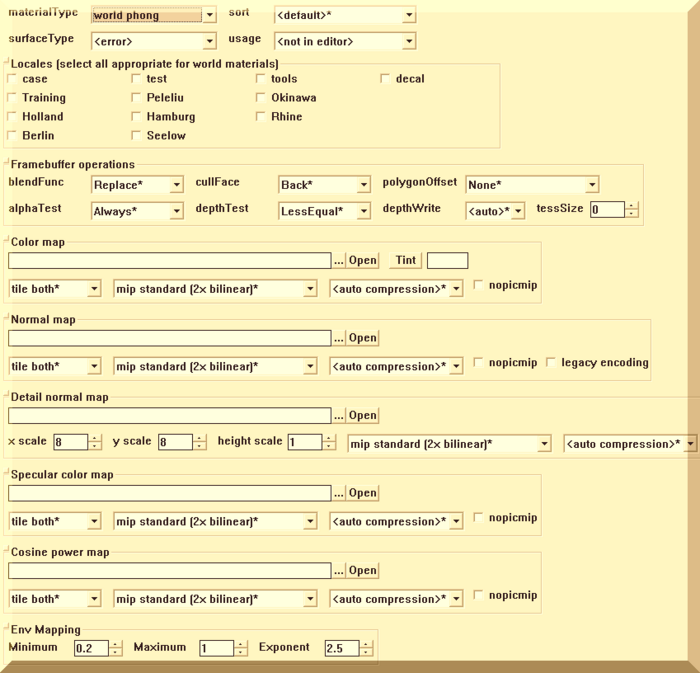Call of Duty 5: Assman Material: Difference between revisions
Jump to navigation
Jump to search
New page: == Asset Material Explained == 700px '''The top section has:''' *<font color="yellow">'''MaterialType''' - </font> Usually World Pong unless Effect or other, 2D w... |
mNo edit summary |
||
| (3 intermediate revisions by one other user not shown) | |||
| Line 5: | Line 5: | ||
'''The top section has:''' | '''The top section has:''' | ||
*<font color=" | *<font color="blue">'''MaterialType''' - </font> Usually World Pong unless Effect or other, 2D would be for a Loadscreen or Minimap; | ||
*<font color=" | *<font color="blue">'''SurfaceType''' - </font> Unless Decal or Sky then leave at Default; | ||
*<font color=" | *<font color="blue">'''Sort''' - </font> Important, thats for the Impact Fxs/Markings, pick depending on the Surface; | ||
*<font color=" | *<font color="blue">'''Usage''' - </font> Pick under which sections it will show in Radiant Textures Menu | ||
*<font color=" | *<font color="blue">'''Locales''' - </font> Again, Radiant stuff | ||
*<font color=" | *<font color="blue">'''Framebuffer operations''':</font> | ||
**'''BlendFunc''' - Transparancy settings, Replace is for most materials, Blend is for standard transparency like glass, multiply is used for grime decals, the rest are mostly for fx; | **'''BlendFunc''' - Transparancy settings, Replace is for most materials, Blend is for standard transparency like glass, multiply is used for grime decals, the rest are mostly for fx; | ||
**'''Cullface''' - Back will only draw outside faces, Front will only draw inside faces, None will draw both. | **'''Cullface''' - Back will only draw outside faces, Front will only draw inside faces, None will draw both. | ||
**'''PolygonOffset''' - Only adjust this for decals | **'''PolygonOffset''' - Only adjust this for decals | ||
**'''AlphaTest''' - GE128 = punchout alpha, black and white (for Glass Windows!!). Always = everything else | **'''AlphaTest''' - GE128 = punchout alpha, black and white (for Glass Windows!!). Always = everything else | ||
**'''DepthTest''' - Adjusts the rendering order of the material. Dont touch :) | **'''DepthTest''' - Adjusts the rendering order of the material. Dont touch :) | ||
**'''DepthWrite''' - Turns z buffer info on or off, leave on default unless you know what you are doing! | **'''DepthWrite''' - Turns z buffer info on or off, leave on default unless you know what you are doing! | ||
*<font color=" | *<font color="blue">'''Color Map''':</font> | ||
**First field is to browse to your .TGA/.DDS file, Open button will attempt to open it with default picture viewer | **The [[Call_of_Duty_:Texturing#Color_maps|Color Map]] is the texture with the color and light reflection information of a surface. | ||
**'''Tint''' - not entirely certain but i imagine it would add a tint of the selected color to the color map | **First field is to browse to your [[TGA_(file_format)|.TGA]]/[[DDS_(file_format)|.DDS]] file, Open button will attempt to open it with default picture viewer | ||
**'''Tiling options''' - Wraps the image so it repeats at the edges, or clamps it so it stops at the edges | **'''Tint''' - not entirely certain but i imagine it would add a tint of the selected color to the color map | ||
**'''MIP options''' - Makes the image clearer when viewed from an angle, at some cost of rendering time | **'''Tiling options''' - Wraps the image so it repeats at the edges, or clamps it so it stops at the edges | ||
**'''Compression''' - Changes the compression method for the texture, usually no need, keep <auto compression> | **'''MIP options''' - Makes the image clearer when viewed from an angle, at some cost of rendering time | ||
**'''NoPicMip''' - Ignores mip maps, image will always be high rez. Prevents the game from reducing this image's resolution when trying to save texture memory | **'''Compression''' - Changes the compression method for the texture, usually no need, keep <auto compression> | ||
*<font color=" | **'''NoPicMip''' - Ignores mip maps, image will always be high rez. Prevents the game from reducing this image's resolution when trying to save texture memory | ||
Same as above expect for the Normal Map Texture | *<font color="blue">'''Normal Map''' - </font> | ||
*<font color=" | **Same as above expect for the [[Call_of_Duty_:Texturing#Bump_maps|Normal Map]] Texture. | ||
Same as above expect for the Detail Map Texture | *<font color="blue">'''Detail Map''' - </font> | ||
*<font color=" | **Same as above expect for the [[Call_of_Duty:_Texturing#Detail_maps|Detail Map]] Texture. | ||
Same as above expect for the Specular Map Texture | *<font color="blue">'''Specular Map''' - </font> | ||
*<font color=" | **Same as above expect for the [[Call_of_Duty_:Texturing#Specular_maps|Specular Map]] Texture. | ||
Same as above expect for the Cosine Power Map Texture | *<font color="blue">'''Cosine Power Map''' - </font> | ||
**Same as above expect for the [[Call_of_Duty:_Texturing#Specular_maps|Cosine Power Map]] Texture. | |||
[[Category:Call of Duty 5]] | [[Category:Call of Duty 5]] | ||
Latest revision as of 11:10, 6 March 2012
Asset Material Explained
The top section has:
- MaterialType - Usually World Pong unless Effect or other, 2D would be for a Loadscreen or Minimap;
- SurfaceType - Unless Decal or Sky then leave at Default;
- Sort - Important, thats for the Impact Fxs/Markings, pick depending on the Surface;
- Usage - Pick under which sections it will show in Radiant Textures Menu
- Locales - Again, Radiant stuff
- Framebuffer operations:
- BlendFunc - Transparancy settings, Replace is for most materials, Blend is for standard transparency like glass, multiply is used for grime decals, the rest are mostly for fx;
- Cullface - Back will only draw outside faces, Front will only draw inside faces, None will draw both.
- PolygonOffset - Only adjust this for decals
- AlphaTest - GE128 = punchout alpha, black and white (for Glass Windows!!). Always = everything else
- DepthTest - Adjusts the rendering order of the material. Dont touch :)
- DepthWrite - Turns z buffer info on or off, leave on default unless you know what you are doing!
- Color Map:
- The Color Map is the texture with the color and light reflection information of a surface.
- First field is to browse to your .TGA/.DDS file, Open button will attempt to open it with default picture viewer
- Tint - not entirely certain but i imagine it would add a tint of the selected color to the color map
- Tiling options - Wraps the image so it repeats at the edges, or clamps it so it stops at the edges
- MIP options - Makes the image clearer when viewed from an angle, at some cost of rendering time
- Compression - Changes the compression method for the texture, usually no need, keep <auto compression>
- NoPicMip - Ignores mip maps, image will always be high rez. Prevents the game from reducing this image's resolution when trying to save texture memory
- Normal Map -
- Same as above expect for the Normal Map Texture.
- Detail Map -
- Same as above expect for the Detail Map Texture.
- Specular Map -
- Same as above expect for the Specular Map Texture.
- Cosine Power Map -
- Same as above expect for the Cosine Power Map Texture.