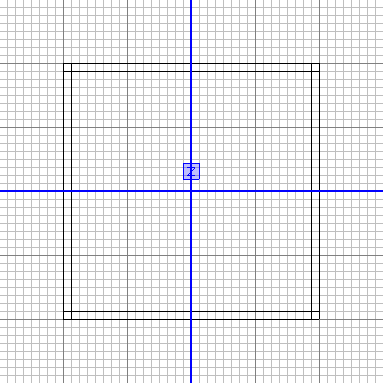Call of Duty 4: Skybox: Difference between revisions
Jump to navigation
Jump to search
m 1 revision |
No edit summary |
||
| (7 intermediate revisions by 2 users not shown) | |||
| Line 1: | Line 1: | ||
[[Category:Call of Duty 4]] | [[Category:Call of Duty 4]] | ||
[[Category:Modtools]] | |||
[[Category:Radiant]] | |||
[[Category:Basic Editing]] | |||
[[Category:Skybox]] | |||
[[Image:Noobs.png|200px|right]] | |||
Every map must have a skybox to work. It defines the space the player can access, and it will keep the vast emptiness outside, away. | Every map must have a skybox to work. It defines the space the player can access, and it will keep the vast emptiness outside, away. | ||
| Line 6: | Line 10: | ||
This is how a (very small) skybox would look like, seen from the top: | This is how a (very small) skybox would look like, seen from the top: | ||
[[Image:skybox | |||
[[Image:skybox.png]] | |||
Note how the sides overlap each other. The skybox would look (more or less, the width and height may vary...it doesn't have to be a _perfect_ square) the same from the other sides. In this case the skybox is 256 x 256 x 256, but it can be anything, as long as your map fits in it. | Note how the sides overlap each other. The skybox would look (more or less, the width and height may vary...it doesn't have to be a _perfect_ square) the same from the other sides. In this case the skybox is 256 x 256 x 256, but it can be anything, as long as your map fits in it. | ||
Now select all 6 sides, go to Textures -> Usage -> sky and select a sky texture. Now add some [[Call of Duty 4: worldspawn settings|worldspawn settings]] and your skybox is done. | Now select all 6 sides, go to Textures -> Usage -> sky and select a sky texture. Now add some [[Call of Duty 4: worldspawn settings|worldspawn settings]] and your skybox is done. | ||
''Made by Daevius'' | |||
Latest revision as of 17:44, 18 October 2008

Every map must have a skybox to work. It defines the space the player can access, and it will keep the vast emptiness outside, away.
Creating a skybox is very easy, you add 6 brushes which will be the bounds of your map, they'll form a box.
This is how a (very small) skybox would look like, seen from the top:
Note how the sides overlap each other. The skybox would look (more or less, the width and height may vary...it doesn't have to be a _perfect_ square) the same from the other sides. In this case the skybox is 256 x 256 x 256, but it can be anything, as long as your map fits in it.
Now select all 6 sides, go to Textures -> Usage -> sky and select a sky texture. Now add some worldspawn settings and your skybox is done.
Made by Daevius