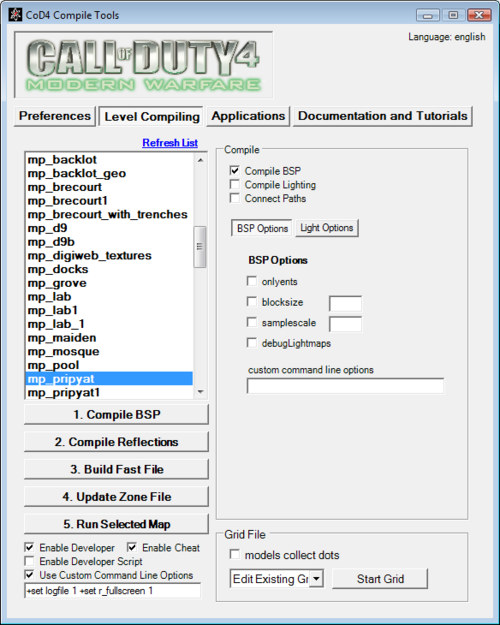Call of Duty 4: Test the map: Difference between revisions
No edit summary |
No edit summary |
||
| (One intermediate revision by the same user not shown) | |||
| Line 9: | Line 9: | ||
+set r_fullscreen 1 +set fs_game Mods/customMaps | +set r_fullscreen 1 +set fs_game Mods/customMaps | ||
[[Image:compiler.png|500px]] | |||
Also, go to | Also, go to | ||
Latest revision as of 17:37, 17 October 2008
![]() Prior to release to the Public or even as Beta it is extremely important to test the map yourself using Dev mode to spot any eventual errors.
Prior to release to the Public or even as Beta it is extremely important to test the map yourself using Dev mode to spot any eventual errors.
Save your map in the map editor, be sure that it has to have prefix 'mp_' for multiplayer maps. Now open the CoD4 Compile Tools, go to the Level Compiling tab and select your map in the list on the left. Now on the right, untick the Connect Paths if you make a multiplayer map, click the Light Options button, untick Extra and tick the Fast checkbutton.
Now press 1. Compile .BSP, then 2. Compile Reflections. Then press the 3rd button 3. Build Fast File, if a pop up comes up, press Yes. If the pop-up came up, press the 4th button 4. Update Zone File and add the example list (replace [mapname] by your map name, for example: 'mp_example') you can find here, and rebuild the Fast File (button 3).
Before you press button 5, be sure to tick 'Enable Developer', 'Enable Developer Script' and 'Use Custom Command Line Options' below the map list. In the textbox under 'Use Custom Command Line Options' enter the following:
+set r_fullscreen 1 +set fs_game Mods/customMaps
Also, go to
[root]/zone/english/
and copy '[mapname].ff' and '[mapname]_load.ff' into
[root]/usermaps/[mapname]/
(create that directory if it does not yet exist). Also copy the .iwd file into that directory. You can now press the magical 5th button