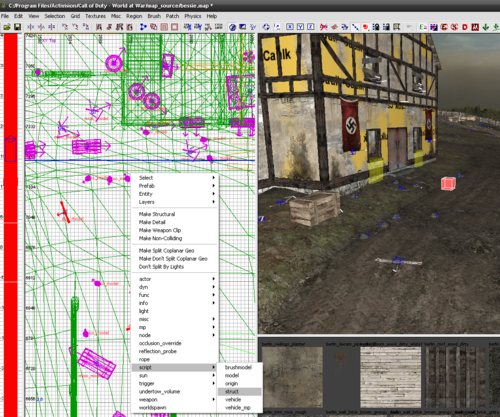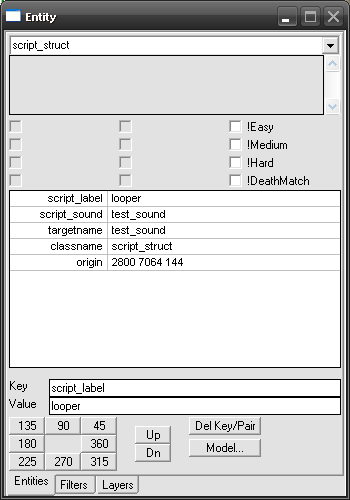Call of Duty 5: Sounds: Difference between revisions
m (→Radiant) |
mNo edit summary |
||
| Line 1: | Line 1: | ||
[[Image:Nutshell.png]] This tutorial will explain how to had sounds for your Levels using Script_Struct Entities | |||
=== In Radiant=== | |||
First you need to create your script_struct entity where you want the origin of the sound to come from. | |||
*Right click on the grid -> Script -> Struct | *Right click on the grid -> Script -> Struct | ||
'''Another option for Sounds along a line''' | |||
This would be useful for power lines or wind. | [[Image:sounds_1.png|500px]] | ||
*Now you need to input the required Keys/Values, select the SCript_struct newly created and bring up Entity property window using 'n' | |||
[[Image:sounds_2.png|500px]] | |||
*Add the following: | |||
<font color="yellow"> classname / script_struct</font> | |||
This is automatically generated by the selection. | |||
<font color="yellow"> targetname / INPUT</font> | |||
INPUT is the name of the sound in your mp_yourmapname.csv file in sound aliases. | |||
<font color="yellow"> script_sound / INPUT</font> | |||
INPUT is the name of the sound in your mp_yourmapname.csv file in sound aliases. | |||
<font color="yellow"> script_label / INPUT</font> | |||
When INPUT is "looper" then the sound starts when it is finished and continues the whole game. | |||
**When INPUT is "random" then it will randomly pick what sound to play under the previous tag, there can be more than 1. | |||
[[Image:Information.png]] ''If you select random then you also need the following two key / values.'' | |||
<font color="yellow"> script_wait_max / ###</font> | |||
### is the time in seconds of the max wait time. | |||
<font color="yellow"> script_wait_min / ###</font> | |||
### is the time in seconds of the min wait time. | |||
'''Another option for Sounds along a line''' | |||
This would be useful for power lines or wind. | |||
*First create two script_struct entities at the start and end of the line. | |||
*Now connect these two entities by Selecting the start script_struct then selecting the other. With both selected press "W" to connect them and a red line should appear with arrows pointing away from the first one selected to the second one. | |||
*Fill in the source script_struct with these Keys / Values. | |||
''' classname / script_struct''' | |||
''' script_label / line_emitter''' | |||
''' target / auto#''' | |||
# will be automatically filled in when you connect them. | |||
''' script_looping / 1''' | |||
''' targetname / INPUT''' | |||
''' script_sound / INPUT''' | |||
===Zone File=== | ===Zone File=== | ||
Revision as of 17:35, 4 December 2008
![]() This tutorial will explain how to had sounds for your Levels using Script_Struct Entities
This tutorial will explain how to had sounds for your Levels using Script_Struct Entities
In Radiant
First you need to create your script_struct entity where you want the origin of the sound to come from.
- Right click on the grid -> Script -> Struct
- Now you need to input the required Keys/Values, select the SCript_struct newly created and bring up Entity property window using 'n'
- Add the following:
classname / script_struct
This is automatically generated by the selection.
targetname / INPUT
INPUT is the name of the sound in your mp_yourmapname.csv file in sound aliases.
script_sound / INPUT INPUT is the name of the sound in your mp_yourmapname.csv file in sound aliases.
script_label / INPUT When INPUT is "looper" then the sound starts when it is finished and continues the whole game.
- When INPUT is "random" then it will randomly pick what sound to play under the previous tag, there can be more than 1.
![]() If you select random then you also need the following two key / values.
If you select random then you also need the following two key / values.
script_wait_max / ###
- is the time in seconds of the max wait time.
script_wait_min / ###
- is the time in seconds of the min wait time.
Another option for Sounds along a line
This would be useful for power lines or wind.
- First create two script_struct entities at the start and end of the line.
- Now connect these two entities by Selecting the start script_struct then selecting the other. With both selected press "W" to connect them and a red line should appear with arrows pointing away from the first one selected to the second one.
- Fill in the source script_struct with these Keys / Values.
classname / script_struct script_label / line_emitter target / auto#
- will be automatically filled in when you connect them.
script_looping / 1 targetname / INPUT script_sound / INPUT
Zone File
Be sure to update your zone file so the sounds are packaged.
- In the CoDWaWCompileTools go to "Level Compiling" tab and "4. Update Zone File".
- To include your sound aliases file type in "sound,mp_yourmapname,,all_mp!".
- Now include your sound files with "sound,mp_yourmapname/yoursoundname.wav".
- This assumes your custom sounds are in the folder "mp_yourmapname", if the sounds are not custom then you can skip that step.
- Play the map.