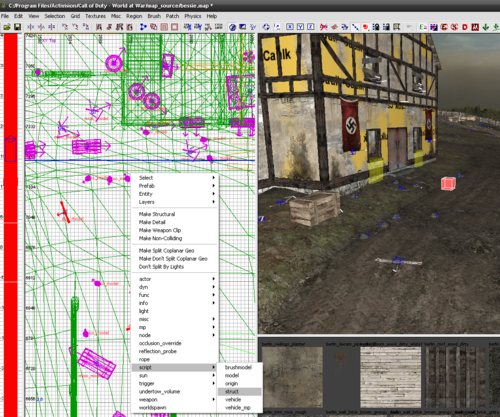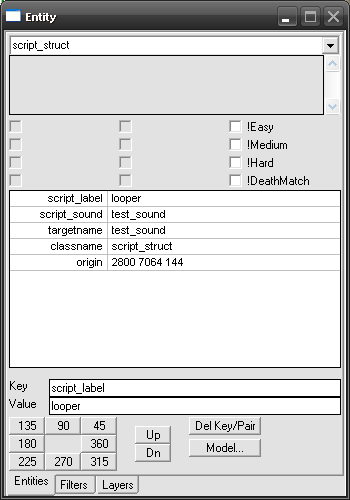Call of Duty 5: Sounds: Difference between revisions
m (New page: ===Sound Prep=== '''1.''' Create your sound aliases file and convert your sounds if you have custom sounds. <br> '''2.''' Rename your sound aliases file to mp_yourmapname.csv and save it ...) |
mNo edit summary |
||
| (20 intermediate revisions by 2 users not shown) | |||
| Line 1: | Line 1: | ||
{{Note|This tutorial will explain how to had sounds for your Levels using Script_Struct Entities.}} | |||
=== For Custom Sounds === | |||
===Radiant=== | *In order to use custom sounds in CoD:WaW one must use the following format: | ||
WAV ADPCM 44100Hz 4bit Stereo | |||
*The procuded files of 1 minutes corresponds to approximatly 2Mb. | |||
*{{Download|http://www.free-codecs.com/guides/How_to_install_default_codecs_in_Windows_XP_2000.htm|HERE|Find more infos on ADPCM codecs}} | |||
=== In Radiant=== | |||
First you need to create your script_struct entity where you want the origin of the sound to come from. | |||
*Right click on the grid -> Script -> Struct | *Right click on the grid -> Script -> Struct | ||
'''Another option for Sounds along a line''' | [[Image:sounds_1.png|500px]] | ||
This would be useful for power lines or wind. | |||
*Now you need to input the required Keys/Values, select the Script_struct newly created and bring up Entity property window using {{Key|N}} | |||
[[Image:sounds_2.png]] | |||
*Add the following: | |||
{{Color|classname / script_struct|blue}} | |||
This is automatically generated by the selection. | |||
{{Color|targetname / INPUT|blue}} | |||
INPUT is the name of the sound in your mp_yourmapname.csv file in sound aliases. | |||
{{Color|script_sound / INPUT|blue}} | |||
INPUT is the name of the sound in your mp_yourmapname.csv file in sound aliases. | |||
{{Color|script_label / INPUT|blue}} | |||
When INPUT is "looper" then the sound starts when it is finished and continues the whole game.<br> | |||
When INPUT is "random" then it will randomly pick what sound to play under the previous tag, there can be more than 1. | |||
{{Info|''If you select random then you also need the following two key / values.''}} | |||
{{Color|script_wait_max / ###|blue}} | |||
<nowiki>### is the time in seconds of the max wait time.</nowiki> | |||
{{Color|script_wait_min / ###|blue}} | |||
<nowiki>### is the time in seconds of the min wait time.</nowiki> | |||
'''Another option for Sounds along a line''' | |||
This would be useful for power lines or wind. | |||
*First create two script_struct entities at the start and end of the line. | |||
*Now connect these two entities by Selecting the start script_struct then selecting the other. With both selected press {{Key|W}} to connect them and a red line should appear with arrows pointing away from the first one selected to the second one. | |||
*Fill in the source script_struct with these Keys / Values. | |||
<pre> | |||
classname / script_struct | |||
script_label / line_emitter | |||
target / auto# | |||
</pre> | |||
<nowiki>#</nowiki> will be automatically filled in when you connect them. | |||
<pre> | |||
script_looping / 1 | |||
targetname / INPUT | |||
script_sound / INPUT | |||
</pre> | |||
===Zone File=== | ===Zone File=== | ||
| Line 42: | Line 82: | ||
'''Be sure to update your zone file so the sounds are packaged.''' | '''Be sure to update your zone file so the sounds are packaged.''' | ||
* | *Open up your Zone File found in | ||
*To include your sound aliases file type in | |||
*Now include your sound files with | C:\Program Files\Activision\Call of Duty - World at War\zone_source\ | ||
*To include your sound aliases file type in <code>sound,mp_yourmapname,,all_mp!</code> | |||
*Now include your sound files with <code>sound,mp_yourmapname/yoursoundname.wav</code> | |||
*This assumes your custom sounds are in the folder "mp_yourmapname", if the sounds are not custom then you can skip that step. | *This assumes your custom sounds are in the folder "mp_yourmapname", if the sounds are not custom then you can skip that step. | ||
*Play the map. | *Compile and Play the map. | ||
=== Soundaliases Examples === | |||
The line below can be used for custom Soundalias for Ambient Looping sounds. | |||
Simple replace the soundalias reference (first value) and the path to file (third value). | |||
{{Info|You do not need to specify your Map in this example.}} | |||
<syntaxhighlight> | |||
name,sequence,file,platform,vol_min,vol_max,pitch_min,pitch_max,dist_min,dist_max,dist_reverb_max,limit_count,limit_type,entity_limit_count,entity_limit_type,bus,priority,spatialized,type,probability,loop,masterslave,loadspec,reverb_falloff_curve,subtitle,compression,randomize_type,secondaryaliasname,chainaliasname,volumefalloffcurve,startdelay,speakermap,reverb_send,lfe percentage,center percentage,platform,envelop_min,envelop_max,envelop percentage,occlusion_level,min_priority,max_priority,min_priority_threshold,max_priority_threshold | |||
# Ambient SFX - Spawned,,,,,,,,,,,,,,,,,,,,,,,,,,,,,,,,,,,,,,,,,,, | |||
soundalias_ref,1,path_to_file\filename.wav,!wii,1,1,1,1,50,250,1000,,,,,ambience,50,3d,,0.4,,,,curve3,,,pitch,,,curve2,,,,,,,,,,,30,50,0.1,1 | |||
</syntaxhighlight> | |||
{{Info|You can find a list of parameters and explanation for each [[Call of Duty 5: Audio System Parameters|HERE]]}} | |||
From Treyarch's Wiki, modified by [[User:Zeroy|Zeroy.]] 14:41, 4 December 2008 (UTC) | |||
[[Category:Call of Duty 5]] | [[Category:Call of Duty 5]] | ||
[[Category:Sounds]] | [[Category:Sounds]] | ||
[[Category:Mapping]] | [[Category:Mapping]] | ||
[[Category:Advanced Editing]] | |||
Latest revision as of 15:01, 16 December 2010
For Custom Sounds
- In order to use custom sounds in CoD:WaW one must use the following format:
WAV ADPCM 44100Hz 4bit Stereo
- The procuded files of 1 minutes corresponds to approximatly 2Mb.
 Find more infos on ADPCM codecs HERE
Find more infos on ADPCM codecs HERE
In Radiant
First you need to create your script_struct entity where you want the origin of the sound to come from.
- Right click on the grid -> Script -> Struct
- Now you need to input the required Keys/Values, select the Script_struct newly created and bring up Entity property window using [N]
- Add the following:
classname / script_struct
This is automatically generated by the selection.
targetname / INPUT
INPUT is the name of the sound in your mp_yourmapname.csv file in sound aliases.
script_sound / INPUT
INPUT is the name of the sound in your mp_yourmapname.csv file in sound aliases.
script_label / INPUT
When INPUT is "looper" then the sound starts when it is finished and continues the whole game.
When INPUT is "random" then it will randomly pick what sound to play under the previous tag, there can be more than 1.
script_wait_max / ###
### is the time in seconds of the max wait time.
script_wait_min / ###
### is the time in seconds of the min wait time.
Another option for Sounds along a line
This would be useful for power lines or wind.
- First create two script_struct entities at the start and end of the line.
- Now connect these two entities by Selecting the start script_struct then selecting the other. With both selected press [W] to connect them and a red line should appear with arrows pointing away from the first one selected to the second one.
- Fill in the source script_struct with these Keys / Values.
classname / script_struct script_label / line_emitter target / auto#
# will be automatically filled in when you connect them.
script_looping / 1 targetname / INPUT script_sound / INPUT
Zone File
Be sure to update your zone file so the sounds are packaged.
- Open up your Zone File found in
C:\Program Files\Activision\Call of Duty - World at War\zone_source\
- To include your sound aliases file type in
sound,mp_yourmapname,,all_mp!
- Now include your sound files with
sound,mp_yourmapname/yoursoundname.wav
- This assumes your custom sounds are in the folder "mp_yourmapname", if the sounds are not custom then you can skip that step.
- Compile and Play the map.
Soundaliases Examples
The line below can be used for custom Soundalias for Ambient Looping sounds. Simple replace the soundalias reference (first value) and the path to file (third value).
name,sequence,file,platform,vol_min,vol_max,pitch_min,pitch_max,dist_min,dist_max,dist_reverb_max,limit_count,limit_type,entity_limit_count,entity_limit_type,bus,priority,spatialized,type,probability,loop,masterslave,loadspec,reverb_falloff_curve,subtitle,compression,randomize_type,secondaryaliasname,chainaliasname,volumefalloffcurve,startdelay,speakermap,reverb_send,lfe percentage,center percentage,platform,envelop_min,envelop_max,envelop percentage,occlusion_level,min_priority,max_priority,min_priority_threshold,max_priority_threshold
# Ambient SFX - Spawned,,,,,,,,,,,,,,,,,,,,,,,,,,,,,,,,,,,,,,,,,,,
soundalias_ref,1,path_to_file\filename.wav,!wii,1,1,1,1,50,250,1000,,,,,ambience,50,3d,,0.4,,,,curve3,,,pitch,,,curve2,,,,,,,,,,,30,50,0.1,1
From Treyarch's Wiki, modified by Zeroy. 14:41, 4 December 2008 (UTC)