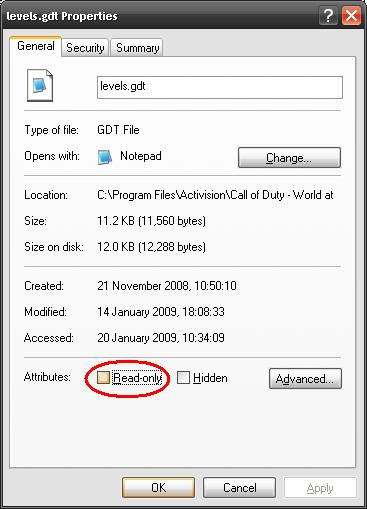Call of Duty 5: Fixing Asset Manager: Difference between revisions
Jump to navigation
Jump to search
mNo edit summary |
|||
| Line 34: | Line 34: | ||
<br> | <br> | ||
''Thanks to Coldair'' | ''Thanks to Coldair'' | ||
[[Category: | [[Category:Modtools]] | ||
[[Category:Troubleshooting]] | [[Category:Troubleshooting]] | ||
[[Category:Mapping]] | [[Category:Mapping]] | ||
[[Category:Modding]] | [[Category:Modding]] | ||
[[Category:Call of Duty 5]] | [[Category:Call of Duty 5]] | ||
Latest revision as of 14:35, 27 January 2009
![]() The following might help for people experiencing launching errors with the Asset Manager (AssMan) that came with the Modtools.
The following might help for people experiencing launching errors with the Asset Manager (AssMan) that came with the Modtools.
Permissions
- First off, whether its for XP or Vista, please make sure you have Administrator rights on the complete Call Of Duty - World at War folder!
- Second, navigate to
C:\Program Files\Activision\Call of Duty - World at War\bin
and make sure all files are not set to Read-Only
Do the same for files here:
C:\Program Files\Activision\Call of Duty - World at War\source_data
Download Microsoft .Net / VisualStudio
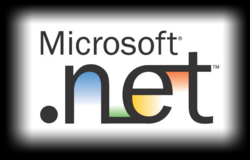
The Dot Net Framework is a must have when it comes to recent programs, same here with ModTools.
- This might be a little over the top but here is the list of prgram we would recommend you install:
- .Net Framework 2.0 w/SP1
- .Net Framework 3.0 w/SP1
- .Net Framework 3.5 w/SP1
- Also the VC++ will come in handy:
- VC++ 2005 Redistributable w/SP1
- VC++ 2008 Redistributable
Thanks to Coldair