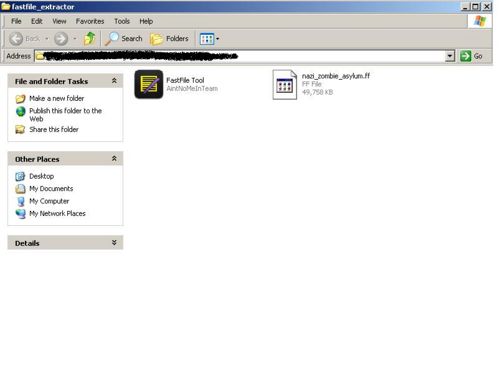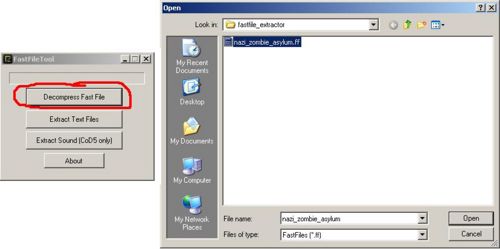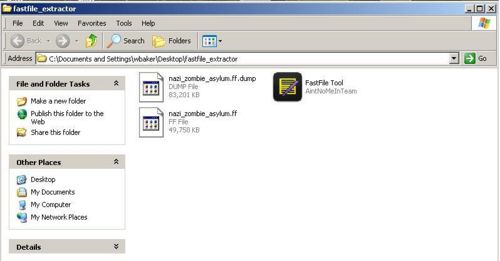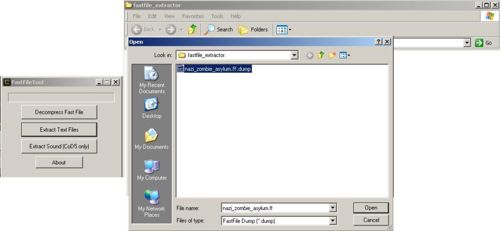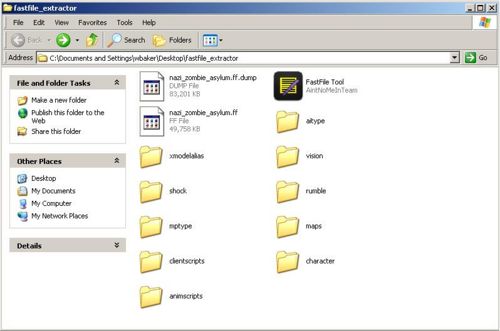Call of Duty 5: FastFile Decompiler: Difference between revisions
Jump to navigation
Jump to search
m (Protected "Call of Duty 5: FastFile Decompiler" [edit=autoconfirmed:move=autoconfirmed]) |
mNo edit summary |
||
| Line 1: | Line 1: | ||
{{Note|This tutorial will show you how to use ''Aintnomeinteam's'' very useful fast file decompiler.}} | |||
==Fastfile Decompiler== | ==Fastfile Decompiler== | ||
You can use this tool to pull important and useful information out of a fast file in order for you to follow as an example on how to do specific things in maps. | |||
* Download the fast file decompiler from {{Download|1=http://wiki.modsrepository.com/codww_files/CODWW_FastFile_Extraction_Tool_V2.zip|2=HERE (Local copy)}}. | * Download the fast file decompiler from {{Download|1=http://wiki.modsrepository.com/codww_files/CODWW_FastFile_Extraction_Tool_V2.zip|2=HERE (Local copy)}}. | ||
| Line 16: | Line 17: | ||
* Move the nazi_zombie_asylum.ff into the folder where you unzipped the decompiler. | * Move the nazi_zombie_asylum.ff into the folder where you unzipped the decompiler. | ||
[[image:ff_1.JPG| | [[image:ff_1.JPG|500px]] | ||
* Run the decompiler, select decompile fastfile | * Run the decompiler, select decompile fastfile | ||
[[image:ff_2.JPG| | [[image:ff_2.JPG|500px]] | ||
* Select the nazi_zombie_asylum.ff, this will run and create an nazi_zombie_asylum.ff.dump file | * Select the nazi_zombie_asylum.ff, this will run and create an nazi_zombie_asylum.ff.dump file | ||
[[image:ff_3.JPG| | [[image:ff_3.JPG|500px]] | ||
* Now run the decompiler again and select text files | * Now run the decompiler again and select text files | ||
| Line 30: | Line 31: | ||
* Choose the nazi_zombie_asylum.ff.dump | * Choose the nazi_zombie_asylum.ff.dump | ||
[[image:ff_4.JPG| | [[image:ff_4.JPG|500px]] | ||
* This will create a list folders with different gsc files in it. | * This will create a list folders with different gsc files in it. | ||
[[image:ff_5.JPG| | [[image:ff_5.JPG|500px]] | ||
* Once you have this you can pull out the wall_hop_zombie traverse that is in the traverse folder inside the animscript folder. You will need this so you do not run into errors. Inside these files are a lot of helpful gsc files for you to look at and compare to yours in order to get maps to work properly. These are for reference and guidance.<br><br> | * Once you have this you can pull out the wall_hop_zombie traverse that is in the traverse folder inside the animscript folder. You will need this so you do not run into errors. Inside these files are a lot of helpful gsc files for you to look at and compare to yours in order to get maps to work properly. These are for reference and guidance.<br><br> | ||
*You can also use the above actions to decompile the ff file and choose extract sounds. This will pull all the new sounds out of the map and allow you to use them. These sounds were mistakenly left out of the update. | *You can also use the above actions to decompile the ff file and choose extract sounds. This will pull all the new sounds out of the map and allow you to use them. These sounds were mistakenly left out of the update. | ||
{{Info|There are some missing animations that were forgotten with the 1.2 patch for the mod tools. You will have to perform a work around to rectify this and we will post a tutorial once it is finished.}} | |||
[http://www.customcod.com/wiki/index.php?title=Fastfile_Decompiler SOURCES] | [http://www.customcod.com/wiki/index.php?title=Fastfile_Decompiler SOURCES] | ||
[[Category:Call of Duty 4]] | |||
[[Category:Call of Duty 5]] | |||
[[Category:Modding]] | |||
Latest revision as of 18:13, 30 July 2009
Fastfile Decompiler
You can use this tool to pull important and useful information out of a fast file in order for you to follow as an example on how to do specific things in maps.
- Download the fast file decompiler from
 HERE (Local copy).
HERE (Local copy).
- Go to the root directory and get the nazi_zombie_asylum.ff file, this is located in c:/program files/activision/codwaw/zone/english
- Copy this file
- Place the copy of the nazi_zombie_asylum.ff on your desktop, you will need it later.
- Unzip the decompiler tools.
- Move the nazi_zombie_asylum.ff into the folder where you unzipped the decompiler.
- Run the decompiler, select decompile fastfile
- Select the nazi_zombie_asylum.ff, this will run and create an nazi_zombie_asylum.ff.dump file
- Now run the decompiler again and select text files
- Choose the nazi_zombie_asylum.ff.dump
- This will create a list folders with different gsc files in it.
- Once you have this you can pull out the wall_hop_zombie traverse that is in the traverse folder inside the animscript folder. You will need this so you do not run into errors. Inside these files are a lot of helpful gsc files for you to look at and compare to yours in order to get maps to work properly. These are for reference and guidance.
- You can also use the above actions to decompile the ff file and choose extract sounds. This will pull all the new sounds out of the map and allow you to use them. These sounds were mistakenly left out of the update.
There are some missing animations that were forgotten with the 1.2 patch for the mod tools. You will have to perform a work around to rectify this and we will post a tutorial once it is finished.