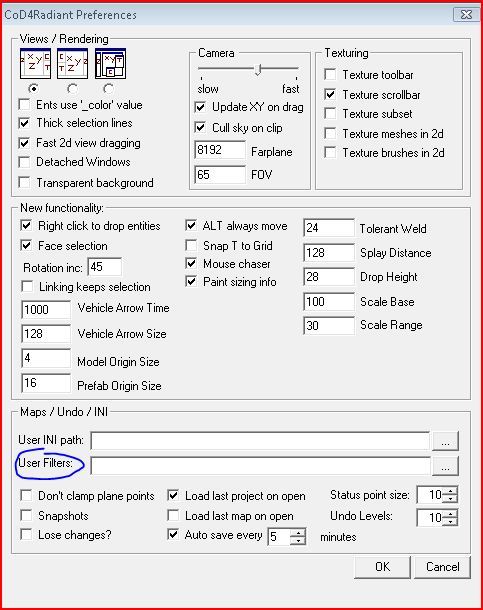Call of Duty 5: Custom Filters
Jump to navigation
Jump to search
All you have to do is edit the RadiantFilters.txt file with the relevant textures.!!Back up your file before altering it!!
So, in order to add the various clip filters for example locate RadiantFilters.txt, its in ..\Call of Duty - World at War\bin\ - Simply add :
Geometry MonsterClip fdhide
{
Texture clip_ai
}
Geometry PlayerClip fdhide
{
Texture clip_player
}
Geometry clipClip fdhide
{
Texture clip
}
Geometry fullClip fdhide
{
Texture clip_full
}
Geometry playerviechle fdhide
{
Texture clip_player_vehicle
}
Geometry vehicleclip fdhide
{
Texture clip_vehicle
}
Geometry wepcliptex fdhide
{
Texture clip_weapon
}
Placed this just after :
Geometry Clip fdhide
{
Texture *clip
}
Its that simple !
Note that the RadiantFilters.txt is usually Read-only so take off that attribut first (as administrator)
If you do mess up something no panic, you can get the original file HERE
Another Tip from SparkyMcSparks
You can create a custom filter file and edit the Radiant preferences to point to that file. File must reside in /bin/ folder.
--Zeroy 15:12, 4 April 2011 (IST)