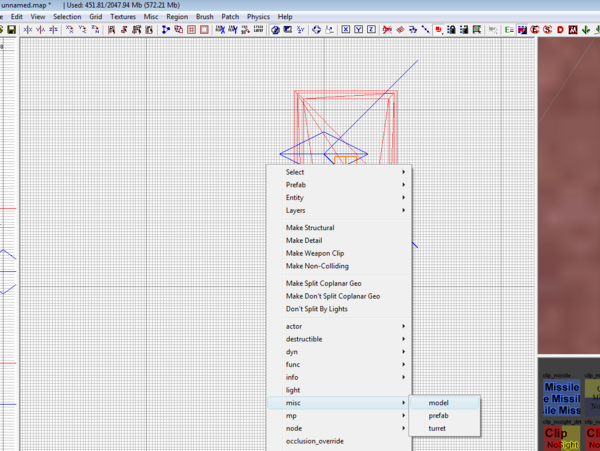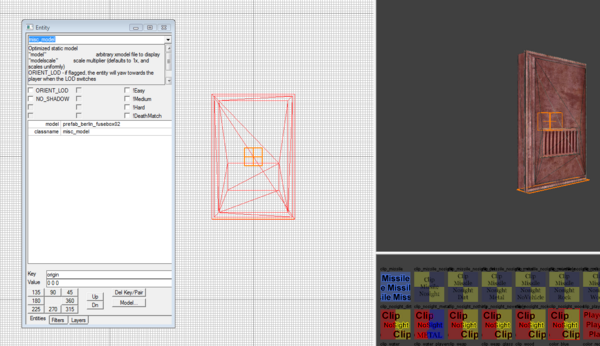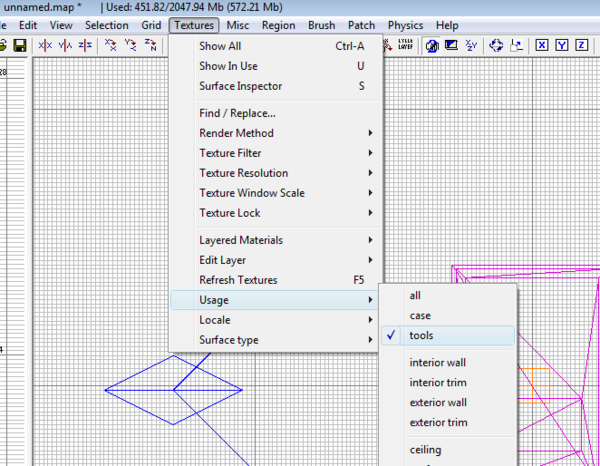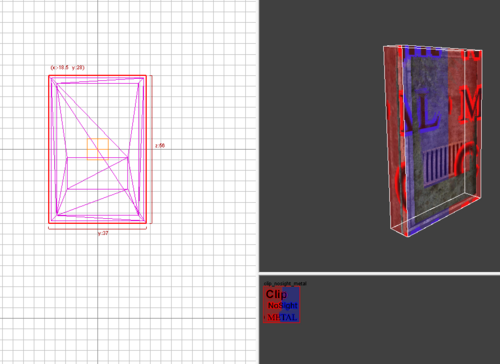Call of Duty 5: Creating Collmaps for Models
![]() This tutorial will show you how to create your own Collision Map files so that models are clipped when in game.
This tutorial will show you how to create your own Collision Map files so that models are clipped when in game.
Background Informations
With Call of Duty World at War we got a number of "clipped" models; There are 814 with the modtools; The number of models available to us is however considerably more than that, we have 5519 xmodels at our disposal;
- Collmaps are found here:
..\Call of Duty - World at War\raw\collmaps
- Xmodel are found here:
..\Call of Duty - World at War\raw\xmodel
The Xmodels used for mapping are compared to the collmaps (corresponding names) and if a collmap is there for it the model will receive a clip during BSP Compile;
So the result when mapping is that some models will inevitably not be clipped and therefore will not collide with players in game. This might be actually a good thing for some models such as grass/small bushes and other small items as it would impair the gameplay. It is however a problem for larger items like tress or furniture.
Create a Collmap in Radiant
In this example we are going to create a Collmap for the following model:
prefab_berlin_fusebox02
- Open Radiant, Right-clic on the 2D Window > Misc > Model
- Browse to the Xmodel folder ..\Call of Duty - World at War\raw\xmodel and pick the prefab_berlin_fusebox02
- The model will now show on the screen, with it selected, press N to bring up the entity properties
- Change the origin to 0 0 0 and press enter then N again to go back to 2d/3d view
- Now we must clip the model using the appropriate Tool Texture Clip. For this i suggest looking up the Tool Textures Article to select the correct clip;
- For this example i will select clip_nosight_metal will be ideal
- Go to Textures > Usage > Select Tools
- Now clip the object using the selected texture by creating brush(es) around it
 DO NOT USE MESHES/PATCHES/PRIMITIVES only Brush is acceptable. The brushes can be cut however and multiple;
DO NOT USE MESHES/PATCHES/PRIMITIVES only Brush is acceptable. The brushes can be cut however and multiple;
You are almost done, now saving!
- Deselect all and go to File > Save As... > Browse to :
..\Call of Duty - World at War\raw\collmaps
- The name of the file you are saying must now correspond EXACTLY to the model name, in our example i input:
prefab_berlin_fusebox02.map
- Save!
You can now simply call the Misc>Model prefab_berlin_fusebox02 while mapping without having to worry about the clipping which will be automatically applied upon Compile!
Collmaps Download
- I did a few collmaps (38) to get you started!
- To use simply download and unpack in your CODWAW Root and use models listed below as normal, without clipping them.
<font color="yellow"***'Updated 11/03/2009 ***'
static_seelow_sandbag static_berlin_palette static_berlin_train_signal static_berlin_train_signalight static_berlin_train_signal_d foliage_cod5_tree_ficus_01_large foliage_cod5_bush_elm_1 see_work_bench see_table_rnd_med static_berlin_dresser_open_1 static_berlin_chair_highback2 static_berlin_stove_large lights_lampara static_seelow_waterpump static_berlin_coffee_table_sm_ber2 static_berlin_dresser1 prefab_berlin_fusebox02 static_berlin_hat_rack static_berlin_footlocker static_berlin_crate_metal static_berlin_sink_bathroom02 static_okinawa_int_table_sm foliage_cod5_tree_pine_02_med dest_merchantship_aft_gun1_yaw foliage_cod5_tree_birch_06 prefab_berlin_table_lg static_berlin_stove_potbelly static_berlin_wood_ammobox_02 train_wheels anim_lights_searchlight_on foliage_cod5_tree_birch_04 prefab_berlin_trainyard_cargo_lift vehicle_ger_tracked_panzer4_static_D foliage_cod5_tree_bch_02_bare static_berlin_stone_bench foliage_cod5_tree_oak_01_large static_berlin_grandfather_clock vehicle_ger_tracked_king_tiger_d
--Zeroy. 18:36, 27 February 2009 (UTC)