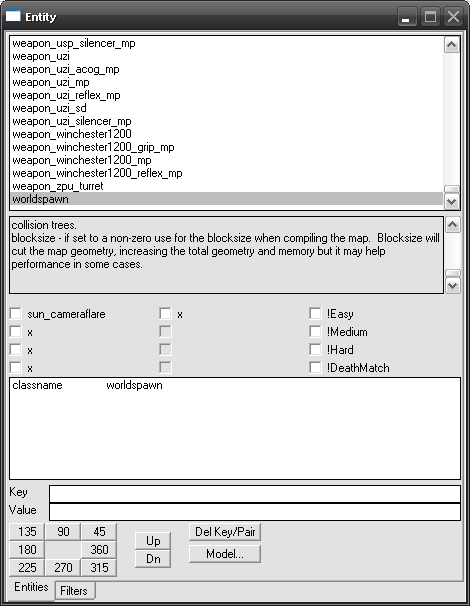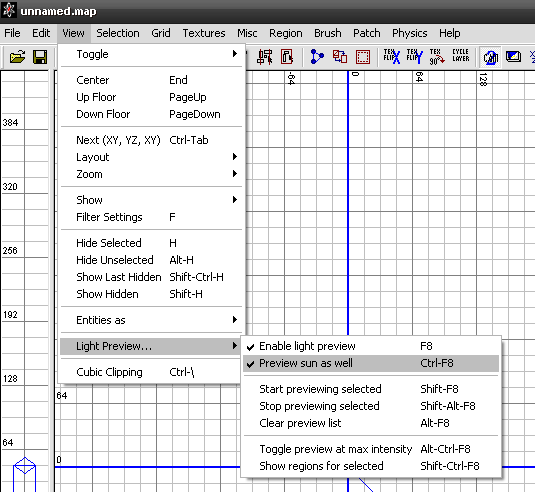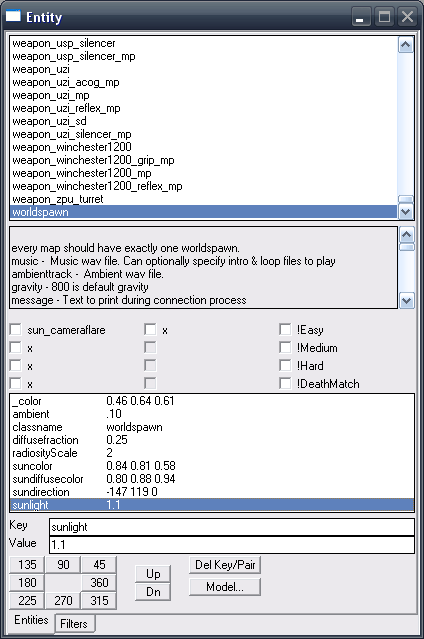Call of Duty 4: worldspawn settings: Difference between revisions
Jump to navigation
Jump to search
mNo edit summary |
mNo edit summary |
||
| (3 intermediate revisions by 2 users not shown) | |||
| Line 1: | Line 1: | ||
{{Note|Every map should have exactly one worldspawn. Worldspawn settings are what determine the Lighting, Ambient Lighting and Sun properties for your level.}} | |||
{{Info|You can find the CoD4 Stock Worldspawn Settings [[Call of Duty 4: Stock worldspawn settings|here]]}} | |||
__TOC__ | |||
== How? == | == How? == | ||
*To add Worldspawn settings to your map/level, open it in Radiant, deselect all and press | *To add Worldspawn settings to your map/level, open it in Radiant, deselect all and press {{Key|N}}. It will bring up the Entity Window. Scroll to the end and click to hightlight 'worldspawn'. | ||
*Start to enter the desired Key/Value Pairs ('''KVP'''). To do this, type the key name ''(e.g. "sunlight"''), hit {{Key|Tab}} or click on the value textfield and type the value ''(e.g. "1.1")''. Add the KVP to the worldspawn by pressing {{Key|Enter}}. | |||
*Do not enter the quote marks! | |||
*To edit a KVP, click on a list entry, make the changes in the key and value textfields and confirm with {{Key|Enter}} | |||
*You can delete KVPs by selecting a list entry and clicking the "Del Key/Pair" button | |||
| Line 16: | Line 17: | ||
==Keys/Values== | ==Keys/Values== | ||
''Below is the list of possible Key/Values in use for Worldspawn settings'' | |||
* | |||
* | *{{Color|music -|yellow}} Music wav file. Can optionally specify intro & loop files to play | ||
* | *{{Color|ambienttrack -|yellow}} Ambient wav file. | ||
* | *{{Color|gravity -|yellow}} 800 is default gravity | ||
* | *{{Color|message -|yellow}} Text to print during connection process | ||
* | *{{Color|ambient -|yellow}} Ambient light value (single scale, 1 = full bright, 2 = full overbright, must use '_color') | ||
* | *{{Color|_color -|yellow}} Ambient light color (RGB triple, must be used with 'ambient') | ||
* | *{{Color|sunColor -|yellow}} RGB values for direct sunlight color (color only, not brightness, 0-1 scale, works with 'sunlight') | ||
* | *{{Color|sunLight -|yellow}} Intensity of the sun (1 = fullbright, 2 = full overbright for something facing directly at the sun, must use 'suncolor') | ||
* | *{{Color|sunRadiosity -|yellow}} Intensity of the sun used for radiosity. If not set, 'sunLight' is used for radiosity too. Set higher than 'sunLight' to make sun radiosity stronger. | ||
* | *{{Color|sunDiffuseColor -|yellow}} RGB values for diffuse sunlight color (color only, not brightness, 0-1 scale, works with 'diffusefraction') | ||
* | *{{Color|diffuseFraction -|yellow}} fraction of sunlight intensity to come from the diffuse lighting (in range 0-1; eg, 0.5, works with 'sundiffusecolor') | ||
* | *{{Color|sunDirection -|yellow}} pitch-yaw-roll for direction to sun (eg, sundirection -45 135 0). Pitch is usually 0 to -90 and yaw is any angle. | ||
* | *{{Color|sunIsPrimaryLight -|yellow}} set to 0 to make the sun a secondary light. If absent or non-zero, the sun is a primary light. | ||
* | *{{Color|radiosityScale -|yellow}} how much light bounces on each radiosity pass. 1 is the "physically correct" default. Smaller values reduce radiosity, larger values exaggerate it. | ||
* | *{{Color|contrastGain -|yellow}} 0 to 1 scale for adding contrast to bumpmap lighting. 0 is no added contrast, 1 is maximum. Higher values may have artifacts. | ||
* | *{{Color|northyaw -|yellow}} yaw angle that denotes the direction of north | ||
* | *{{Color|reflection_color_correction -|yellow}} name of the default color correction to use for reflection probe | ||
* | *{{Color|reflection_ignore_portals -|yellow}} if not 0 or blank ignore portals when finding closest reflection probe for static geometry. | ||
* | *{{Color|coll_node_limit -|yellow}} if set to a non-zero value limit the number of children per node in the collision trees. | ||
*{{Color|blocksize -|yellow}} if set to a non-zero use for the blocksize when compiling the map. Blocksize will cut the map geometry, increasing the total geometry and memory but it may help performance in some cases. | |||
{{Hint|To view the Worlspawn setting in Radiant you can use {{Key|F8}} then {{Key|Ctrl+F8}} }} | |||
[[Image:Worldspawn2.png]] | [[Image:Worldspawn2.png]] | ||
== Example == | == Example == | ||
As an example here are the Worldspawn settings from Overgrown, which are bright day light. | As an example here are the Worldspawn settings from Overgrown, which are bright day light. | ||
[[Image:Worldspawn3.png]] | |||
<pre>"radiosityScale" "2" | <pre>"radiosityScale" "2" | ||
| Line 56: | Line 61: | ||
--[[User:Zeroy|Zeroy.]] 13:03, 28 October 2008 (UTC) | --[[User:Zeroy|Zeroy.]] 13:03, 28 October 2008 (UTC) --[[User:CoDEmanX|CoDEmanX]] 04:40, 19 July 2009 (UTC) | ||
[[Category:Call of Duty 4]] | |||
[[Category:Mapping]] | |||
[[Category:Lighting]] | |||
[[Category:Worldspawn]] | |||
[[Category:Radiant]] | |||
[[Category:Technical Reference]] | |||
Latest revision as of 07:40, 19 July 2009
Every map should have exactly one worldspawn. Worldspawn settings are what determine the Lighting, Ambient Lighting and Sun properties for your level.
You can find the CoD4 Stock Worldspawn Settings here
How?
- To add Worldspawn settings to your map/level, open it in Radiant, deselect all and press [N]. It will bring up the Entity Window. Scroll to the end and click to hightlight 'worldspawn'.
- Start to enter the desired Key/Value Pairs (KVP). To do this, type the key name (e.g. "sunlight"), hit [Tab] or click on the value textfield and type the value (e.g. "1.1"). Add the KVP to the worldspawn by pressing [Enter].
- Do not enter the quote marks!
- To edit a KVP, click on a list entry, make the changes in the key and value textfields and confirm with [Enter]
- You can delete KVPs by selecting a list entry and clicking the "Del Key/Pair" button
Keys/Values
Below is the list of possible Key/Values in use for Worldspawn settings
- music - Music wav file. Can optionally specify intro & loop files to play
- ambienttrack - Ambient wav file.
- gravity - 800 is default gravity
- message - Text to print during connection process
- ambient - Ambient light value (single scale, 1 = full bright, 2 = full overbright, must use '_color')
- _color - Ambient light color (RGB triple, must be used with 'ambient')
- sunColor - RGB values for direct sunlight color (color only, not brightness, 0-1 scale, works with 'sunlight')
- sunLight - Intensity of the sun (1 = fullbright, 2 = full overbright for something facing directly at the sun, must use 'suncolor')
- sunRadiosity - Intensity of the sun used for radiosity. If not set, 'sunLight' is used for radiosity too. Set higher than 'sunLight' to make sun radiosity stronger.
- sunDiffuseColor - RGB values for diffuse sunlight color (color only, not brightness, 0-1 scale, works with 'diffusefraction')
- diffuseFraction - fraction of sunlight intensity to come from the diffuse lighting (in range 0-1; eg, 0.5, works with 'sundiffusecolor')
- sunDirection - pitch-yaw-roll for direction to sun (eg, sundirection -45 135 0). Pitch is usually 0 to -90 and yaw is any angle.
- sunIsPrimaryLight - set to 0 to make the sun a secondary light. If absent or non-zero, the sun is a primary light.
- radiosityScale - how much light bounces on each radiosity pass. 1 is the "physically correct" default. Smaller values reduce radiosity, larger values exaggerate it.
- contrastGain - 0 to 1 scale for adding contrast to bumpmap lighting. 0 is no added contrast, 1 is maximum. Higher values may have artifacts.
- northyaw - yaw angle that denotes the direction of north
- reflection_color_correction - name of the default color correction to use for reflection probe
- reflection_ignore_portals - if not 0 or blank ignore portals when finding closest reflection probe for static geometry.
- coll_node_limit - if set to a non-zero value limit the number of children per node in the collision trees.
- blocksize - if set to a non-zero use for the blocksize when compiling the map. Blocksize will cut the map geometry, increasing the total geometry and memory but it may help performance in some cases.
Example
As an example here are the Worldspawn settings from Overgrown, which are bright day light.
"radiosityScale" "2" "diffusefraction" "0.25" "_color" "0.46 0.64 0.61" "sunlight" "1.1" "sundirection" "-147 119 0" "sundiffusecolor" "0.80 0.88 0.94" "suncolor" "0.84 0.81 0.58" "ambient" ".10"
--Zeroy. 13:03, 28 October 2008 (UTC) --CoDEmanX 04:40, 19 July 2009 (UTC)