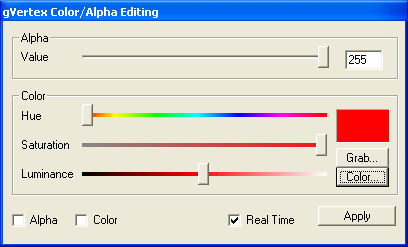Call of Duty 4: gVertex Color / Alpha Editing: Difference between revisions
Jump to navigation
Jump to search
No edit summary |
mNo edit summary |
||
| Line 1: | Line 1: | ||
{{Note|This article explains the gVertex Color and Alpha Editing dialog}} | |||
[[ | |||
Select the vertexes you want to change the colour or the alpha level from. Now bring up the window by pressing | [[Image:CoD4_gVertexColor_AlphaEditing.png]] | ||
Select the vertexes you want to change the colour or the alpha level from. Now bring up the window by pressing {{Key|G}}. Tick Color and/or Alpha in the lower-left corner and change the bars in the window. 0 alpha means transparent, 255 alpha means opaque. The colour bars are self-explanatory. | |||
''Made by Daevius'' | ''Made by Daevius'' | ||
[[Category:Call of Duty 4]] | |||
[[Category:Modtools]] | |||
[[Category:Radiant]] | |||
[[Category:Advanced Editing]] | |||
Latest revision as of 14:51, 18 April 2009
Select the vertexes you want to change the colour or the alpha level from. Now bring up the window by pressing [G]. Tick Color and/or Alpha in the lower-left corner and change the bars in the window. 0 alpha means transparent, 255 alpha means opaque. The colour bars are self-explanatory.
Made by Daevius