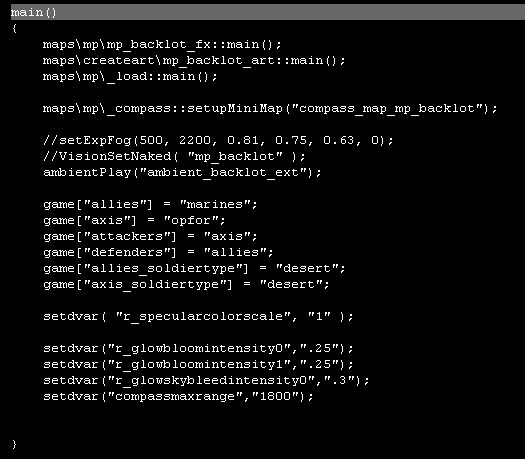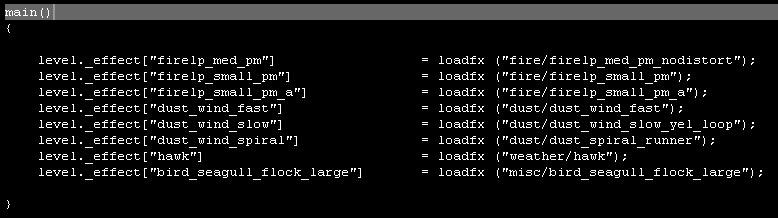Call of Duty 4: MP Game Script Files
![]() The purpose of this section is to outline what is needed to create the .gsc files used in a multiplayer map.
The purpose of this section is to outline what is needed to create the .gsc files used in a multiplayer map.
Creating the level.gsc file
The first step is to create a game script file with your level's name in the filename. It goes in the following game directory:
\raw\maps\mp\mp_yourmap.gsc
Below is a screenshot of the mp_backlot.gsc file, opened in UltraEdit. It can be opened in any text editing application. Below the image is a breakdown of each of the lines in the script file.
maps\mp\mp_backlot_fx::main(); - This is a reference to the special FX file for the map. Only needed if the map_fx.gsc file exists.
maps\createart\mp_backlot_art::main(); - This is a reference to the Art file for the map. The map_art.gsc files don't exist in the community tools, so in a user-made map this line wouldn't exist.
maps\mp\_load::main(); - Required for map to run.
maps\mp\_compass::setupMiniMap("compass_map_mp_backlot"); - This line is needed for the minimap image to display correctly.
//setExpFog(500, 2200, 0.81, 0.75, 0.63, 0); - This line creates exponential fog for the map (start distance, end distance, red, green, blue, transition time). It is commented out because it was later redefined in the map_art.gsc file. It should be uncommented in a user-made map.
//VisionSetNaked( "mp_backlot" ); - This line references the map's .vision file for post-processed color correction. It is commented out because it was later redefined in the map_art.gsc file. It should be uncommented in a user-made map with a .vision file.
ambientPlay("ambient_backlot_ext"); - Plays the ambient sound track created for this map.
game["allies"] = "marines"; - Sets the "friendly" team to Marines.
game["axis"] = "opfor"; - Sets the "enemy" team to the OpFor desert enemies.
game["attackers"] = "axis"; - Sets the attacking team in Search and Destroy to the "enemy" team.
game["defenders"] = "allies"; - Sets the defending team in Search and Destroy to the "friendly" team.
game["allies_soldiertype"] = "desert"; - The Marines in this map will be using desert gear.
game["axis_soldiertype"] = "desert"; - The OpFor in this map will also be using desert gear.
setdvar( "r_specularcolorscale", "1" ); - This value is defined in some maps to make surfaces more reflective. (To simulate wet surfaces in maps like Downpour, for instance). It has to be zeroed out to 1 in all other maps so it won't stay at the reflective value on a map switch.
setdvar("r_glowbloomintensity0",".25"); - These three values are values used to tweak the bloom effect, when bloom is enabled. Not necissarily needed for user-made map.
setdvar("r_glowbloomintensity1",".25");
setdvar("r_glowskybleedintensity0",".3");
setdvar("compassmaxrange","1800"); - Sets the display distance of the minimap.
Creating the level_fx.gsc file
The level_fx.gsc file is optional, but can be used to add special effects to your level. It goes in the following game directory:
\raw\maps\mp\mp_yourmap_fx.gsc
Below is a screenshot of the mp_backlot_fx.gsc file, opened in UltraEdit. It can be opened in any text editing application.
Each of these lines is loading a special effect into memory under a certain alias, which can then be referenced when defining an effect as described below.
The maps that shipped with the game have a separate map_art.gsc file where these effects were defined. User-made maps won't have this file, so the effects should be defined within the map_fx.gsc file.
Names of special FX that you can use are located in the \raw\fx directory.
Below are a few examples of what these definitions would look like.
Defining a looping sound at certain point in the map:
ent = maps\mp\_createfx::createLoopSound(); ent.v[ "origin" ] = ( -619.675, -2705.93, 331.715 ); ent.v[ "angles" ] = ( 270, 0, 0 ); ent.v[ "soundalias" ] = "emt_tree_palm_rustle";
Defining a one-shot effect:
ent = maps\mp\_utility::createOneshotEffect( "firelp_small_pm" ); ent.v[ "origin" ] = ( -187.003, -703.577, 67.8959 ); ent.v[ "angles" ] = ( 270, 30.6197, 101.38 ); ent.v[ "fxid" ] = "firelp_small_pm"; ent.v[ "delay" ] = -15; ent.v[ "soundalias" ] = "fire_metal_small";
A one-shot effect places a certain effect at the specified location in a map. The effect file itself is generally set to looping, so a placed one-shot effect will generally loop.