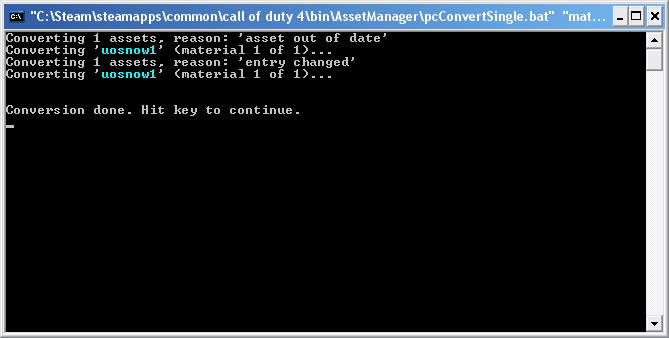Call of Duty 4: Custom Textures
By NovemberDobbby
![]() This tutorial will show you how to add a new custom texture to the game, that can be used in Radiant.
This tutorial will show you how to add a new custom texture to the game, that can be used in Radiant.
File:Warning.pndNote: Custom textures will show as white unless you are running a mod, as textures must be stored in an IWD archive.
The game won't read custom IWD's at all unless a mod is running.
- First, you need a texture to work with. the compiler can use dds, tga, jpg, and jpeg extensions, NOT iwi's. It'll tell you these four if you try to convert an unsupported type.
- Open the Cod4CompileTools, go to the Applications tab and launcher the Asset Manager.
- In Asset Manager's scrolling menu, go to material, and select new entry. Think of a name without any spaces, something which has meaning like vcod_snow_1.
- Make sure the material type 'world phong' is selected. It should be selected by default. Leave the 'sort' drop-down box on *default for now. Pick any surfaceType - this determines how your texture will react to bulllets hitting it and stuff (sounds/fx). 'Error' won't work, and picking 'none' is inadvisable.
- The Usage drop-down menu will be where you can find your texture in Radiant, when you go to Textures>Usage.
- In the 'locales' section, you can pick a 'folder' from which you'll be able to access the texture in Radiant's texture menu. (Textures>Locale>Name). You can pick as many of these as you want, or none. You dno't have to however, because you can still get to your texture through Textures>Usage.
- In the 'Color Map' option box, click the ellipses (...) button on the right of the text box. Navigate to your dds/jpg/tga texture and open it. You should put this texture in a \Call of Duty 4\subdirectory, for example, Call of Duty 4\source_data.
- If you have a Normal Map (makes it look 3d/bumpy) for your texture, click the ellipses next to the Normal Map box, and navigate to that file. It must be an uncompressed RGB format, such as a .tga.
- Go to File>Save, and put the GDT file in \Call of Duty 4\source_data. Give it any name, bearing in mind you will have to open this file again if you want to change/reconvert this texture.
- Go to PC Convert>Current Asset only, or hit F10. You only convert the current entry because you don't want to be converting every single stock asset that came with the mod tools.
You should see something like this:
 if there are any errors, do what it says.
if there are any errors, do what it says.
It will only re-convert if you have changed the input texture filename, changed the texture itself, or any other option in Asset Manager.
You can now use your texture in Radiant, by finding it under your chosen materialType/usage. If your texture appears gritty at a distance, then open up the image editing program you used to save it in, and make sure Mipmaps are generated (and reconvert).
Distortion textures can be added by setting the materialType to distortion, and finding a colour map.