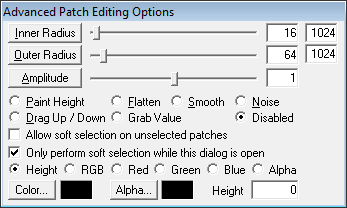Call of Duty 4: Advanced Patch Editing Options: Difference between revisions
Jump to navigation
Jump to search
m (1 revision) |
No edit summary |
||
| (One intermediate revision by one other user not shown) | |||
| Line 1: | Line 1: | ||
[[Category:Call of Duty 4]] | [[Category:Call of Duty 4]] | ||
[[Image:advpatching.png]] | |||
By pressing 'y', you can start making hills or do other modifications to the vertexes of a terrain mesh. | By pressing 'y', you can start making hills or do other modifications to the vertexes of a terrain mesh. | ||
Tick the box 'Allow soft selection on unselected patches' to enable editing of unselected patches as well (else only selected patches are affected). | Tick the box 'Allow soft selection on unselected patches' to enable editing of unselected patches as well (else only selected patches are affected). | ||
'''Paint Height''' | *'''Paint Height''' | ||
By clicking the left mouse button you can raise the terrain, by clicking the right mouse button you can lower the terrain. Usually, the amplitude should be put at 0.25 or even lower. | By clicking the left mouse button you can raise the terrain, by clicking the right mouse button you can lower the terrain. Usually, the amplitude should be put at 0.25 or even lower. | ||
'''Flatten''' | *'''Flatten''' | ||
Select a height in the lower-right corner of the window, and press the left mouse button on the terrain. This will bring the terrain at the Z position you just entered. | Select a height in the lower-right corner of the window, and press the left mouse button on the terrain. This will bring the terrain at the Z position you just entered. | ||
'''Smooth''' | *'''Smooth''' | ||
This will make your terrain more smooth, and should be used after 'Paint Height'. | This will make your terrain more smooth, and should be used after 'Paint Height'. | ||
Latest revision as of 13:01, 19 October 2008
By pressing 'y', you can start making hills or do other modifications to the vertexes of a terrain mesh. Tick the box 'Allow soft selection on unselected patches' to enable editing of unselected patches as well (else only selected patches are affected).
- Paint Height
By clicking the left mouse button you can raise the terrain, by clicking the right mouse button you can lower the terrain. Usually, the amplitude should be put at 0.25 or even lower.
- Flatten
Select a height in the lower-right corner of the window, and press the left mouse button on the terrain. This will bring the terrain at the Z position you just entered.
- Smooth
This will make your terrain more smooth, and should be used after 'Paint Height'.