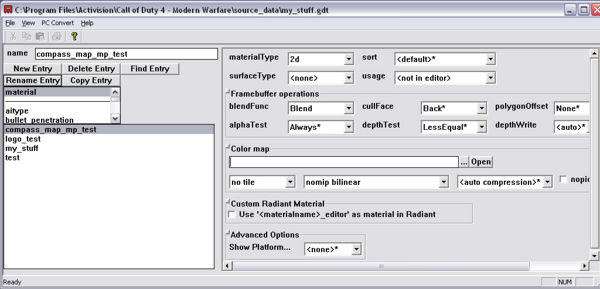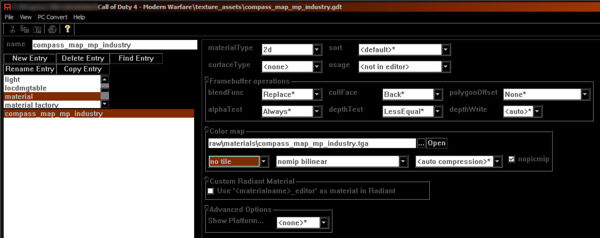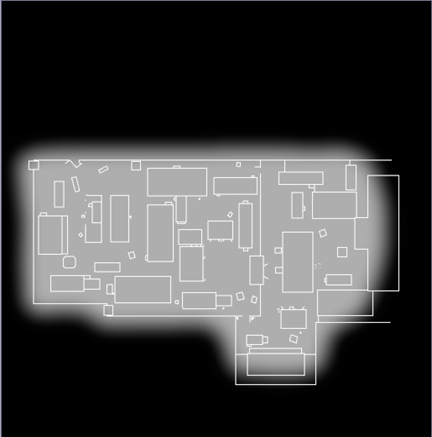Call of Duty 4: transparent Minimap
By Tally
Ever wondered how IW got theirs to be semi-transparent? Have you ever wanted a semi-transparent minimap for your custom map?
Well, at last, here is the information you need, so that you too, can have a minimap with transparency.
Basically, to get transparency, you have to ignore a couple of pieces of information IW have given on their Wiki:
- Asset Manager settings
These are the actual settings you need:
The only difference between my settings and those of IW are in the Frame Buffer settings. They tell you to make it 'Replace'; but you actually need to set it to 'Blend'.
Other than that, they are identical to the one shown on the wiki:
When making your Alpha channels, create 2 to do the job properly.
Here is one that OLD_MAN_WITH_GUN did for PowCamp Reloaded:
You will notice there are sharp white lines outlining the buildings, and a blurred background - this was done with 2 alpha channels, the outlines of the buildings in one, the blurred background in another.
You want to merge down, and then simply right click on the next alpha channel down.
You will find that the 2 have become merged into one.
That's it! Have fun with your new minimap