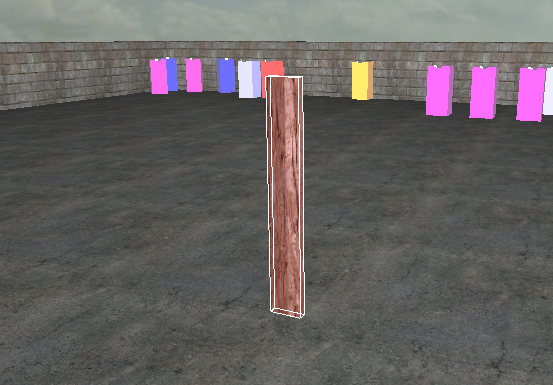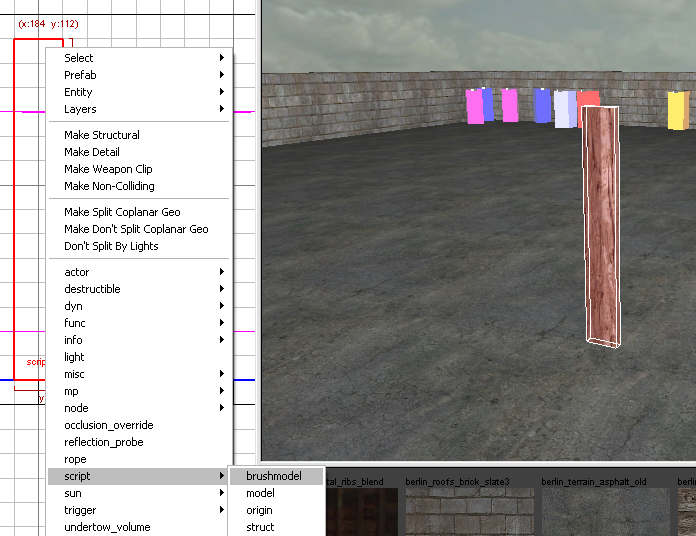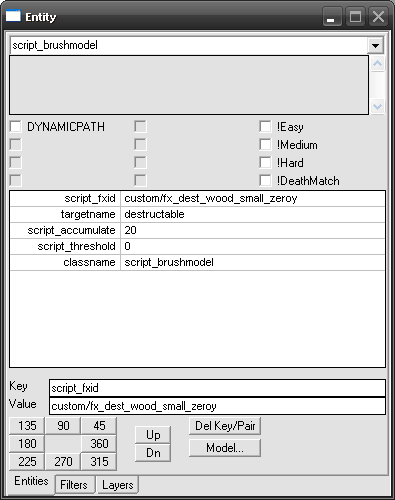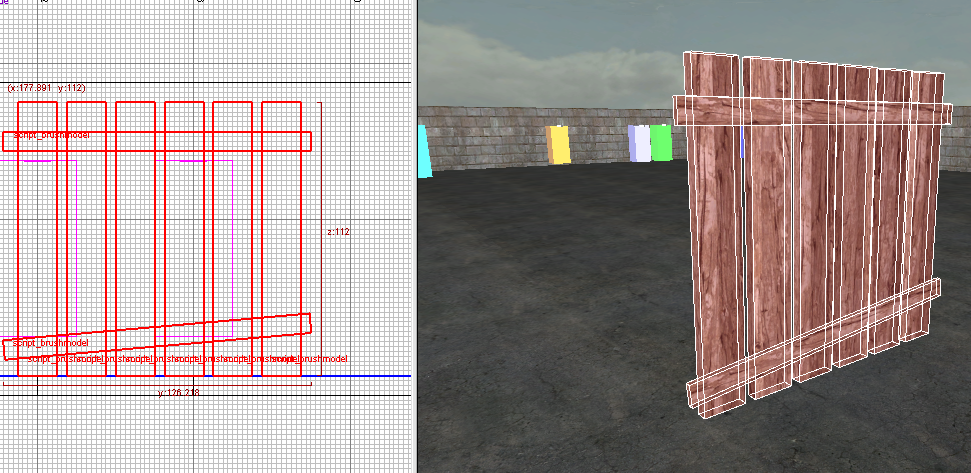Call of Duty 5: Breakable Brushes
 This tutorial assumes that you are already familiar with Radiant, Triggers and Entities
This tutorial assumes that you are already familiar with Radiant, Triggers and Entities
![]() Here's how to create breakable brushes
Here's how to create breakable brushes
Intro
These can be things such as windows, wooden planks and roofing. There are 2 ways this can be done in CODWaW:
- Using Radiant and script_exploder (EASY)
- Using Stock Destructable GSC Scripting (A little harder)
Breakables using Radiant - Easy
In Radiant
- Create the wall (before its been destroyed)
- Select the brushes used for the wall
- Right click on the brushes (whilst selected) and convert them to a scriptBrushModel (Script>Brushmodel)...
Next whilst having the brushmodel selected, Press n to bring down the console, then type in the following entities (Keys & Values)...
Key: script_exploder Value: 10
The value can be any number, just make when you do this to the next part of the tutorial, they are the same number, this is so they are connected in some way
- Next you need to create the broken peices of the wall, so best way to do this is using the clipping tool...
- Once you have made the broken part of the wall, select all the brushes and Convert it to a scriptBrushModel (Script>Brushmodel)...
- Then type in the entities below (Keys & Values)...
Key: targetname Value: exploder
and next
Key: script_exploder Value: 10
- Then slide your new brushmodel over the old wall
- Once you have done all of that, you need to create a trigger
- For this I will use a damage trigger
- So create a brush covering the wall about 8 units over by every axis
- Next texture your trigger with a texture in usage > tools > trigger
- After you have done that right click the trigger and convert it to triggerdamage (Trigger>Damage)
Then type in the entities below:
Key: script_exploder Value: 10
Extra parameters
A number of parameters can be set to the Trigger for different behaviors, here is a summary of these:
- Damage trigger will trigger if a bullet intersects them or if a projectile or grenade explodes inside the trigger.
wait -1 = one time only, otherwise triggers every frame. accumulate If set, this much damage must be accumulated before it will trigger threshold If set, the min amount of damage that must be done to it to trigger it ''Note that accumulate & threshold can used at the same time.''
PISTOL_NO turns off response to pistol damage RIFLE_NO turns off response to rifle damage PROJ_NO turns off response to projectile damage from grenades and rockets. ''Note that turning off projectile damage will also turn off splash damage, whether or not the splash is on.''
SPLASH_NO turns off response to splash damage from grenades and rockets. FIRE_NO turns off response to flame/fire damage MELEE_NO turns off response to melee damage MISC_NO turns off response to all other misc types of damage
Note #1: Setting accumulate to anything >= 1 will result in only Explosives been able to destroy the brushes.
Note #2: Unfortunetly bullet damage needed is only 1 shot for this method.
Breakables using GSC scripts
In Radiant
This example will look at a small wall made of several planks.
- Create your first plank brush (in the example i used 16*112*4)
- Now Select the brush and right-click in 2D View > Script > Brushmodel
- Still with the brush selected, bring up the properties by pressing n and enter the following values
key: script_fxid value: custom/fx_dest_wood_small_zeroy
Note: for use of this FX in the above you must download the example files HERE
key: targetname value: destructable
key: script_accumulate value: 20
Note: If not set the default value here is 40 - which would translate to 4 shots from a weapon
key: script_threshold value: 0
Note: I dont use this option is this example. Basically this would set a threshold before accumulate damage starts
What is should look like:
- Now the first plank is ready I clone it (usign Spacebar) and adjust to make a small fence:
- You could save this as a prefab if you like by selecting all the brushes > right-click in 2D view > Prefab > Save Selected as a new prefab
- The Radiant part is now completed
GSC Scripts
Zone File
By Marshall reviewed by --Zeroy. 11:07, 9 September 2009 (UTC)