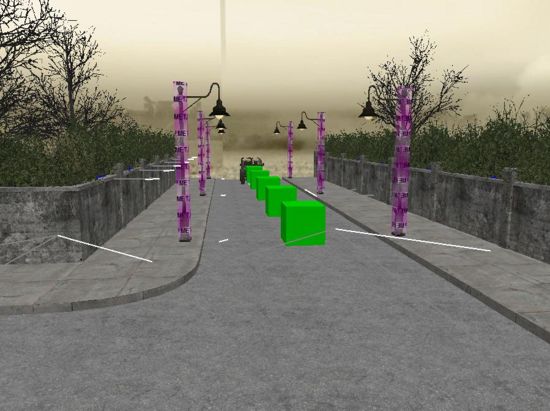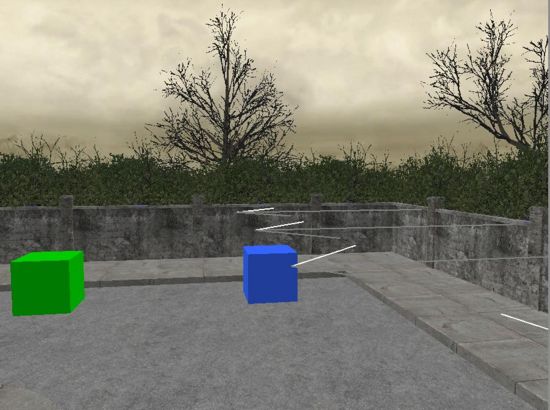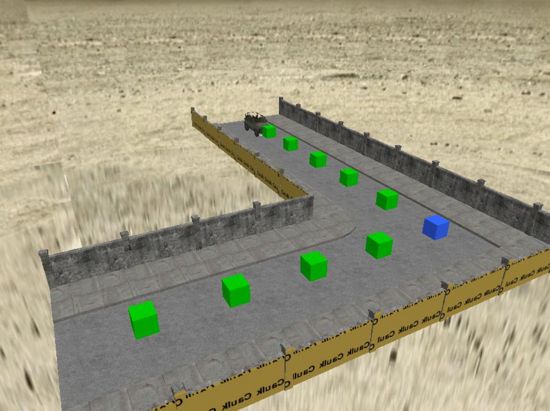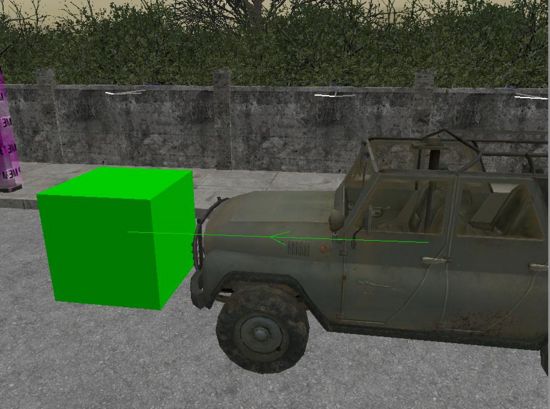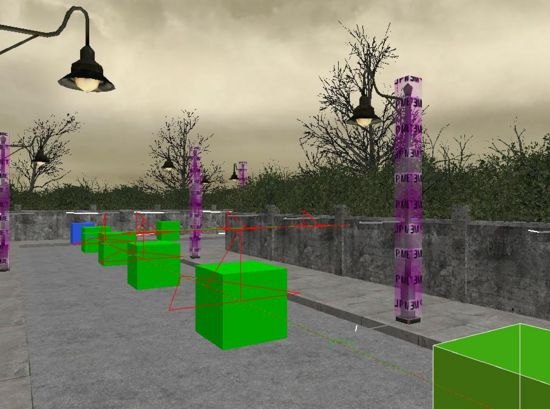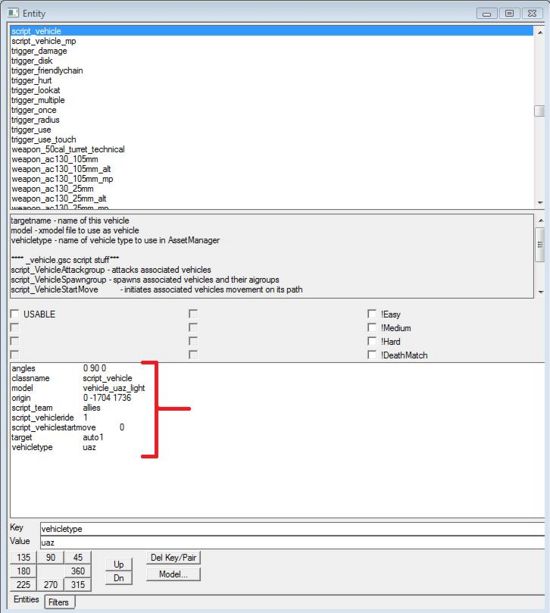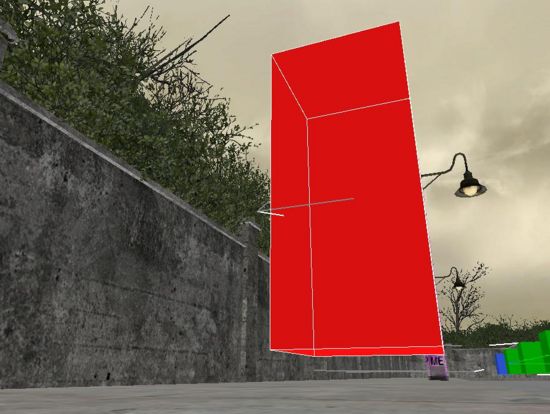Call of Duty 4: SP - Vehicle Ride
By Jeannot
In this first part of the tutorial I will show you how to spawn a vehicle with people in it and how to move it - later on i'll show you how to put yourself in a vehicle.
- You wan't you vehicle to ride on and a skybox. If you haven't, feel free to use one of my singleplayer testmaps located with the sourcefiles.
- Spawn a "script_vehicle" by rightclicking in your 2D grid -> Script -> Vehicle
- Assign this entity a model, in this case we are using the "vehicle_uaz_light".
KEY: Model VALUE: vehicle_uaz_light
- Now we are going to lay down a path the vehicle is going to follow, we will use multiple "Node" entity's and in this case also a "Node_Rotate" to turn the vehicle.
- Right-click in your 2D grid and go to "Info" -> "Vehicle" -> "Node"
- A node will now appear, with the node selected press [N] to bring up the entity window, then mark the box that says "START_NODE" (this means this node represents the startingpoint ofcourse).
- Now close the entity window again by pressing [N], move the node in front of the vehicle and deselect it.
- It's time to create the rest of the path, again go to "Info" -> "Vehicle" -> "Node", once you have created another one copy it and make the path you wan't your vehicle to follow.
- We will have to turn the vehicle now using a "node_rotate" - the name says it; it turns the vehicle in a desired direction.
- Create a "node_rotate" by rightclicking in your 2D grid -> Info -> Vehicle -> Node_rotate
Place it at the point where it's going to turn the vehicle, other then that don't do anything yet, deselect it by pressing [ESC].
- Now we will finish the path of the vehicle (according to my map) if you wan't your vehicle to drive further or make more turns etc. just create some new nodes and node_rotate's to create your desired path.
- If your using my map the final result should look like this:
- Let's connect all the paths now, first select your vehicle, then select the "node" which we created in the beginning that had
- "START_NODE" cheked in the entity window.
- With those 2 selected, press [W] on your keyboard to connect them, if all turns well an arrow will appear showing you the link between the vehicle and the node.
- Now deselect the vehicle and the node by pressing [ESC], then select your first node (that you had just connected to the jeep) and then the node right in front of it.
- Repeat this process untill all the nodes are connected.
- Now, select all your nodes (including the node_rotate, don't select the vehicle) and press [SHIFT+V]
The "Vehicle Window" will now pop-up, in the bottom right corner you will see "Speed" - set the speed to 15 (good for jeeps) and press the "Set speed" button, the window will automaticly close.
- Open the "Vehicle Window" again and go to "Set Lookahead" - set this to 1, then click on the "Set Lookahead" button.
- If you did everything right sofar, a red line will appear (if you have atleast one of the nodes selected).
- As you can see the "node_rotate" automaticly made the turn for you.
- Deselect all the nodes and select your vehicle only, then press [N] to bring up the entity window, now add all these key/values to the vehicle:
This will tell the game if the vehicle is friendly or foe (values are "allies" and "axis")
KEY: script_team VALUE: allies
Used for linking AI to a vehicle. (values are 0 or higher)
KEY: script_vehicleride VALUE: 1
This tells the game when the vehicle will start to move (when at "0" - vehicle moves when spawned)
KEY: script_vehiclestartmove VALUE: 0
Type of vehicle, in this case the jeep belongs to "uaz"
KEY: vehicletype VALUE: uaz
Full list of Vehicletypes and Modelnames
| vehicletype | vehicle_modelname |
| 80s_wagon1 | vehicle_80s_wagon1_brn_destructible |
| 80s_wagon1 | vehicle_80s_wagon1_green_destructible |
| 80s_wagon1 | vehicle_80s_wagon1_red_destructible |
| 80s_wagon1 | vehicle_80s_wagon1_silv_destructible |
| 80s_wagon1 | vehicle_80s_wagon1_tan_destructible |
| 80s_wagon1 | vehicle_80s_wagon1_yel_destructible |
| apache | vehicle_apache |
| apache | vehicle_apache_dark |
| blackhawk | vehicle_blackhawk |
| blackhawk | vehicle_blackhawk_low |
| blackhawk | vehicle_blackhawk_low_thermal |
| bm21 | vehicle_bm21_mobile_dstry |
| bm21_troops | vehicle_bm21_mobile_bed_destructible |
| bm21_troops | vehicle_bm21_mobile |
| bm21_troops | vehicle_bm21_mobile_bed |
| bm21_troops | vehicle_bm21_mobile_cover_no_benchbm21_troops vehicle_bm21_mobile_cover"); |
| bm21_troops | vehicle_bm21_cover_destructible |
| bm21_troops | vehicle_bm21_bed_under_destructible |
| bm21_troops | vehicle_bm21_mobile_bed_destructible |
| bmp | vehicle_bmp |
| bmp | vehicle_bmp_woodland |
| bmp | vehicle_bmp_woodland_jeepride |
| bmp | vehicle_bmp_woodland_low |
| bmp | vehicle_bmp_desert |
| bmp | vehicle_bmp_thermal |
| bmp | vehicle_bmp_low |
| bradley | vehicle_bradley |
| bus | vehicle_bus_destructable |
| cobra | vehicle_cobra_helicopter |
| cobra | vehicle_cobra_helicopter_fly |
| 80s_hatch1 | vehicle_80s_hatch1_brn_destructible |
| 80s_hatch1 | vehicle_80s_hatch1_green_destructible |
| 80s_hatch1 | vehicle_80s_hatch1_red_destructible |
| 80s_hatch1 | vehicle_80s_hatch1_silv_destructible |
| 80s_hatch1 | vehicle_80s_hatch1_tan_destructible |
| 80s_hatch1 | vehicle_80s_hatch1_yel_destructible |
| 80s_sedan1 | vehicle_80s_sedan1_brn_destructible |
| 80s_sedan1 | vehicle_80s_sedan1_green_destructible |
| 80s_sedan1 | vehicle_80s_sedan1_red_destructible |
| 80s_sedan1 | vehicle_80s_sedan1_silv_destructible |
| 80s_sedan1 | vehicle_80s_sedan1_tan_destructible |
| 80s_sedan1 | vehicle_80s_sedan1_yel_destructible |
| hind | vehicle_mi24p_hind_desert |
| hind | vehicle_mi24p_hind_woodland |
| hind | vehicle_mi24p_hind_woodland_opened_door |
| humvee | vehicle_humvee_camo |
| humvee | vehicle_humvee_camo_50cal_doors |
| humvee | vehicle_humvee_camo_50cal_nodoors |
| humvee | automobile |
| luxurysedan | vehicle_luxurysedan |
| luxurysedan | vehicle_luxurysedan_test |
| luxurysedan | vehicle_luxurysedan_viewmodel |
| m1a1 | vehicle_m1a1_abrams |
| mi17 | vehicle_mi17_woodland |
| mi17 | vehicle_mi17_woodland_fly |
| mi17 | vehicle_mi17_woodland_fly_cheapmi28 vehicle_mi- |
| 28_flying | mig29 |
| vehicle_mig29_desert | mig29 |
| vehicle_av8b_harrier_jet | sa6 |
| vehicle_sa6_no_missiles_desert | sa6 |
| vehicle_sa6_no_missiles_woodland | seaknight |
| vehicle_ch46e | seaknight_airlift |
| vehicle_ch46e_opened_door | small_hatchback |
| vehicle_small_hatchback_blue | small_hatchback |
| vehicle_small_hatchback_green | small_hatchback |
| vehicle_small_hatchback_turq | small_hatchback |
| vehicle_small_hatchback_white | small_hatchback |
| vehicle_small_hatch_turq_destructible | small_hatchback |
| vehicle_small_hatch_green_destructible | small_hatchback |
| vehicle_small_hatch_turq_destructible | small_hatchback |
| vehicle_small_hatch_white_destructible | small_hatchback |
| automobile | small_wagon |
| vehicle_small_wagon_white_destructible | small_wagon |
| vehicle_small_wagon_blue_destructible | small_wagon |
| vehicle_small_wagon_green_destructible | small_wagon |
| vehicle_small_wagon_turq_destructible | small_wagon |
| vehicle_small_wagon_white | small_wagon |
| vehicle_small_wagon_blue | small_wagon |
| vehicle_small_wagon_green | small_wagon |
| vehicle_small_wagon_turq | small_wagon |
| automobile | t72 |
| vehicle_t72_tank_low | t72 |
| vehicle_t72_tank | t72 |
| vehicle_t72_tank_woodland | tanker |
| vehicle_tanker_truck_civ | truck |
| vehicle_pickup_roobars | truck |
| vehicle_pickup_4door | truck |
| vehicle_opfor_truck | truck |
| vehicle_pickup_technical | uaz |
| vehicle_uaz_hardtop_destructible | uaz |
| vehicle_uaz_light_destructible | uaz |
| vehicle_uaz_open_destructible | uaz |
| vehicle_uaz_fabric_destructible | uaz |
| vehicle_uaz_fabric | uaz |
| vehicle_uaz_hardtop | uaz |
| vehicle_uaz_open | uaz |
| vehicle_uaz_open_for_ride | van |
| vehicle_uaz_van | van |
| automobile | zpu_antiair |
| vehicle_zpu4 | zpu_antiairvehicle_zpu4_low |
- Let's spawn some marines that will drive the car, right-click in your 2D grid and go to "Actor" -> "Ally" -> "Marine" -> "AR" -> "m16 basic"
- Copy this actor 2 more times, we now have a total of 3 marines, place them next to the car (or anywhere else) and press [N] (with all 3 marines selected) to bring up the entity window.
- In the entity window, chek the box that says "SPAWNER", keep the entity window open as we are going to enter some key/values:
The number corresponds with the vehicles "vehicleride" number.
KEY: script_vehicleride VALUE: 1
- Now deselect all 3 actors, and select one of them, we will make him the driver, give him the following key/value in the entity window:
(0 = driver 1 = cargo/gunner 2 = cargo 3 = cargo etc.)
KEY: script_startingposition VALUE: 0
- Deselect this actor and select anotherone, give him a diffirent number:
KEY: script_startingposition VALUE: 1
- Now deselect that actor and select this lastone, give him a diffirent number:
KEY: script_startingposition VALUE: 2
If you wan't to give the marines a name use the following key/value (one marine at a time):
KEY: script_friendname VALUE: Any name you wan't him to have
- Create a playspawn by rightclicking in your 2D grid then go to "Info" -> "Playerstart"
- Make sure the playerspawn ISN'T facing towards the actors (you may not see them or they won't spawn!)
- Now go to "Textures" -> "Tools" and look for the "Trigger" texture, create a brush around the playerspawn.
- With that trigger selected click on your 2D grid and go to "Trigger" -> "Multiple"
- As soon as you spawn the player will activate the trigger causing the vehicle and actors to spawn and move.
- Again make sure the playerstart isn't able to view the actors or they won't spawn.
- If you wan't your vehicle to be spawned on a diffirent time, for let's say when you go into a building you wan't it to spawn somewhere - simply create the same trigger but place it in the doorway of that building.
- With that trigger selected, select your vehicle and press [SHIFT+V] to open the "Vehicle Window" now click on the button that says "Spawn Vehicle" - then open it again and click on "Move Vehicle".
- That's it for the editor, now it's time to script, create a wordpad (.txt) file and change the name to sp_YOURMAPNAME.gsc - don't worry it's already prepared for you, scripts are all by h0ly:
- Tell wordpad to open the file (in this case sp_riding_jeep.gsc) and copy this code into it:
main()
{
maps_uaz::main("vehicle_uaz_light");
maps_load::main();
}
- The vehicle you use is precached in the .gsc - in this case that is "vehicle_uaz_light", if you used a diffirent model simply change the name.
- My vehicle is from vehicletype uaz so I used maps\_uaz::main("vehicle_uaz_light");
- Save your map, save your script (place your script in the \Activision\Call of Duty 4 - Modern Warfare\raw\maps folder)
- Open your compiletool, and compile the BSP - make sure you have "Connect Paths" selected in the window.
- After compiling the BSP build a fastfile, it asks you if you wan't to create new zonefiles, click yes.
- Now click on "Update Zone File" and copy the following lines to the RIGHT side of the screen.
xmodel,viewmodel_base_viewhands fx,explosions/small_vehicle_explosion xanim,uaz_passenger_idle_drive xanim,uaz_passenger_exit_into_run xanim,uaz_passenger_enter_from_huntedrun xanim,uaz_driver_idle_drive xanim,uaz_driver_exit_into_run xanim,uaz_driver_enter_from_huntedrun xanim,uaz_passenger_exit_into_run_door xanim,uaz_passenger_enter_from_huntedrun_door xanim,uaz_driver_exit_into_run_door xanim,uaz_driver_enter_from_huntedrun_door xanim,uaz_driving_idle_backward xanim,uaz_driving_idle_forward xmodel,vehicle_uaz_light weapon,sp/mp5 xmodel,weapon_mp5 xmodel.viewmodel_mp5
- If you used a different model as a vehicle, simply run the map - you will get an error or your vehicle won't show up, fix this by closing the game again and going to "Update Zone Files" - the missingassets should now show up on the left, copy them to the right and save, then rebuild FastFile again.
- Everytime you change something you must rebuild the fastfile, if you changed something in the mapeditor then you must compile the BSP again and then rebuild the fastfile.
- Now, Launch the map (with "Developer" and "Cheat enabled") and look at them bastards roll!
- While writing this tutorial I made the map, and it works, so if you have any further problems it's because you did something wrong, which will propably happen with your first time, simply try again - if failure keeps coming back then post a thread on the forums or contact me.
- The following steps will show you how to spawn the player itself in the vehicle, if you don't wan't this then simply stop reading.
Ok so you wan't the player to spawn in the car? Open up the Radiant editor with the map you made during the tutorial.
- Now select the trigger, and delete it.
We will now use a script (already writen for you, by h0ly) to spawn the vehicle/actors, if you wan't you can turn the playerspawn back to normal, it doesn't matter now if it's facing the actors or not.
- First, we have to set some new values to the vehicle, select the vehicle and add the following key/value in the entity window:
KEY: targetname VALUE: unit1 (or any name you prefer, but if you chose a diffirent name don't forget to change it in the script)
- Ok deselect your vehicle, and select the first pathnode, the one that has "START_NODE" cheked in the entity window, add the following key/value:
KEY: script_noteworthy VALUE: startingpath (or any name you prefer, but if you chose a diffirent name don't forget to change it in the script)
- Save your map and close the editor, now open up your sp_YOURMAPNAME.gsc and delete everything that's in it, next copy this entire script into it:
#include common_scripts\utility;
#include maps\_utility;
main()
{
maps\_uaz::main("vehicle_uaz_light"); // DON'T FORGET TO CHANGE THIS SETTING (EXPLAINED IN STEP 14)
maps\_load::main();
maps\_vehicle::scripted_spawn(0);
//Some usefull playercommands
level.player disableweapons(); // Takes away all the players weapons
level.player allowcrouch(false); // Player is not allowed to crouch
level.player allowprone (false); // Player is not allowed to prone
//Carscript
level.vehicle = getent("unit1", "targetname"); // I called my vehicle unit1, remember? Fill in the name you chose.
path = getvehiclenode ("startingpath", "script_noteworthy"); // Same story, this is the START_NODE I was talking about, I named it startingpath.
level.vehicle attachPath(path);
level.vehicle startPath();
level.seat = spawn("script_model",level.vehicle.origin);
level.seat setmodel("tag_origin");
level.seat linkto(level.vehicle,"tag_guy3",(0,0,-25),(0,0,15)); // the tag_guy3 is the players startingposition, there's more then one, if you type a wrongone the console will give an error and show you all the available tag_'s - the numbers define the Y,X coördinates that the player is placed at in the seat. (explained in step 11)
level.player PlayerLinkToDelta( level.seat, "tag_origin", 0,50,50,50,50,0,"false" ); // All those 50's are the angles the player can view, use 360 if you wan't full viewangles.
}
- Compile your BSP, then compile your FastFile (or update Zone Files if needed).
- Run the map and you should spawn inside the vehicle.
Enjoy scripting/mapping!
Any problems with the tutorial? Any problems with your map?
Add me on XFIRE = Jeannotvb or MSN/E-mail: Jeannotvb[at]hotmail[dot]com
NOTE: I'm still a beginner in scripting aswell, don't add me to ask any question about scripting related to something outside this tutorial or basic skills.
I will propably expand this tutorial with things such as headlights on the jeep.
Sources: Modsonline.com
--CoDEmanX 02:22, 29 July 2009 (UTC)