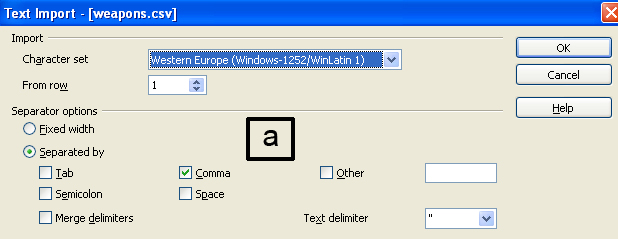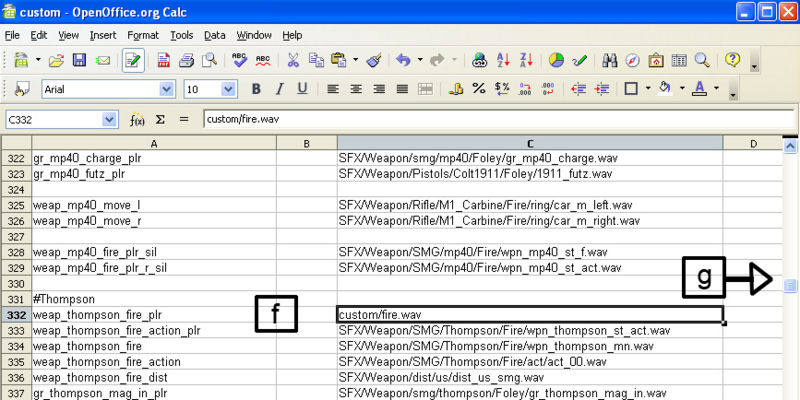Call of Duty 5: Custom Sound
![]() This tutorial explains how to get a custom sound into Call of Duty 5.
This tutorial explains how to get a custom sound into Call of Duty 5.
In this tutorials we will be using:
- Audacity - http://audacity.sourceforge.net/
- Open Office - http://www.openoffice.org/
These are two free and very good programs that have everything you need to get sound into the game.
1. Make sure it is an uncompressed wav.
a. Open your sound in Audacity.
b. Click on your file and make sure that it is “Mono, 44100Hz, 32-bit float”.
c. Export your file as a .wav sound.
File ? Export as WAV
Save as “fire.wav”.
d. Double check.
Goto your file that you saved.
Right click on file ? Properties.
Summary tab ? Audio Format = PCM
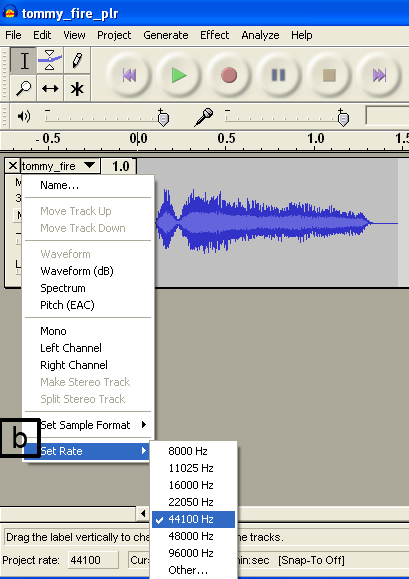
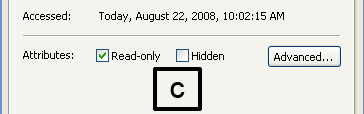
2. Place in sound_assets.
a. Copy your sound into "root game directory"/sound_assets/raw/sound/custom/
This can be any directory past “sound/”.
If this path doesn't exist then you will need to create it.

3. Create your mod.
Goto “'CoDWaW root directory'/Mods/” and create a folder “SoundMod” and inside that make two more folders “soundaliases”, and “sound”.
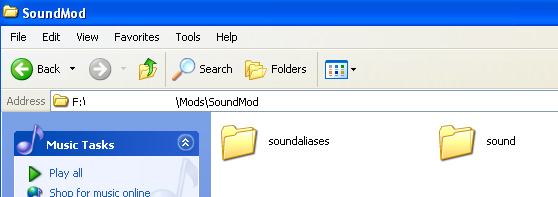
4. Create soundaliases.
a. I will be replacing the Thompson firing sound so we need the raw/soundaliases/weapons.csv file open in Open Office.
Make sure “commas” is selected and click on OK.
b. First save a copy to “'CoDWaW root directory'/Mods/SoundMod/soundalises/custom.csv”.
c. You may need to remove “read only”.
Rick click on the file and goto Properties.
Uncheck Read-only at the bottom.
d. Press “Ctrl f” to open the Find/Replace window and search for “Thompson”
e. Browse to the tag “weap_thompson_fire_plr”, the extension “_plr” means that this is the sound for the player holding the weapon. If a tag doesn't have this then it is what other players would hear.
f. Change “SFX/Weapon/SMG/Thompson/Fire/wpn_thompson_st_f.wav” to “custom/fire.wav”.
g. If you feel like editing more then there are different controls the more you scroll over, these are labeled at the very top of the spreadsheet.
h. Save the file.
5. Run ModSound, compile mod.
a. Copy your “Mods/SoundMod/soundaliases/custom.csv” file into “raw/soundaliases/custom.csv”.
b. Open Modbuilder.
"CoDWaW root directory"/bin/modbuilder.exe.
c. Create a new mod, if you are unsure then please visit the Modbuilder tutorial HERE.
d. In your .csv file you will need the enter the soundalises file and your custom sound.
For the soundalises file you will need to enter “sound,custom,,all_mp” and for your custom sound also enter “sound,custom/fire”.
e. Check “Build Sound” then click on the button “Build Mod”, it should look similar to the picture.
f. Copy your new sound in “raw/sound/custom/fire.wav” to “Mods/SoundMod/sound/custom/fire.wav”
g. Now build the complete mod.
Uncheck “Build Sound” and check “Build Fast File”. Then Click on “Build Mod”. It should look similar to the picture.
File:CoD5 Custom Sound 7.jpg
File:CoD5 Custom Sound 8.jpg
Run the game.
Select your mod and load it.
Start any map and the Thompson should sound like your .wav file.
Sources: Treyarch's Wiki