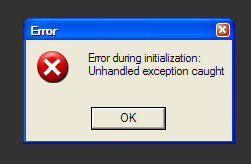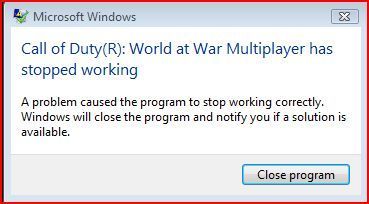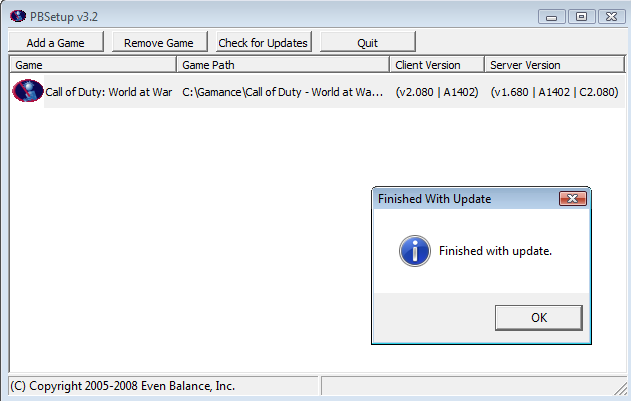Call of Duty 5: Troubleshooting
General
Directx Errors
Make sure to read the README File
- If you run a Windows Server 2003 and are getting the DX error get the DX9 files HERE
- If yo encounter a DX error in Either Windows XP or Vista (32Bits) then get the Latest DirectX 9.0c update:
Latest: ![]() HERE
HERE
or
March 2008: ![]() (good success rate with those) HERE
(good success rate with those) HERE
- Some report that placing this file (d3dx9_37.dll) in the game folder also solve some issues.
- Upgrading to latest Graphics Drivers is also recommended:
Sounds Errors
General
- Update your audio drivers (Google "[make of audio card] [model # of audio card] Drivers").
Crash with Realtek Onboard Sound Cards
Users with Realtek(TM) onboard sound cards and Windows Vista will need to use Microsoft Audio Drivers 6.0, which can be found at MICROSOFT.
Crash with Sigmatel Onboard Sound Cards
There are issues with running the MPD and using Sigmatel onboard sound cards. If you are experiencing this issue, and you are running the MPD from the primary partition, then you will need to install all Windows Vista updates, and the latest Sigmatel drivers from DELL.
Vista 64bits Errors
- If you run Vista Ultimate 64Bits and have a Realtek Sound card (onboard) you might get this error on startup:
Follow these steps:
- Go to Control Panel
- The click on "Hardware and Sound"
- Click on "Sound"
- Double click on "speakers"
- Go to the Advanced tab
- Set the default format to "24 Bit, 48000 Hz (Studio Quality)"
PunkBuster Errors
- If you get an error from a Beta server and are kicked....
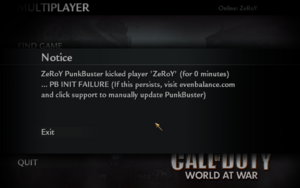
Its because there are updates to PB that the server is running. You must update too.
==> Go to Evenbalance and get setup.exe for Call of Duty World at War
![]() PBSetup is the easiest method of manually updating PunkBuster for most users (players and admins).
PBSetup is the easiest method of manually updating PunkBuster for most users (players and admins).
- If when you run pbsetup.exe, you get an MD5 error.....
Go back to Evenbalance and download the two HTML Client files there:
Filename: wc002080.htm
Filename: wa001403.htm
![]() The above files are only needed if your PunkBuster doesn't update by itself. Right click the appropriate links above and choose "save as" to your "pb\htm" folder - make sure the file you save is saved with the filename shown above.
The above files are only needed if your PunkBuster doesn't update by itself. Right click the appropriate links above and choose "save as" to your "pb\htm" folder - make sure the file you save is saved with the filename shown above.
Then run pbsetup.exe and the MD5 error is fixed and you will be all set.
--Zeroy. 10:33, 18 November 2008 (UTC)