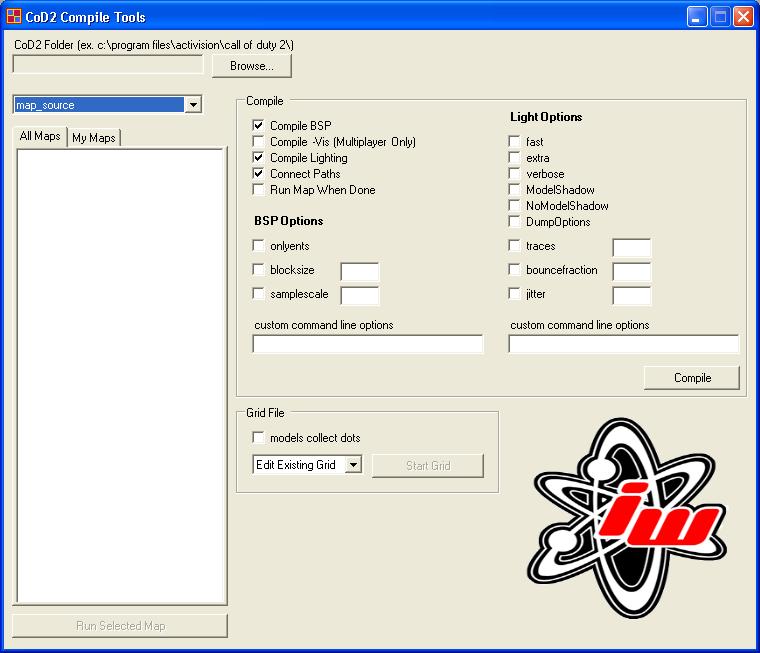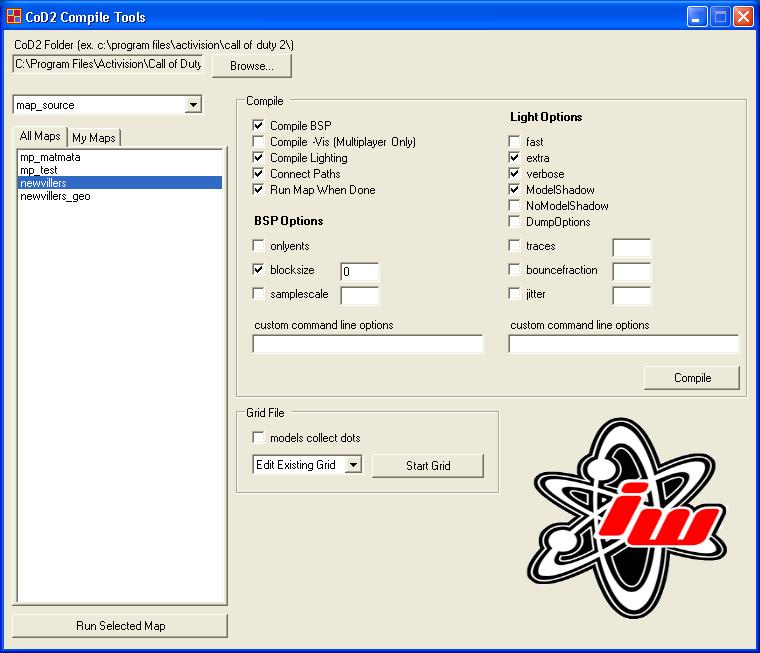Call of Duty 2: Compile Tools Documentation
![]() CoD2 Compile Tools is your user interface for easy compiling, lighting, paths, vis, vclogs, and loading levels.
CoD2 Compile Tools is your user interface for easy compiling, lighting, paths, vis, vclogs, and loading levels.
The first time you start CoD2CompileTools you may have to specify where your CoD2 is installed.
The default path is "C:\Program Files\Activision\Call of Duty 2\".
To specify where CoD2 is installed click the "Browse..." button located near the upper left corner.
Once you have told CoD2CompileTools where your game is installed you should then see a list of map files under the "All Maps" tab.
Now you are ready to compile BSPs, compile Lighting, calculate vis for multiplayer maps, and connect paths for single player maps. This tool will also allow you to easily create a grid file for the selected level.
BSP Options
| -onlyEnts | Only recompiled the entities within you map. Doesn't touch brush triggers, geometry, or lighting. This is useful if you want to quickly recompile a map that you only moved an entity in. (Note that if you move a model that casts a shadow, the lighting will not be recompiled by doing onlyEnts, so your shadow will still be in it's old position, not where you moved that model to.) |
| -blockSize | Grid size for regular BSP splits; 0 uses largest possible |
| -sampleScale | Scales all lightmaps; 2 doubles pixel size, 0.5 halves it |
| -v | Verbose; enables extra compilation messages |
| -verboseEntities | Includes verbose messages for submodels if '-v' is given |
| -subdivisions | Divides all geometry on a grid; only works for small maps |
| -noSubdivide | Ignores the 'tessSize' setting in all materials |
| -brushSmoothAngle | Smooth lighting at brush edges at angles less than this |
| -curveSmoothAngle | Smooth lighting at curve edges at angles less than this |
| -terrainSmoothAngle | Smooth lighting at terrain edges at angles less than this |
| -noWater | Ignores all water brushes |
| -noCurves | Ignores all patch and terrain geometry |
| -noDetail | Ignores all detail brushes |
| -fullDetail | Turns all detail brushes into structural brushes |
| -leakTest | Quits immediately if the map leaked |
| -expandPlayer | Writes a map for Radiant to see player-to-brush collision |
| -expandBullet | Writes a map for Radiant to see bullet-to-brush collision |
| -debugPortals | Writes a _portals.map showing portal/structural geometry |
| -noReorderTris | Disables reordering of optimized triangles for T&L cache |
Light Options
| -Verbose | Turns on verbose prints |
| -Quiet | Turns off progress counters (can be used with -Verbose) |
| -Warn | Sets the warning level |
| -Fast | Use fast presets for several options (generates lower quality lighting but is much faster) |
| -Extra | Use high-quality presets for several options (generates high quality lighting but takes longer) |
| -ModelShadow | Allows model surfaces to cast shadows |
| -NoModelShadow | Prevents model surfaces from casting shadows |
| -Traces | Number of traces to do from each sample point |
| -Jitter | Breaks up aliasing from trace pattern (0 none, 1 max) |
| -SuperSample | Turns each sample into NxN samples instead |
| -BounceFraction | Higher values are more washed out, lower values darker |
| -Gamma | Gamma value assumed to be implicitly stored in textures |
| -ContrastGain | Increase lighting contrast (0 no change, 1 max) |
| -Threads | Allows using more or fewer threads than processors |
| -DumpOptions | Displays current settings of most parameters |
What is a Grid?
Entities (models, players, AI) in a map are lit by the lights in the map. In complex maps (as opposed to small test maps) calculating which lights affect which entities takes a lot of work.
To prevent the engine from having to do this in real-time, this information can be written into the bsp using a mapname.grid file.
If a map doesn’t have a grid, you will experience harsh hitches when entering new areas where entities are now visible. These hitches feel like texture thrashing. Grids are needed for both single player and multiplayer maps. A map must be recompiled after creating or modifying a grid.
Sources: Infinity Ward Docs