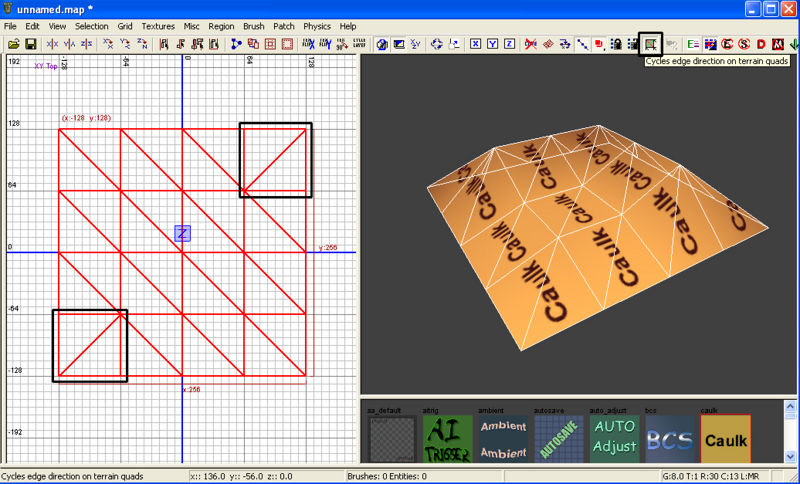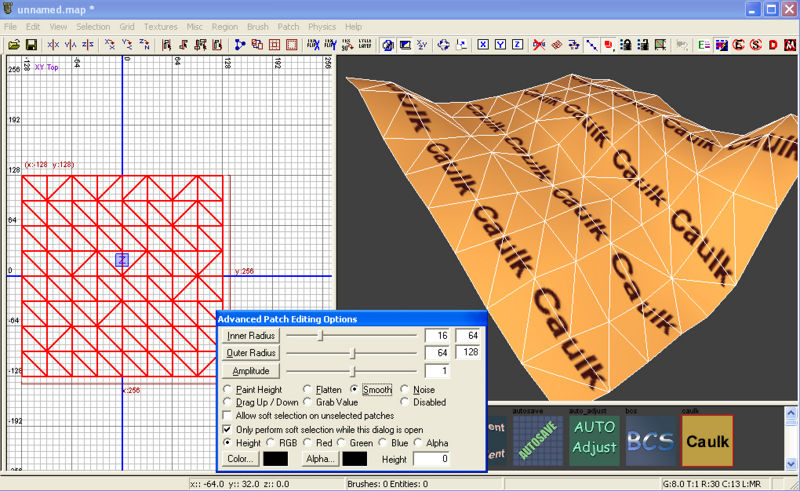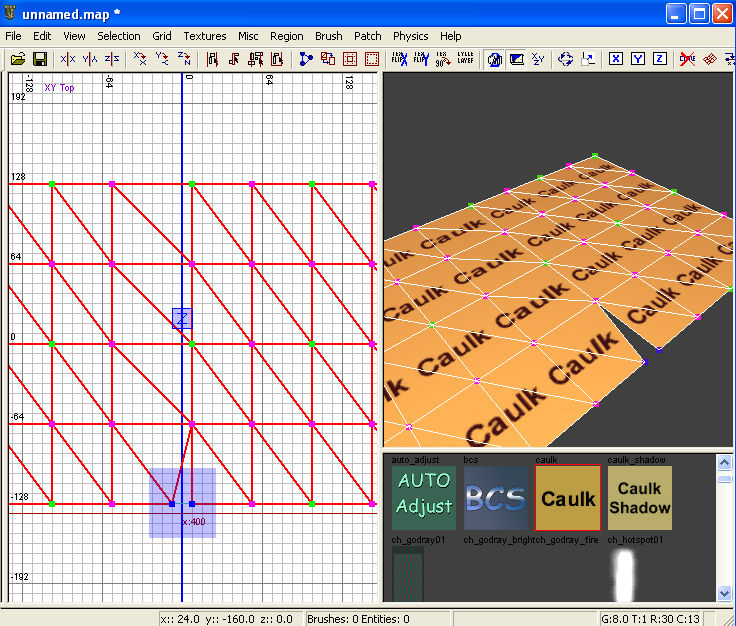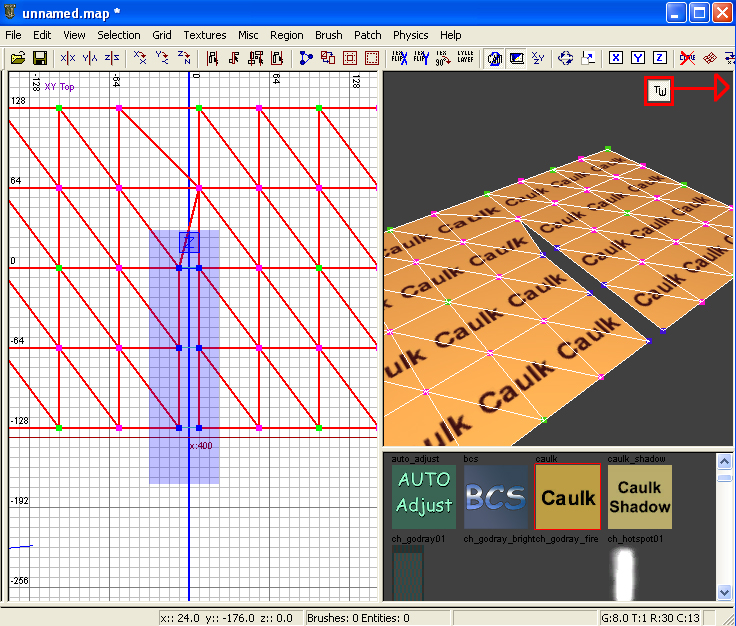Call of Duty 5: Advanced Terrain Editing
Changing edge directions
You can change the edge direction between the terrain vertices by toggling ![]() in your toolbar.
in your toolbar.
Then click on the edge you want to change in the 3D window. This is useful for helping smooth terrain and kinks in meshes.
Advanced mesh editing options
1. Press "Y" to bring up the "Advanced Patch Editing Options" window.
2. First select what action you want.
- Paint height will raise and lower the terrain.
- Flatten will flatten the terrain to the average height of the vertices.
- Smooth will smooth the terrain around your circle.
- Noise will move the vertices around.
3. Then select your circle size.
- Inner radius is the circle that has the most affected vertices.
- Across the slider are 2 boxes.
- First box is the actual size of the circle in units.
- Second box is the max size.
- Across the slider are 2 boxes.
- Outer radius is the softening of changes from inner radius and outside of outer radius.
- Amplitude is the speed at which changes happen with all settings, this is also relative to the grid size.
Combining meshes
Manually:
1. Select both meshes.
2. Press "V" to toggle vertices.
3. Click and drag to make a blue selection box and select two vertices.
4. Press "W" to connect.
5. Repeat as necessary.
- Both meshes can be selected separately but the vertices you connected can be edited together.
Tolerant Weld:
1. Toggle Tolerant Weld by selecting File:Tw1.jpg in the toolbar.
2. Select both meshes.
3. Press "V" to toggle vertices.
- With tolerant weld you will see faint light blue lines connecting vertices that are close enough to automatically connect.
4. Create the blue selection box over all the vertices you want to connect.
5. Press "W" to have the vertices connected by that light blue line combined.
Sources: Treyarch's Wiki