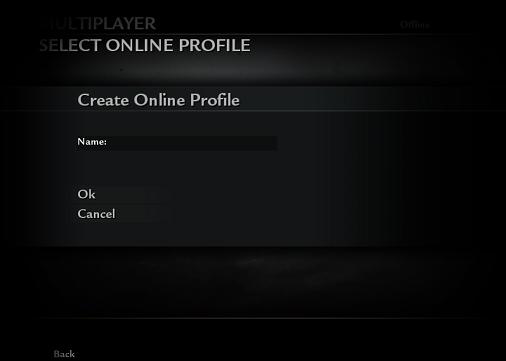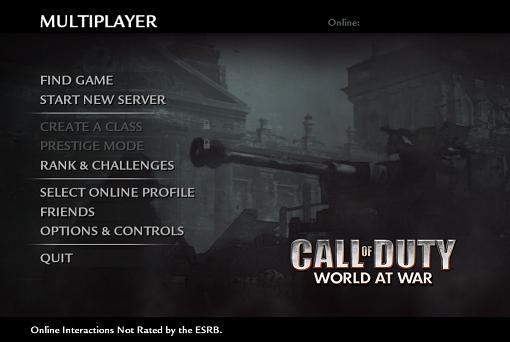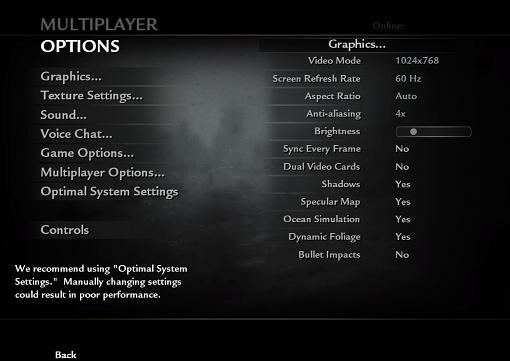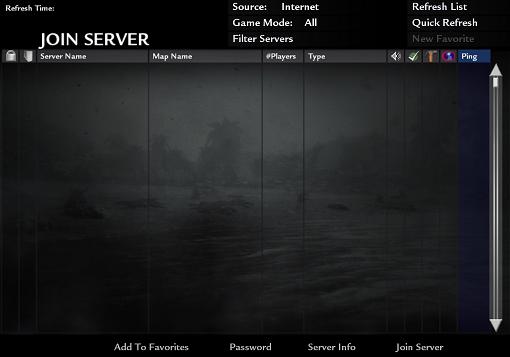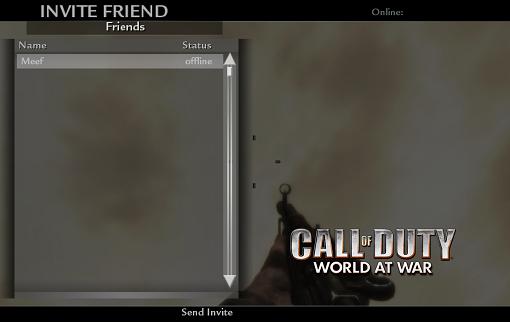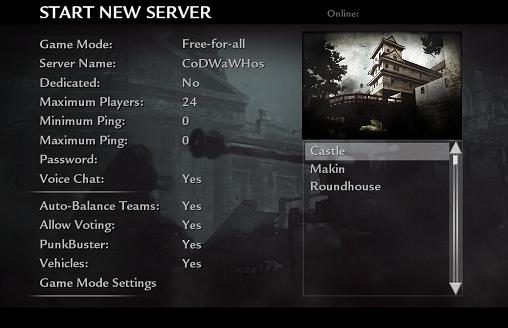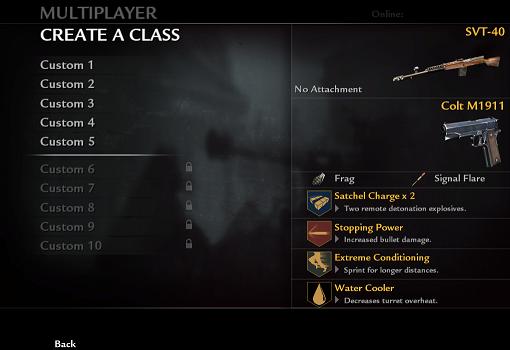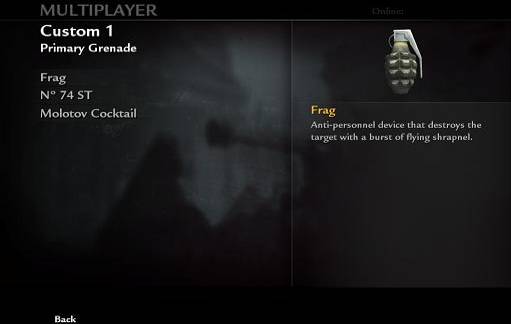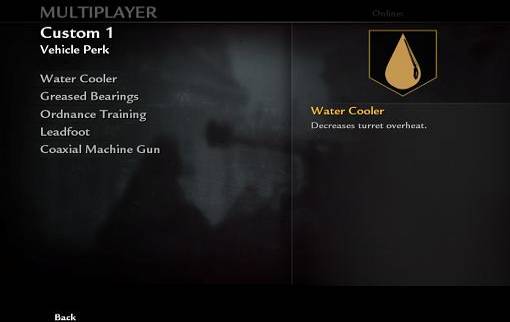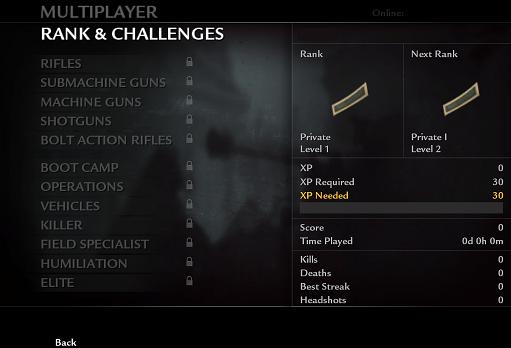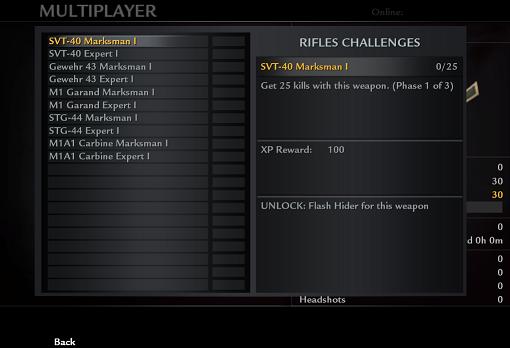Call of Duty 5: Beta Full PC Guide
GETTING STARTED
After successfully downloading and then launching the PC Beta, you will be greeted with the Online Profile creation screen.
From here you create your personal profile name and begin your journey into Call of Duty: World at War. After creating a profile, you will be brought to the Multiplayer Main Menu:
MAIN MENU
This is your main hub to find or start a game server, customize your Create A Class, configure your game options, manage your friends, and view your Rank & Challenges.
CONFIGURING OPTIONS
The Options menu is where the most common configuration items for the game can be set to your preference.
Call of Duty: World at War PC Beta offers a multitude of configurations aimed at perfecting your personal preferences. Alongside these choices come two new features:
You can modify the Player Name Indicator under Multiplayer Options. This changes how players’ names are shown in-game. This is a fun option to change once you get familiar with game, or play with the same group of friends frequently.
You can also configure different sound options in the game. Clicking Sound will take you to a sub-menu where you can independently adjust the volume of Voice, Music, Sound Effects, Cinematics, (not used in Beta), and the overall Master Volume of the game.
GATHERING FRIENDS
Call of Duty: World at War introduces the concept of Friends to the PC world - usually a console-specific feature. To get started, click on Friends from the Main Menu, and then click on Manage Friends. This will bring you to the menu below:
To invite a player to be your friend, click the Add button in the lower left hand corner of the screen. You will be prompted to enter the name of your friend’s Profile Name, and then send your friend request to the specified player.
When someone sends you a friend request, you will see a notification appear on the right side of this screen. Highlight the name and click Accept if you want this person to be your friend. Easy as pie. Call of Duty: World at War also introduces Game Invites, which allow you to invite a friend to play on your Multiplayer server, or join your CO-OP lobby. To access and accept Game Invites, choose an invite from the list in the GAME INVITES menu and click Accept Game Invite to instantly be connected to your friend’s game.
FINDING A GAME
Now that you’ve made your phone calls and accepted all your friends’ invites, it’s time to pop some skulls. Go back to your Main Menu and select Find Game at the top of the screen. Doing so will take you to this menu:
It may look barren right now, but by the time you are reading this there will be hundreds of servers listed. Just highlight the one that best fits your gameplay needs and click the Join Server button at the bottom right corner of the screen.
Once you are in the game, hit ESC to access your pause menu. From the pause menu you can invite friends to play, call votes, and change game options.
HOSTING A SERVER
For those of you who like hosting your own games, just click Start New Server from the Main Menu. Doing so will take you to this screen:
From here you can decide what game mode you want to play, your server name, a password if so desired, what map you want to run, etc. When you’re ready to play just click the Start button in the lower-right hand corner of the screen.
Once in, feel free to invite anyone from your Friends list. This makes it a lot easier to populate your own server without worrying about your game getting lost in the Server List.
For the purposes of the Beta, hosting a LAN server will not be allowed, but trust in the knowledge that it will definitely be available for the retail release.
CREATE A CLASS
After reaching level 5, you will unlock Create a Class. In Create a Class you can customize the gear you take into the fight.
In Create a Class, you can customize which primary and secondary gun you will carry, the primary and secondary grenade you will spawn with, and the four perks you will have at your disposal to trump the enemy.
New to this version of Call of Duty, you will be able to choose which Primary Grenade you have in your inventory.
Additionally, when unlocked, you can choose a Vehicle Perk. This perk is specific to Vehicle game modes and maps.
You will earn all of the Perks over time by ranking up. Be sure to explore all of the Perk categories. Call of Duty: World at War features an excellent variety of perks.
RANKS and CHALLENGES
Keep playing Call of Duty: World at War to unlock the Challenges and increase your Rank!
Challenges are small missions you can achieve in game. Completing challenges provides an XP (Experience Point) reward. Every challenge will have a description of how to complete it and the reward for doing so.
FREQUENTLY ASKED QUESTIONS
How can I participate in the Beta?
You will be required to enter a CD Key for the Beta, much like you will when you get the full game this November. These PC keys will be available to all registered users of CallofDuty.com, including any new users who sign up after the PC Beta releases. These keys are not intended to limit the Beta to a certain number of players; they are just here to allow you to create these unique profile names for our Friends and Invite features.
How do I download and activate the Call of Duty: World at War Beta?
To participate in the beta, simply create an account, (or use your existing one), at CallofDuty.com. Once your account is created, you will be given a CD Key and a mirror link to download the install package. Once the download finishes, follow the installer instructions to activate your Call of Duty: World at War Beta.
- Go to http://www.CallofDuty.com
- Go to the upper-right corner of the site and sign-in on the dogtags.
- Click the Account/Profile sub-tab of your profile.
- Notice your CD Key for the PC Beta and the download mirror for the installer.
- Download the installer and run the application.
- Finish installation and enjoy the Multiplayer Beta!
When will the Beta start and how long will it last?
The Beta is tentatively slated for the end of October and will conclude prior to the game’s November 11th launch. As soon as we approach the launch of the Beta, we will notify everyone who is eligible to participate.
Will I have the opportunity to provide feedback?
Absolutely. When the Beta launches, we’ll provide information about how you can communicate back to Treyarch.
How many levels are in the beta?
There will be three playable levels in the Multiplayer Beta; Castle, Makin, and Roundhouse. The full-game will feature many more levels than this, all just as exciting.
What is the maximum level in the game?
The highest level you can reach in the Beta is 40, but don’t let that stop you from achieving your very best! Once the retail game is released you can achieve up to level 65, giving you the ability to enter Prestige mode. Activate Prestige mode to reset all your stats, but gain a badge of honor. Ten prestige modes mean a total of 650 levels to achieve!
How do I delete the Beta off my hard-drive?
Just like any other program you install on your PC, you can either uninstall the Beta through the Programs menu, or manually go to your Control Panel and access the Add or Remove Programs interface. From there you can find the Beta in the list and choose to uninstall it.
How much space will the Beta take on my hard-drive?
The Beta will be about 1 gigabyte in size.
Is Voice Chat Required?
Voice Chat is an excellent feature that can be experienced in the Beta, and although it is not required to play, it is definitely recommended that you try it out!