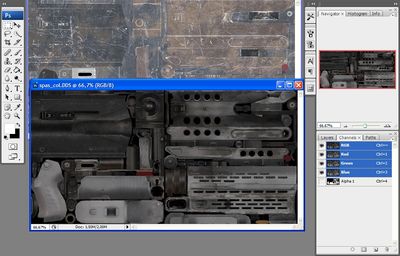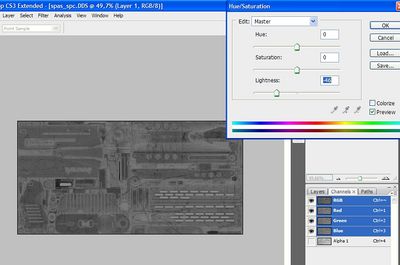Call of Duty 4: Porting Images Old
Foreword
A long time I'm interest how to get right colour maps in Modern Warfare 2 and Black Ops later.
On this week I got a strange idea, when I saw specular maps again. It is pretty strange, because I had never seen smth in any part of Call of Duty.
It has a parts of colour map, and then I think about combined images. I go to MW2 and found again 2 spc files for some weapons and again it include colour map parts, another specular - black&white (standart spc).
I google some info about combining and test some things and success in it, and now I post this tutorial there.
Black Ops
Ok, now step by step.
- For 1st get specular map and colour. Convert it to DDS and go to photoshop. Now open both images. Do not delete alpha channel, it's important.
- Here we go. I'd show you example on SPAS images.
- When you open 2 files, go to Image -> Apply image. This tool afford you combine pictures. Let's see what is that.
- Setup settings as on screenshot and you can see, how image transformed. Then press ok and save it :)
Modern Warfare 2
- Simply work like in BO. We should take colour map and combine it with specular (on some models there is 2 specular maps, which are pretty simple, but one more darken (for what is that?)). It works with originally black weapons in game (SPAS-12, MP5k, FN2000).
Exacly some of them using black detail_ .iwi, but if you combine it with spec. map you get simply result. Looks strange.
- For converting smth like AK, Vector, Cheytac read Advance section.
Specular and Normal maps
- I wish notice that normal maps no need to change, just for getting it right convert it manually (there are some old converters). It works not right just because colour map and specular were used not right.
And now about specular. Modern Warfare 2 specular maps can be used without changing, it's pretty good. I would talk about Black Ops ones.
- Open it in Photoshop and past alpha chanell on RGB (use rectangular marquee tool and ctrl+c, ctrl+v, lol), because RGB is not right, used for getting right colours by game. Alpha chanell is what we need. It's specular map, but it is so lighting (then in BO weapons looks like laminated, I think).
Now go to Image -> Adjustments -> Hue/Saturation and make it less lighting.
Copy RGB and past on alpha chanell (because we cant change lightness of alpha chanell manually (or I'm just idiot)). Now to go Layers palette and combine background and new layer (which we pasted). For that choose both and press ctrl+E. Save it as DDS and again manual convert to iwi.
Advance
- I tested a lot and all works fine, before I tried MW2 AK-47 and Kriss Vector.
- I seaching second spc, but there isn't! thought that there is engine transform and ect, but I also thought about materials, and go to check it.
- I dump common.ff and common_mp.ff and start seach it and got it! AK used detailed map - detail_kaki_paint.iwi, which I take and try combine images again. Let's see what to do now.
I wont explain how to dump ff, there is a lot of tutorial about it. All what you need - open unpacked .ff and seach smth like weapon_ak_tactical (name of colour maps) in hex and find material offsets. Usually there is few materials, read carefuly.
Code example:
...яяяяweapon_ak_tactical_col.........DXT5....юяяя........ё*..ё*..Ђ.Ђ.....яяяя'''detail_kaki_paint'''
We need colour + our new detail_kaki_paint. Convert it to .DDS and go to Photoshop. Now remember: Apply image work only with images with simple size, then we open kaki paint and go to Image - Image size. Setup it as colour map size (usually 1024x1024). Now choose colour map and go to Image -> Apply image again.
You'll see how grey colour changed on new, choclate (?). But it's not right, MW2 has less strong colour. Now we should change Blending type .
Simple work with BO (there is some weapons with detailed map too, like AUG).
- UPD: After several tests I notice, that sometimes there is nothing about detail map in fast file, but it used on weapon. I dont see another way like only get all detail_ .iwi and step by step try combine it with image.
Examples
Author
--Sanya 12:05, 31 March 2011 (IST)
e-mail: [email protected]
Thanks and I hope it was useful for you.