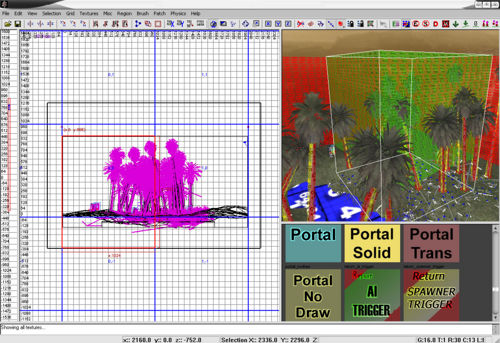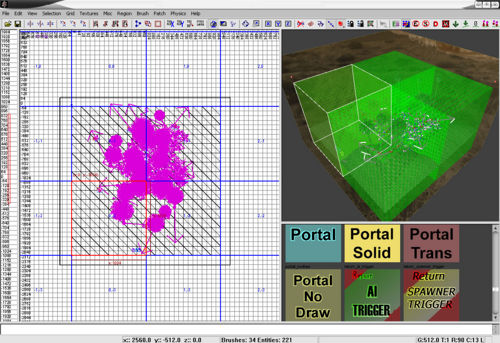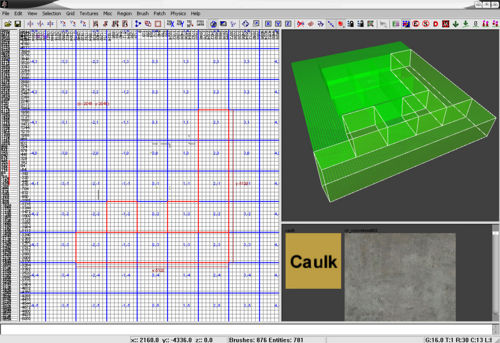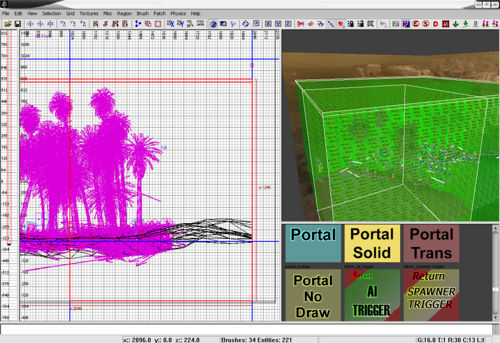Call of Duty 4: Hint Brushes
By Kill3r
![]() This tutorial will show you how to use the Hint texture. This tutorial presumes that you already know how to create, compile, create the usual .gscs and .csvs and create the .ff for your maps.
This tutorial will show you how to use the Hint texture. This tutorial presumes that you already know how to create, compile, create the usual .gscs and .csvs and create the .ff for your maps.
 REMEMBER: Anywhere that says "yourmapname" change to what your map is called, like mp_funny_bunny
REMEMBER: Anywhere that says "yourmapname" change to what your map is called, like mp_funny_bunny
About the Hint texture
The Hint texture was originally used in Quake 3 to help with portalling and vis, in CoD4 its been said to either help with compiling and/or help the server calculate where bullets will travel/hit.
The brushes that have the Hint texture on are ment to be 1024x1024, the height depends on how high the map is. Brushes that are not usually shot through can be combined into 1 brush.
When the main Hint brushes have been created there should be a 16 unit high Hint brush on top of them all.
Creating the Hint brushes
- Open your map, and press F to bring up the filters box, you might have to resize it so you can see more options at the bottom,
make sure that Blocks is ticked (at the bottom), you should get a large Blue grid appear on the 2D area of Radiant, each one of those is 1024x1024. Also make sure HintSkip is ticked (at the top).
- Make a brush that is 1024x1024 so it fills one of the blue squares, the height of it should be higher than the highest brush, model or prefab (not the skybox) in your map
and the bottom should go down so it touches the skybox at the bottom Texture it tools > hint (its green and says hint on it)
Press 9 to set the grid to 512
Press Space bar to duplicate the Hint brush then move it along to the next blue grid square, keep doing that until your map is all covered.
Combining Hint brushes
Areas of your map where you have Hint brushes that are not normally shot through, these Hint brushes can be combined into one. To do this, delete one (or how many you are going to combine apart from one) of the Hint brushes you want to combine then stretch the remaining one so it fills the gap of the deleted ones.
Placing the last Hint brush
Now the final part, Make a brush that is 16 units high (press 5 to set grid to 16) that covers all the Hint brushes, this brush lays on top of the other Hint brushes
That's it, all done.