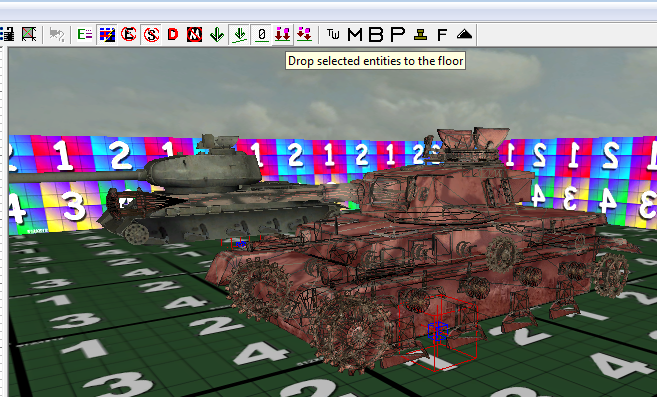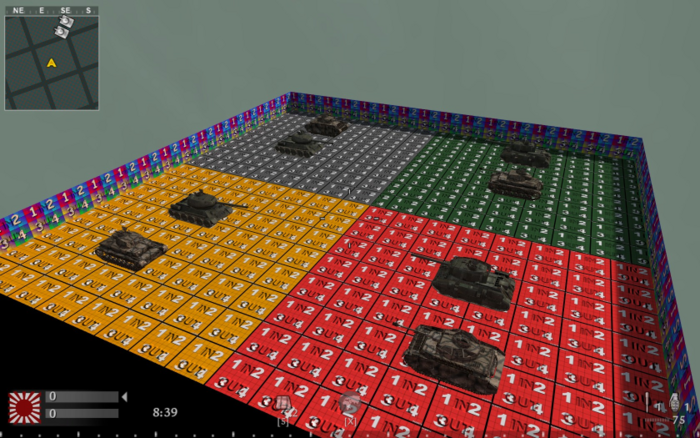Call of Duty 5: Vehicles in MP: Difference between revisions
Jump to navigation
Jump to search
mNo edit summary |
|||
| Line 1: | Line 1: | ||
[[Image:Nutshell.png]] This tutorial will explain how to add Tanks to your Multiplayer levels. | [[Image:Nutshell.png]] This tutorial will explain how to add Tanks to your Multiplayer levels. | ||
[[Image:Noobs.png|200px|right]] | [[Image:Noobs.png|200px|right]] | ||
== From Stock (non-custom) == | |||
== Custom Tanks addition == | |||
'''The tanks contained in the pack below (second download) are as follow:''' | '''The tanks contained in the pack below (second download) are as follow:''' | ||
| Line 8: | Line 12: | ||
''They all have fully working FXs, Sounds, Damage, HUD stuff;'' | ''They all have fully working FXs, Sounds, Damage, HUD stuff;'' | ||
== Pre-requisite == | === Pre-requisite === | ||
* [[Image:data.png]][http://wiki.modsrepository.com/index.php/Call_of_Duty_5:_Launcher_Overview#Download_Mirrors Modtools patch 1.1] | * [[Image:data.png]][http://wiki.modsrepository.com/index.php/Call_of_Duty_5:_Launcher_Overview#Download_Mirrors Modtools patch 1.1] | ||
| Line 18: | Line 22: | ||
<font color="red" size="4">[[Image:Warning.png]] All files contained in the pack are custom or stock but a few stock files are modded </font><font color="yellow" size="4">/maps/mp/_vehicles.gsc <font color="red" size="4">and</font> <font color="yellow" size="4">/soundaliases/vehicles.csv</font> <font color="red" size="4">so make sure to backup those files!</font></font><br><br> | <font color="red" size="4">[[Image:Warning.png]] All files contained in the pack are custom or stock but a few stock files are modded </font><font color="yellow" size="4">/maps/mp/_vehicles.gsc <font color="red" size="4">and</font> <font color="yellow" size="4">/soundaliases/vehicles.csv</font> <font color="red" size="4">so make sure to backup those files!</font></font><br><br> | ||
== In Radiant == | === In Radiant === | ||
* Open your map in Radiant and place the Tank prefabs by right-clicking on the 2D view > misc > prefab | * Open your map in Radiant and place the Tank prefabs by right-clicking on the 2D view > misc > prefab | ||
| Line 36: | Line 40: | ||
* Save your map and exit radiant | * Save your map and exit radiant | ||
* | === Check Map GSC file == | ||
* Check that your main Map GSC contains the line <font color="yellow">'''maps\mp\_load::main();'''</font> as shown in the example map in pack: | |||
<pre> | <pre> | ||
main() | |||
{ | |||
maps\mp\_load::main(); | |||
game["allies"] = "marines"; | |||
game["axis"] = "japanese"; | |||
game["attackers"] = "allies"; | |||
game["defenders"] = "axis"; | |||
game["allies_soldiertype"] = "pacific"; | |||
game["axis_soldiertype"] = "pacific"; | |||
} | |||
</pre> | |||
== | === Create Clientscript File === | ||
* | *You now need to create a new file similar to your Map GSC | ||
*Assuming your Map GSC in \raw\maps\mp\ is like this: | |||
<pre> | <pre> | ||
| Line 64: | Line 69: | ||
{ | { | ||
maps\mp\_load::main(); | maps\mp\_load::main(); | ||
game["allies"] = "marines"; | game["allies"] = "marines"; | ||
game["axis"] = "japanese"; | game["axis"] = "japanese"; | ||
| Line 75: | Line 80: | ||
</pre> | </pre> | ||
== Compile == | Then create a new file '''mp_yourmap.csc''' under \raw\clientscripts\mp\ with the following in: | ||
<pre> | |||
#include clientscripts\mp\_utility; | |||
main() | |||
{ | |||
// If the team nationalites change in this level's gsc file, | |||
// you must update the team nationality here! | |||
level.allies_team = "marines"; | |||
level.axis_team = "japanese"; | |||
// For tanks Eexhaust and treads | |||
clientscripts\mp\_panzeriv::main( "vehicle_ger_tracked_panzer4_mp" ); | |||
clientscripts\mp\_t34::main( "vehicle_rus_tracked_t34_mp" ); | |||
clientscripts\mp\_panzeriv_flm::main( "vehicle_ger_tracked_panzer4_mp" ); | |||
clientscripts\mp\_t34_flm::main( "vehicle_rus_tracked_t34_mp" ); | |||
// _load! | |||
clientscripts\mp\_load::main(); | |||
//clientscripts\mp\mp_yourmap_fx::main(); | |||
thread clientscripts\mp\_fx::fx_init(0); | |||
thread clientscripts\mp\_audio::audio_init(0); | |||
//thread clientscripts\mp\mp_yourmap_amb::main(); | |||
// This needs to be called after all systems have been registered. | |||
thread waitforclient(0); | |||
println("*** Client : mp_test_tanks running..."); | |||
} | |||
</pre> | |||
You will notice that in the example above (taken from map example) all 4 Tanks type are called: | |||
<pre> | |||
clientscripts\mp\_panzeriv::main( "vehicle_ger_tracked_panzer4_mp" ); | |||
clientscripts\mp\_t34::main( "vehicle_rus_tracked_t34_mp" ); | |||
clientscripts\mp\_panzeriv_flm::main( "vehicle_ger_tracked_panzer4_mp" ); | |||
clientscripts\mp\_t34_flm::main( "vehicle_rus_tracked_t34_mp" | |||
</pre> | |||
*If you were only using the main Panzer and T34 then the file would only have those lines: | |||
<pre> | |||
clientscripts\mp\_panzeriv::main( "vehicle_ger_tracked_panzer4_mp" ); | |||
clientscripts\mp\_t34::main( "vehicle_rus_tracked_t34_mp" ); | |||
</pre> | |||
=== Update the Zone file === | |||
* Open your Map Zone File (in ..\Call of Duty - World at War\zone_source\) and add the following lines: | |||
<pre> | |||
// added for tanks | |||
include,vehicles_drivable_mp | |||
rawfile,clientscripts/mp/mp_yourmap.csc | |||
sound,vehicles,veh_mp,all_mp | |||
rawfile,clientscripts/mp/_t34_flm.csc | |||
rawfile,clientscripts/mp/_panzeriv_flm.csc | |||
rawfile,maps/mp/_t34_flm.gsc | |||
rawfile,maps/mp/_panzeriv_flm.gsc | |||
rawfile,maps/mp/_vehicles.gsc | |||
</pre> | |||
<font color="red"> [[Image:Warning.png]] Make sure to comment out or remove the line '''impactfx,mp_test_tanks''' or the map will not start!!</font> | |||
* Save and close | |||
=== Compile === | |||
* Using Launcher compile your map and test! All going well you will have something like this: | * Using Launcher compile your map and test! All going well you will have something like this: | ||
Revision as of 14:54, 25 January 2009
![]() This tutorial will explain how to add Tanks to your Multiplayer levels.
This tutorial will explain how to add Tanks to your Multiplayer levels.

From Stock (non-custom)
Custom Tanks addition
The tanks contained in the pack below (second download) are as follow:
Panzer IV: Armored MG, Unarmored MG - Armored Flamethrower, Unarmored Flamethrower T34 : Armored MG, Unarmored MG - Armored Flamethrower, Unarmored Flamethrower
They all have fully working FXs, Sounds, Damage, HUD stuff;
Pre-requisite
- The latter contains soundaliases/sound/vehicle/destructibledef/destructiblepieces/gsc/clientscripts/physic and map example;
- Simply unzip in your Call Of Duty 5 Installation folder;
![]() All files contained in the pack are custom or stock but a few stock files are modded /maps/mp/_vehicles.gsc and /soundaliases/vehicles.csv so make sure to backup those files!
All files contained in the pack are custom or stock but a few stock files are modded /maps/mp/_vehicles.gsc and /soundaliases/vehicles.csv so make sure to backup those files!
In Radiant
- Open your map in Radiant and place the Tank prefabs by right-clicking on the 2D view > misc > prefab
- Browse to ..\Call of Duty - World at War\map_source\_prefabs\MP\ and pick the desired prefab
- Place in map and drop to ground using the drop to ground tool as shown below:
- Add more tank prefabs if desired
- Save your map and exit radiant
= Check Map GSC file
- Check that your main Map GSC contains the line maps\mp\_load::main(); as shown in the example map in pack:
main()
{
maps\mp\_load::main();
game["allies"] = "marines";
game["axis"] = "japanese";
game["attackers"] = "allies";
game["defenders"] = "axis";
game["allies_soldiertype"] = "pacific";
game["axis_soldiertype"] = "pacific";
}
Create Clientscript File
- You now need to create a new file similar to your Map GSC
- Assuming your Map GSC in \raw\maps\mp\ is like this:
main()
{
maps\mp\_load::main();
game["allies"] = "marines";
game["axis"] = "japanese";
game["attackers"] = "allies";
game["defenders"] = "axis";
game["allies_soldiertype"] = "pacific";
game["axis_soldiertype"] = "pacific";
}
Then create a new file mp_yourmap.csc under \raw\clientscripts\mp\ with the following in:
#include clientscripts\mp\_utility;
main()
{
// If the team nationalites change in this level's gsc file,
// you must update the team nationality here!
level.allies_team = "marines";
level.axis_team = "japanese";
// For tanks Eexhaust and treads
clientscripts\mp\_panzeriv::main( "vehicle_ger_tracked_panzer4_mp" );
clientscripts\mp\_t34::main( "vehicle_rus_tracked_t34_mp" );
clientscripts\mp\_panzeriv_flm::main( "vehicle_ger_tracked_panzer4_mp" );
clientscripts\mp\_t34_flm::main( "vehicle_rus_tracked_t34_mp" );
// _load!
clientscripts\mp\_load::main();
//clientscripts\mp\mp_yourmap_fx::main();
thread clientscripts\mp\_fx::fx_init(0);
thread clientscripts\mp\_audio::audio_init(0);
//thread clientscripts\mp\mp_yourmap_amb::main();
// This needs to be called after all systems have been registered.
thread waitforclient(0);
println("*** Client : mp_test_tanks running...");
}
You will notice that in the example above (taken from map example) all 4 Tanks type are called:
clientscripts\mp\_panzeriv::main( "vehicle_ger_tracked_panzer4_mp" ); clientscripts\mp\_t34::main( "vehicle_rus_tracked_t34_mp" ); clientscripts\mp\_panzeriv_flm::main( "vehicle_ger_tracked_panzer4_mp" ); clientscripts\mp\_t34_flm::main( "vehicle_rus_tracked_t34_mp"
- If you were only using the main Panzer and T34 then the file would only have those lines:
clientscripts\mp\_panzeriv::main( "vehicle_ger_tracked_panzer4_mp" ); clientscripts\mp\_t34::main( "vehicle_rus_tracked_t34_mp" );
Update the Zone file
- Open your Map Zone File (in ..\Call of Duty - World at War\zone_source\) and add the following lines:
// added for tanks include,vehicles_drivable_mp rawfile,clientscripts/mp/mp_yourmap.csc sound,vehicles,veh_mp,all_mp rawfile,clientscripts/mp/_t34_flm.csc rawfile,clientscripts/mp/_panzeriv_flm.csc rawfile,maps/mp/_t34_flm.gsc rawfile,maps/mp/_panzeriv_flm.gsc rawfile,maps/mp/_vehicles.gsc
![]() Make sure to comment out or remove the line impactfx,mp_test_tanks or the map will not start!!
Make sure to comment out or remove the line impactfx,mp_test_tanks or the map will not start!!
- Save and close
Compile
- Using Launcher compile your map and test! All going well you will have something like this:
Thanks to Sven71, ChrisP.
--Zeroy. 02:04, 25 January 2009 (UTC)