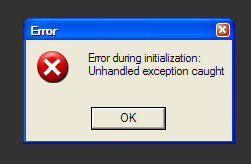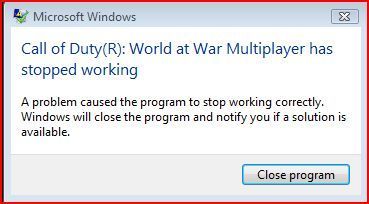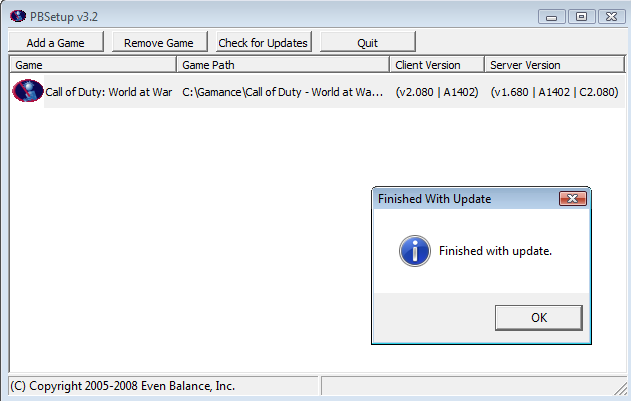Call of Duty 5: Troubleshooting: Difference between revisions
| Line 38: | Line 38: | ||
==== Other General Solutions ==== | ==== Other General Solutions ==== | ||
''Turn the hardware acceleration for your sound card to Basic.'' | <font color="yellow">''Turn the hardware acceleration for your sound card to Basic.''</font> | ||
*Click the Start button > Settings > Control Panel. | |||
*Double-click on the Multimedia icon. | |||
*Select the Audio tab. | |||
*Click on the Advanced Properties button in the Playback section. | |||
*Click on the Performance tab. | |||
*Reduce the Hardware acceleration to Basic, the 2nd notch from the left. | |||
*Click Apply and then OK 2 times. Run the game now. Don't forget to turn the acceleration back up to restore the high-end features for your sound card when using other applications. | |||
'''NOTE: For Windows XP''' | <font color="yellow">'''NOTE: For Windows XP'''</font> | ||
*Click the Start button > Settings > Control Panel. | |||
*Double-click the Sounds and Audio Devices icon. | |||
*Click the Volume tab. | |||
*Under Speaker settings, click the Advanced button. | |||
*Click the Performance tab. | |||
*Reduce the Hardware acceleration to Basic, the 2nd notch from the left. | |||
*Click Apply and then OK 2 times. Run the game now. Don't forget to turn the acceleration back up to restore the high-end features for your sound card when using other applications. | |||
If you have multiple sound devices installed on your system try disabling the extra sound devices. Many modems install an emulated sound device that could cause issues. | If you have multiple sound devices installed on your system try disabling the extra sound devices. Many modems install an emulated sound device that could cause issues. | ||
<font color="yellow">'''For Windows XP:''' </font> | |||
*Right click on the my computer icon and select properties. | |||
*Select the Hardware tab and click the Device Manager button. | |||
*In the device manager go down to Sound, Video, and Game controllers and click the plus sign next to it. | |||
*Look for any devices that reference a Modem or Unimodem sound device. | |||
*Right-click on this device and select disable. This device should now be disabled. | |||
<font color="yellow">'''For Windows Vista:''' </font> | |||
*Go to the start menu and right click on Computer and select properties. | |||
*Click on the device manager link on the left. | |||
*In the device manager go down to Sound, Video, and Game controllers and click the plus sign next to it. | |||
*Look for any devices that reference a Modem or Unimodem sound device. | |||
*Right-click on this device and select disable. This device should now be disabled. | |||
If you are using Windows Vista please check to verify that your default sound format is not set too high: | <font color="yellow">If you are using Windows Vista please check to verify that your default sound format is not set too high:</font> | ||
Start menu -> Control panel | *Start menu -> Control panel | ||
Double-click on Sound | *Double-click on Sound | ||
Locate your default sound device, it will have a green check | *Locate your default sound device, it will have a green check | ||
Right-click on this device and select properties | *Right-click on this device and select properties | ||
Select the Advanced tab | *Select the Advanced tab | ||
Look at the Default Format drop down menu. If this value is set above 96000 Hz (regardless of bit rate) please change the setting to 48000 Hz or lower (again regardless of bit rate). | *Look at the Default Format drop down menu. If this value is set above 96000 Hz (regardless of bit rate) please change the setting to 48000 Hz or lower (again regardless of bit rate). | ||
Hit ok and close the sound and control panels | *Hit ok and close the sound and control panels | ||
Try the game again | *Try the game again | ||
== Vista 64bits Errors == | == Vista 64bits Errors == | ||
Revision as of 12:55, 18 November 2008
General
Directx Errors
Make sure to read the README File
- If you run a Windows Server 2003 and are getting the DX error get the DX9 files HERE
- If yo encounter a DX error in Either Windows XP or Vista (32Bits) then get the Latest DirectX 9.0c update:
Latest: ![]() HERE
HERE
or
March 2008: ![]() (good success rate with those) HERE
(good success rate with those) HERE
- Some report that placing this file (d3dx9_37.dll) in the game folder also solve some issues.
- Upgrading to latest Graphics Drivers is also recommended:
Sounds Errors
General
- Update your audio drivers (Google "[make of audio card] [model # of audio card] Drivers").
Crash with Realtek Onboard Sound Cards
Users with Realtek(TM) onboard sound cards and Windows Vista will need to use Microsoft Audio Drivers 6.0, which can be found at MICROSOFT.
Crash with Sigmatel Onboard Sound Cards
There are issues with running the MPD and using Sigmatel onboard sound cards. If you are experiencing this issue, and you are running the MPD from the primary partition, then you will need to install all Windows Vista updates, and the latest Sigmatel drivers from DELL.
Other General Solutions
Turn the hardware acceleration for your sound card to Basic.
- Click the Start button > Settings > Control Panel.
- Double-click on the Multimedia icon.
- Select the Audio tab.
- Click on the Advanced Properties button in the Playback section.
- Click on the Performance tab.
- Reduce the Hardware acceleration to Basic, the 2nd notch from the left.
- Click Apply and then OK 2 times. Run the game now. Don't forget to turn the acceleration back up to restore the high-end features for your sound card when using other applications.
NOTE: For Windows XP
- Click the Start button > Settings > Control Panel.
- Double-click the Sounds and Audio Devices icon.
- Click the Volume tab.
- Under Speaker settings, click the Advanced button.
- Click the Performance tab.
- Reduce the Hardware acceleration to Basic, the 2nd notch from the left.
- Click Apply and then OK 2 times. Run the game now. Don't forget to turn the acceleration back up to restore the high-end features for your sound card when using other applications.
If you have multiple sound devices installed on your system try disabling the extra sound devices. Many modems install an emulated sound device that could cause issues.
For Windows XP:
- Right click on the my computer icon and select properties.
- Select the Hardware tab and click the Device Manager button.
- In the device manager go down to Sound, Video, and Game controllers and click the plus sign next to it.
- Look for any devices that reference a Modem or Unimodem sound device.
- Right-click on this device and select disable. This device should now be disabled.
For Windows Vista:
- Go to the start menu and right click on Computer and select properties.
- Click on the device manager link on the left.
- In the device manager go down to Sound, Video, and Game controllers and click the plus sign next to it.
- Look for any devices that reference a Modem or Unimodem sound device.
- Right-click on this device and select disable. This device should now be disabled.
If you are using Windows Vista please check to verify that your default sound format is not set too high:
- Start menu -> Control panel
- Double-click on Sound
- Locate your default sound device, it will have a green check
- Right-click on this device and select properties
- Select the Advanced tab
- Look at the Default Format drop down menu. If this value is set above 96000 Hz (regardless of bit rate) please change the setting to 48000 Hz or lower (again regardless of bit rate).
- Hit ok and close the sound and control panels
- Try the game again
Vista 64bits Errors
- If you run Vista Ultimate 64Bits and have a Realtek Sound card (onboard) you might get this error on startup:
Follow these steps:
- Go to Control Panel
- The click on "Hardware and Sound"
- Click on "Sound"
- Double click on "speakers"
- Go to the Advanced tab
- Set the default format to "24 Bit, 48000 Hz (Studio Quality)"
PunkBuster Errors
- If you get an error from a server and are kicked....
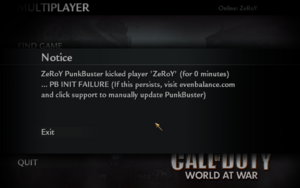
Its because there are updates to PB that the server is running. You must update too.
==> Go to Evenbalance and get setup.exe for Call of Duty World at War
![]() PBSetup is the easiest method of manually updating PunkBuster for most users (players and admins).
PBSetup is the easiest method of manually updating PunkBuster for most users (players and admins).
- If when you run pbsetup.exe, you get an MD5 error.....
Go back to Evenbalance and download the two HTML Client files there:
Filename: wc002080.htm
Filename: wa001403.htm
![]() The above files are only needed if your PunkBuster doesn't update by itself. Right click the appropriate links above and choose "save as" to your "pb\htm" folder - make sure the file you save is saved with the filename shown above.
The above files are only needed if your PunkBuster doesn't update by itself. Right click the appropriate links above and choose "save as" to your "pb\htm" folder - make sure the file you save is saved with the filename shown above.
Then run pbsetup.exe and the MD5 error is fixed and you will be all set.
--Zeroy. 10:33, 18 November 2008 (UTC)