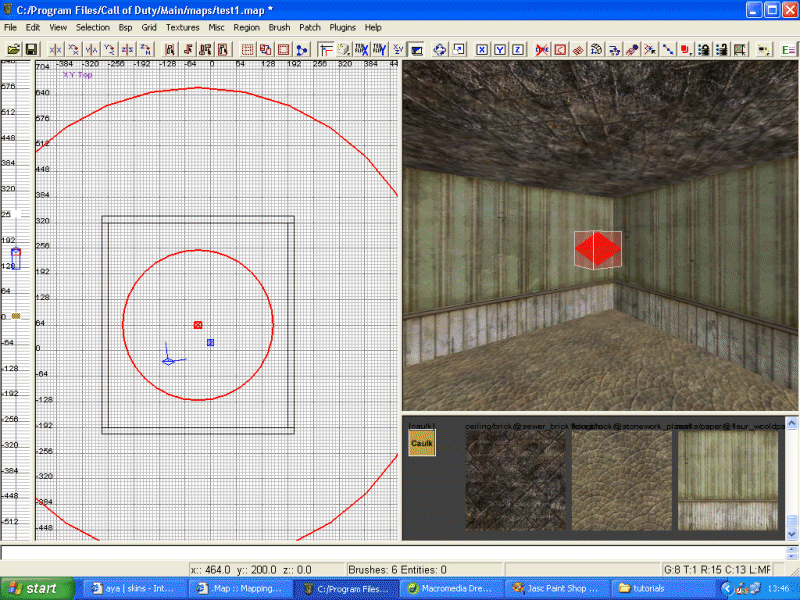Call of Duty : Lighting Methods: Difference between revisions
Created page with "{{note|This tutorial assumes that you have no knowledge of mapping, or no knowledge of using any version of Radiant.}} <br> '''''A tutorial by Surgeon courtesy of .Map'''''<br><b..." |
No edit summary |
||
| Line 8: | Line 8: | ||
<br> | <br> | ||
<br> | <br> | ||
Note: The kind of light we are going to cover is the light that is emitted by a standard lamp or light fitting. It is not sunlight and these types of lights should not be used to light large outdoor areas. If you wish to learn how to create sunlight, please feel free to read the Sunlight tutorial. | Note: The kind of light we are going to cover is the light that is emitted by a standard lamp or light fitting. | ||
It is not sunlight and these types of lights should not be used to light large outdoor areas. | |||
If you wish to learn how to create sunlight, please feel free to read the Sunlight tutorial. | |||
<br> | <br> | ||
To add a light to your level right click on the map. Select light from the long list that appears and voila, your first light. | To add a light to your level right click on the map. Select light from the long list that appears and voila, your first light. | ||
Revision as of 23:50, 27 January 2015
A tutorial by Surgeon courtesy of .Map
Intro
For this tutorial I have created a room (hollow box) with the dimensions of (approx: 512 x 512 x 512) similar to the one created in the previous tutorial.
Note: The kind of light we are going to cover is the light that is emitted by a standard lamp or light fitting.
It is not sunlight and these types of lights should not be used to light large outdoor areas.
If you wish to learn how to create sunlight, please feel free to read the Sunlight tutorial.
To add a light to your level right click on the map. Select light from the long list that appears and voila, your first light.
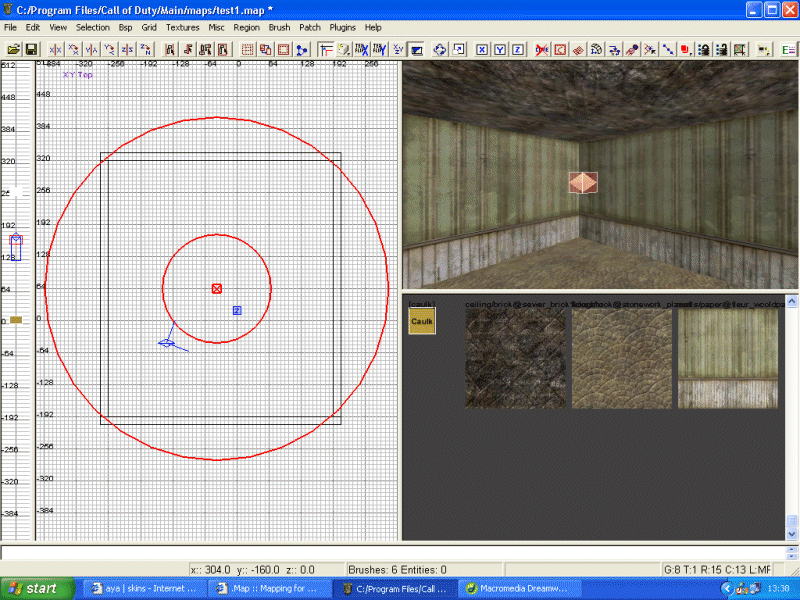
- At the moment the light is white and has an inner radius of 300 units. Lets change the colour of the light. There are 2 ways to do this:
- With the light still selected (red border) press k. This brings up the colour chooser. Simply select the colour you want. If gone for red.
- With the light selected press n. This brings up the entities properties. Find the key and value entry boxes. In the key box type _color. In the value box type the RGB number for the colour you want ie : 0.0 0.0 1.0 is blue, 1.0 0.0 0.0 is red and so on. Hit return and the light should turn to that colour.
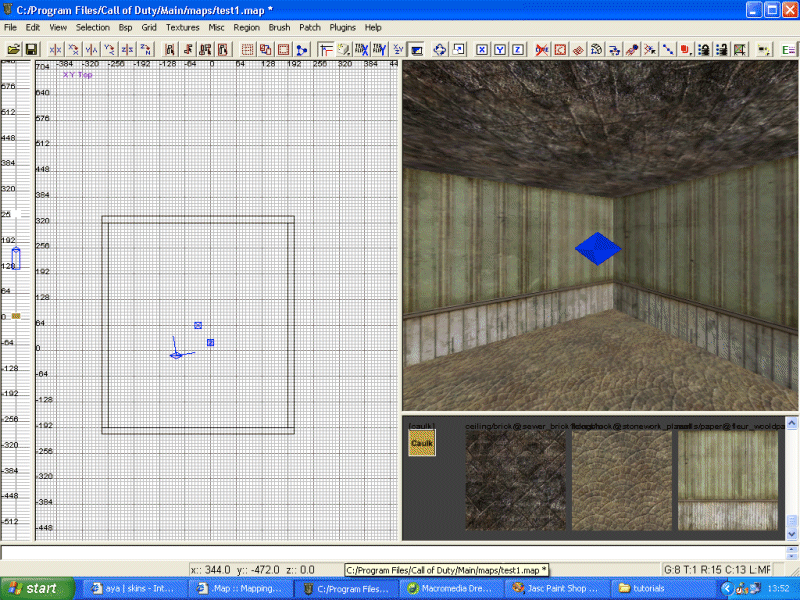
Changing the radius of the light is done in the same way. With the entity properties box still open, type light in the key box, and a number under the value. The number is the "range" of the light. Place an infoplayerstart into your map, save, compile and then enjoy.
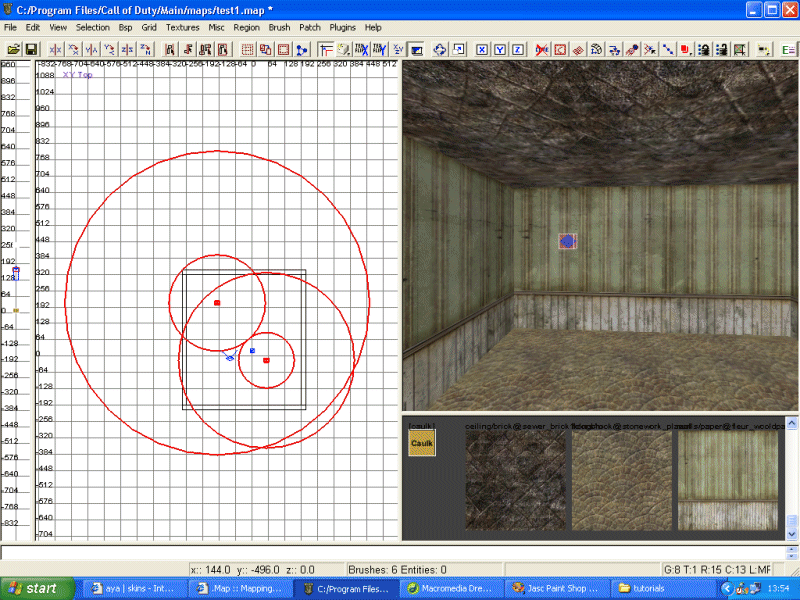
Note 1: Always have a "source" for a light. i.e a lamp or light model. It makes the map look far more professional.
Note 2: The inner radius of your light should never be allowed to "touch" / enter the void or you will get a light leak.