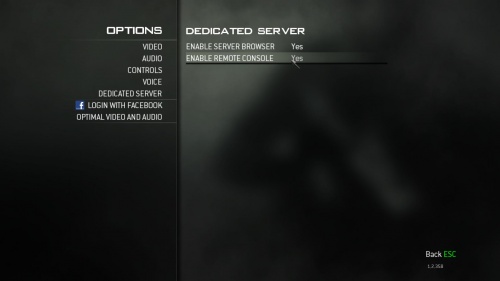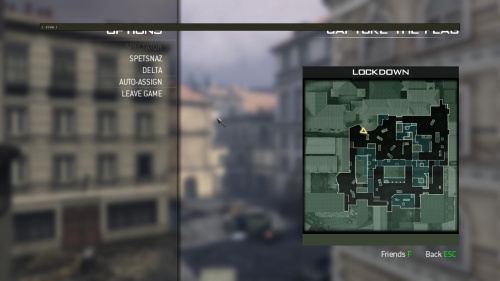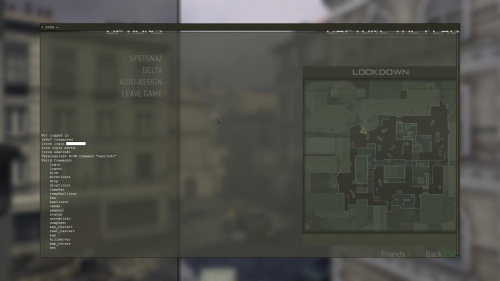Call of Duty 8: Rcon Setup: Difference between revisions
Jump to navigation
Jump to search
mNo edit summary |
|||
| Line 1: | Line 1: | ||
{{note|This article will explain how to setup Rcon client side and the commands available to Server admins}} | {{note|This article will explain how to setup Rcon client side and the commands available to Server admins}} | ||
Revision as of 21:27, 9 November 2011
Client Setup
- In Game, go and enable Dedicated Servers and Remote Console:
Server Setup
For initial Server server please check Here
- In your server.cfg OR shortcut/command line, make sure you have specify a Rcon password:
+set rcon_password "xxxxxx"
Rcon in game
- After connecting to your server, hit the Console key, default mapped to ` or ~, the Rcon console should come up:
For a larger console window (needed for /status for example) you need to press Shift + ~ or Shift + `. In this window the command output will appear, you can scroll up and down with the scroll button on your mouse
Commands
/login - To login to Rcon /logout - To logout of Rcon /kickclient [player id] - This will kick a player according to its ID (given with the /status command). /kick [player name] - This will do the same as the /clientkick command, but this command requires the player's name. However, some names are very difficult to enter (with colour codes etc.), thats why the /clientkick commands is easier in use. You can use 'all' as player name, this will kick all players from the server. /drop - unknown /dropclient - unknown /tempBanClient [player id] - This will temporary ban a player using the player's ID. The length of a temporary ban can be changed in the server configuration file. /tempBan [player name] - This will temporary ban a player using the player's name. /ban [player name] - This command does the same as the /banclient command. /banClient [player id] - This command will ban a player according to its ID. The player's GUID will be added to ban.txt. However, this requires you to fill in the player's name, it is therefore advised to use the /banclient command (names can be long or contain colour codes). /unban [player name] - This will unban a user according to the player's name. /gameopt - Rcon command specific to MW3, can be used to set variables from Recipe /serverinfo - This command shows the server settings and configurations. /status - This shows information about the connected players. This includes the client ID, score, ping, GUID, name and IP address. The ID and name can be used for the following commands. /dumpuser [player name] - This will give information about the player. /map_restart - This will restart the current map. /fast_restart - This will restart the current map just like /map_restart but is much faster as it will not load the map again. It will just restart the map. /map [map name] - This will load the given map. /killserver - As the name says, it will shut your server down. /map_rotate - This will load the next map of the rotation. This is set in the 'sv_maprotation' file on your server. /set - This command can se used to set variables, like: set <variable> <value>
RCON usage
It is very likely that you are not playing at the same location (IP address) as your server is. Thats where we use RCON (= remote control) commands for.
Using RCON is very easy, just add '/rcon ' in front of the commands above (removing the '/' of those commands). But before you can use RCON, you will have to login:
/rcon login <password> - Fill in the password of the server and you can use RCON commands.
Examples of RCON commands:
/rcon map mp_paris /rcon status /rcon banclient 5
Thanks to Daevius!
--Zeroy 15:05, 9 November 2011 (UTC)