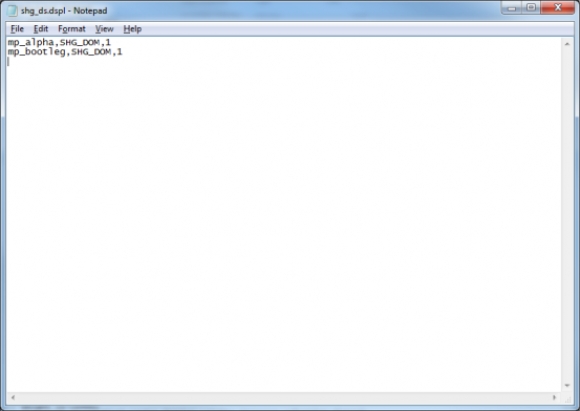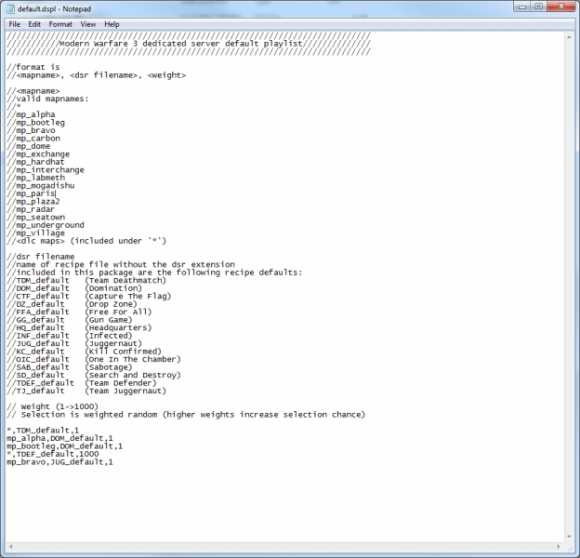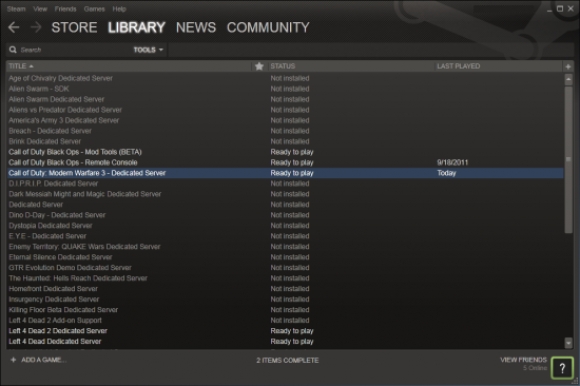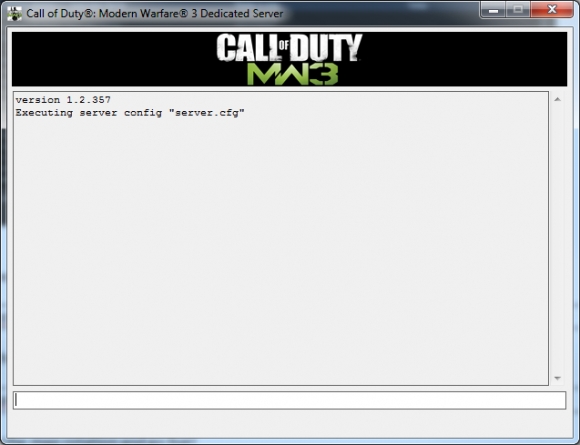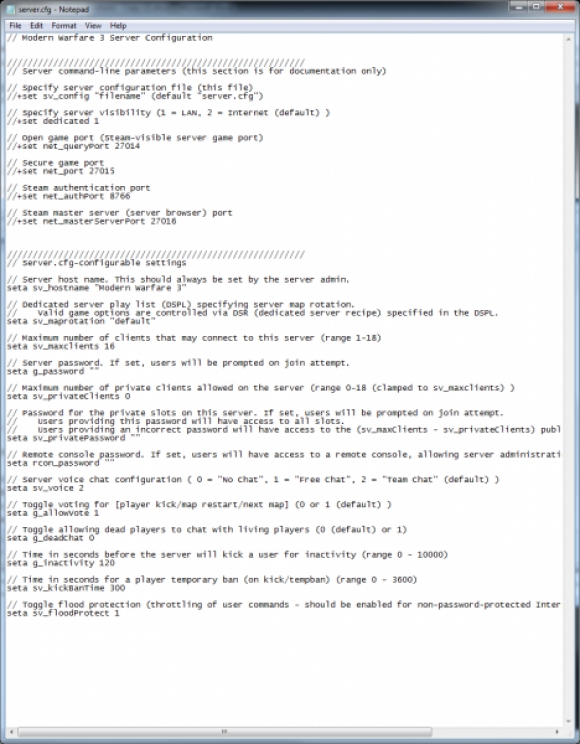Call of Duty 8: Unranked Server Setup: Difference between revisions
Jump to navigation
Jump to search
mNo edit summary |
mNo edit summary |
||
| Line 1: | Line 1: | ||
[[Image:Nutshell.png]] This guide is from Sledgehammer Blog, to help you setup a Dedicated Server | [[Image:Nutshell.png]] This guide is from Sledgehammer Blog, to help you setup a Dedicated Server | ||
= Quick shorcut method = | |||
After making the required changes in the /players2 folder you can simply start the server using this shorcut: | |||
<pre> | |||
"X:\Steam\steamapps\common\call of duty modern warfare 3\iw5mp_server.exe" +set sv_maprotation your_map_rotation +start_map_rotate | |||
</pre> | |||
= Dedicated Server Playlist = | = Dedicated Server Playlist = | ||
Revision as of 12:20, 8 November 2011
![]() This guide is from Sledgehammer Blog, to help you setup a Dedicated Server
This guide is from Sledgehammer Blog, to help you setup a Dedicated Server
Quick shorcut method
After making the required changes in the /players2 folder you can simply start the server using this shorcut:
"X:\Steam\steamapps\common\call of duty modern warfare 3\iw5mp_server.exe" +set sv_maprotation your_map_rotation +start_map_rotate
Dedicated Server Playlist
- A Dedicated Server Playlist is a text file with a collection of map recipe pairs defining your map rotation. Additionally you determine a weight for each map recipe pair allowing you to increase or decrease the frequency a given pair is rotated to. The Playlist files have the extension .dspl (Dedicated Server Playlist)
- A .dspl is a simple text file with the following format:
<level_name>, <recipe_name>, <weight> <level_name>, <recipe_name>, <weight> <level_name>, <recipe_name>, <weight>
- You can use a * to denote a random map
- We shipped with an example .dspl that has more info found
<SteamRoot>\steamapps\common\modern warfare 3\admin\default.dspl
- While playing, editing the playlist or a recipewill not be reflected untilthe next map rotate.
Going Live!
Install the server
Now that you’ve made your recipes and playlist, it’s time to install them on the server. Ensure all relevant files are in the admin directory:
<SteamRoot>\steamapps\common\modern warfare 3\admin
- Launch the dedicated server from the Steam->Tools Menu
- Name your dedicated server
Type in console:
sv_hostname <myHostName>
- Set the map rotation on your server.
Type in console:
sv_maprotation<myrotation.dspl>
- Start the map rotation and go live!
Type in console:
start_map_rotate
- To password protect your server.
Type in console:
set g_password <myPassword>
For port setting and other information please see
<SteamRoot>\steamapps\common\modern warfare 3\admin\server.cfg
Video Tutorial
<videoflash>VBSLcYUYpxE</videoflash>
By Sparks, thanks!
Source
From SledgeHammer's Blog HERE
--Zeroy 18:20, 7 November 2011 (UTC)