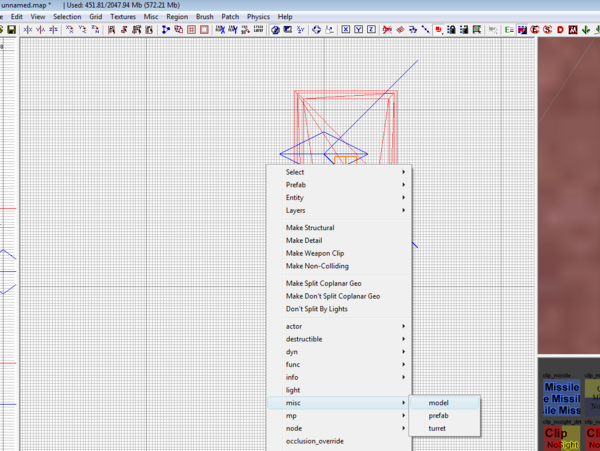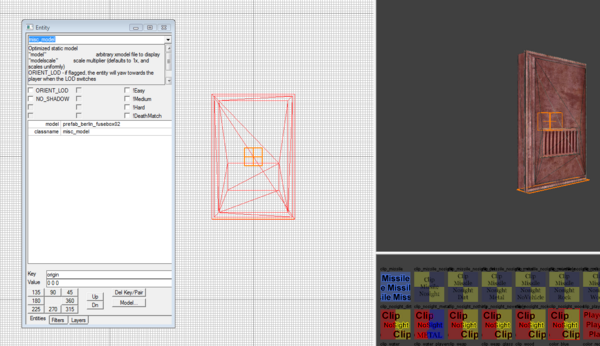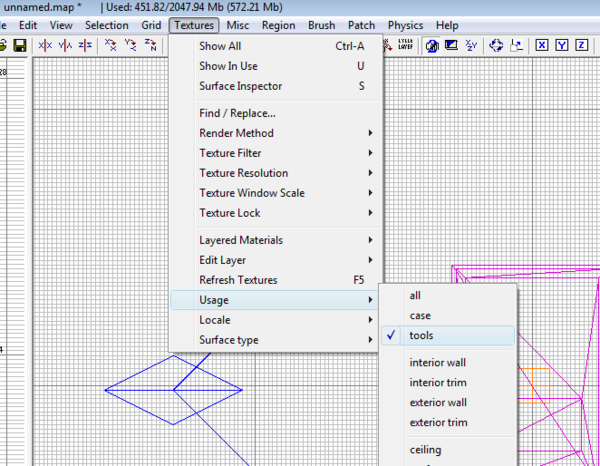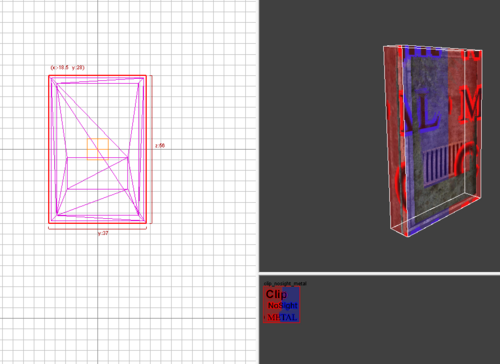Call of Duty 5: Creating Collmaps for Models: Difference between revisions
| Line 80: | Line 80: | ||
=Collmaps Download= | =Collmaps Download= | ||
*I did a few collmaps ( | *I did a few collmaps (>50) to get you started! | ||
*To use simply download and unpack in your CODWAW Root and use models listed below as normal, without clipping them. | *To use simply download and unpack in your CODWAW Root and use models listed below as normal, without clipping them. | ||
{{Color|''***'Updated | {{Color|''***'Updated 29/08/2009 ***'''|yellow}} | ||
<br> | <br> | ||
{{Download|http://wiki.modsrepository.com/codww_files/codww_collmaps_extra.zip|DOWNLOAD HERE}} | {{Download|http://wiki.modsrepository.com/codww_files/codww_collmaps_extra.zip|DOWNLOAD HERE}} | ||
Revision as of 17:43, 29 August 2009
Background Informations
With Call of Duty World at War we got a number of "clipped" models. There are 814 with the modtools. The number of models available to us is however considerably more than that, we have 5519 xmodels at our disposal.
- Collmaps are found here:
..\Call of Duty - World at War\raw\collmaps
- Xmodel are found here:
..\Call of Duty - World at War\raw\xmodel
The Xmodels used for mapping are compared to the collmaps (corresponding names) and if a collmap is there for it the model will receive a clip during BSP Compile.
So the result when mapping is that some models will inevitably not be clipped and therefore will not collide with players in game. This might be actually a good thing for some models such as grass/small bushes and other small items as it would impair the gameplay. It is however a problem for larger items like tress or furniture.
Create a Collmap in Radiant
In this example we are going to create a Collmap for the following model:
prefab_berlin_fusebox02
- Open Radiant, Right-clic on the 2D Window > Misc > Model
- Browse to the Xmodel folder ..\Call of Duty - World at War\raw\xmodel and pick the prefab_berlin_fusebox02
- The model will now show on the screen, with it selected, press N to bring up the entity properties
- Change the origin to 0 0 0 and press enter then N again to go back to 2D/3D view
- Now we must clip the model using the appropriate Tool Texture Clip. For this i suggest looking up the Tool Textures Article to select the correct clip;
- For this example i will select clip_nosight_metal will be ideal

- Go to Textures > Usage > Select Tools
- Now clip the object using the selected texture by creating brush(es) around it
You are almost done, now saving!
- Deselect all and go to File > Save As... > Browse to :
..\Call of Duty - World at War\raw\collmaps
- The name of the file you are saying must now correspond EXACTLY to the model name, in our example i input:
prefab_berlin_fusebox02.map
- Save!
You can now simply call the Misc > Model prefab_berlin_fusebox02 while mapping without having to worry about the clipping which will be automatically applied upon Compile!
Collmaps Download
- I did a few collmaps (>50) to get you started!
- To use simply download and unpack in your CODWAW Root and use models listed below as normal, without clipping them.
***'Updated 29/08/2009 ***'
![]() DOWNLOAD HERE
DOWNLOAD HERE
--Zeroy. 18:36, 27 February 2009 (UTC)