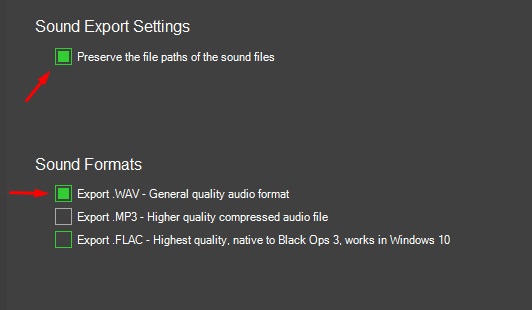Call of Duty bo3: ZM Voxes: Difference between revisions
| Line 163: | Line 163: | ||
'''NOTE:''' Not all the sounds are working yet, since those are handled in the scripts and not all functionality is added yet. | '''NOTE:''' Not all the sounds are working yet, since those are handled in the scripts and not all functionality is added yet. | ||
Credits: | |||
*DTZxPorter | |||
--[[User:Ardivee|Ardivee]] ([[User talk:Ardivee|talk]]) 16:12, 19 October 2016 (UTC) | |||
Revision as of 16:12, 19 October 2016
Requirements
- Call of Duty Black Ops III DLC1
- Wraith
Wraith link: http://aviacreations.com/modme/forum/topic.php?tid=69
You can skip the following part if you are already familiar with Wraith.
Exporting the sounds with Wraith
Before you going to export the sounds with Wraith go into Settings and make sure u have these settings as the image below.
Now you are ready to export the sounds, click on Load File and open:
zm_castle.en.sabs
Which is located in:
Black Ops 3 Root\zone\snd\en \
Hit the Export All button and wait for all the sounds to be extracted.
Once that’s done the sounds are located in your:
Wraith Root\exported_files\black_ops_3\sounds\en\
Now you’ll see a folder called “vox”
You have to copy this folder into your:
Black Ops 3 Root\sound_assets\zombie\
NOTE: If the zombie folder doesn’t exist yet in your sound_assets folder you have to create it manually.
Setting up the Sound Zone Config
First you will have to download this zip and extract it in your Black Ops 3 Root
DOWNLOAD #1
DOWNLOAD #2 MIRROR
Open your map’s Sound Zone Config which is located here:
Black Ops 3 Root\usermaps\<yourmapname>\sounds\zoneconfig\<yourmapname>.szc
The stock file looks like this:
{
"Name" : "<yourmapname>",
"GameMode" : "mpl",
"IsCommon" : false,
"Parent" : "",
"Overlay" : "",
"IsStandalone" : true,
"IsProduction" : false,
"IsShipped" : false,
"DontDeploy" : false,
"NoStreamBank" : false,
"MapFile" : "",
"Standalone" : true,
"Builds" : [ "T7" ],
"Sources" : [
{
"Type" : "ALIAS",
"Name" : "user_aliases",
"Filename" : "user_aliases.csv",
"Specs" : [ ]
},
{
"Type" : "AMBIENT",
"Name" : "ambient_mod",
"Filename" : "ambient_mod.csv",
"Specs" : [
"mpl_mod"
]
},
]
}
You have to add this part:
{
"Type" : "ALIAS",
"Name" : "zm_vox",
"Filename" : "zm_vox.csv",
"Specs" : [ ]
},
So it looks like this:
{
"Name" : "<yourmapname>",
"GameMode" : "mpl",
"IsCommon" : false,
"Parent" : "",
"Overlay" : "",
"IsStandalone" : true,
"IsProduction" : false,
"IsShipped" : false,
"DontDeploy" : false,
"NoStreamBank" : false,
"MapFile" : "",
"Standalone" : true,
"Builds" : [ "T7" ],
"Sources" : [
{
"Type" : "ALIAS",
"Name" : "user_aliases",
"Filename" : "user_aliases.csv",
"Specs" : [ ]
},
{
"Type" : "AMBIENT",
"Name" : "ambient_mod",
"Filename" : "ambient_mod.csv",
"Specs" : [
"mpl_mod"
]
},
{
"Type" : "ALIAS",
"Name" : "zm_vox",
"Filename" : "zm_vox.csv",
"Specs" : [ ]
},
]
}
Modifying your map's GSC
Open your map’s gsc file which is located in:
Black Ops 3 Root\usermaps\<yourmapname> \scripts\zm\<yourmapname>.gsc
Add this line:
level thread add_zm_vox();
Below this line:
level thread zm_zonemgr::manage_zones( init_zones );
Add these lines at the bottom of the script (Make sure it's not inside another function)
function add_zm_vox()
{
zm_audio::loadPlayerVoiceCategories("gamedata/audio/zm/zm_vox.csv");
}
Modifying your map's Zone
Open your maps’s zone file and add this line at the bottom:
stringtable,gamedata/audio/zm/zm_vox.csv
Compile the map again and you should have working voxes
NOTE: Not all the sounds are working yet, since those are handled in the scripts and not all functionality is added yet.
Credits:
- DTZxPorter