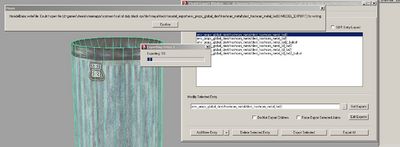Call of Duty 7: Maya Plugins: Difference between revisions
Jump to navigation
Jump to search
Created page with "{{info|This page contains all you need to know to import new assets into BlackOps via Autodesk Maya 2009 (32/64 bits)}} = Plugins Install = See [[test|HERE] = Common Errors = ..." |
mNo edit summary |
||
| Line 3: | Line 3: | ||
= Plugins Install = | = Plugins Install = | ||
Plugins are provided for Maya® 2009 so that you can export your own models and animations.<br>In the Launcher menustrip under Tools, you can find a Maya Plugin Setup button.<br><br> [[Image:ModTools LauncherPluginSetup.jpg|thumb|center]] This will:<br>1) Create a Maya.env in C:\Users\[USER_PROFILE]\Documents\maya\2009\ with apropiate plugin and script pathing<br>2) Copy the usersetup.mel from <root>\bin\maya\tools\ to C:\Users\[USER_PROFILE]\Documents\maya\2009\scripts\<br>3) Extract either the 32bit or 64bit plugins depending on the application version you're using<br>'''Note''': You can feel free to do this process manually if you wish. | |||
<br> | |||
The next time you run Maya® 2009, you will see the CoD Tools listed in the menustrip.<br> | |||
[[Image:ModTools MayaPlugins.jpg|thumb|center]] | |||
= Common Errors = | = Common Errors = | ||
Revision as of 11:28, 27 June 2011
This page contains all you need to know to import new assets into BlackOps via Autodesk Maya 2009 (32/64 bits)
Plugins Install
Plugins are provided for Maya® 2009 so that you can export your own models and animations.
In the Launcher menustrip under Tools, you can find a Maya Plugin Setup button.
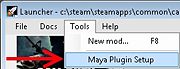
This will:
1) Create a Maya.env in C:\Users\[USER_PROFILE]\Documents\maya\2009\ with apropiate plugin and script pathing
2) Copy the usersetup.mel from <root>\bin\maya\tools\ to C:\Users\[USER_PROFILE]\Documents\maya\2009\scripts\
3) Extract either the 32bit or 64bit plugins depending on the application version you're using
Note: You can feel free to do this process manually if you wish.
The next time you run Maya® 2009, you will see the CoD Tools listed in the menustrip.
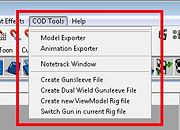
Common Errors
Cannot export Xmodels
If you get this error when trying to export:
Solution:
- Go to your Documents > maya > 2009-x64 (or x32) and open maya.env in notepad or any text editor.
- Remove the last \ from both lines and change the / between maya and tools to \