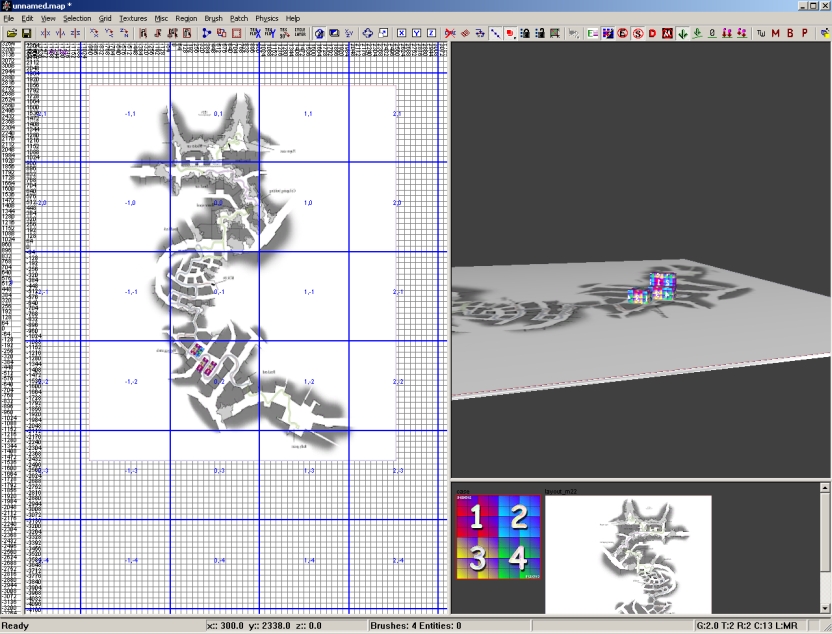Call of Duty 4: Your First Map: Difference between revisions
Jump to navigation
Jump to search
Rabbit claimed ource on this tutorial - removed until approval from Author |
No edit summary |
||
| Line 2: | Line 2: | ||
[[Category:Basic Editing]] | [[Category:Basic Editing]] | ||
[[Category:Gameplay]] | [[Category:Gameplay]] | ||
[[Image:Noobs.png|200px|right]] | |||
[[Image:Nutshell.png]] There are many many ways to build a MP map and what you will find below are the way i usually work when building a map - The information are Guidelines and isnt the only way to go about mapping for Call of Duty 4 Modern Warfare, but it's ONE way. | [[Image:Nutshell.png]] There are many many ways to build a MP map and what you will find below are the way i usually work when building a map - The information are Guidelines and isnt the only way to go about mapping for Call of Duty 4 Modern Warfare, but it's ONE way. | ||
Revision as of 17:45, 18 October 2008

![]() There are many many ways to build a MP map and what you will find below are the way i usually work when building a map - The information are Guidelines and isnt the only way to go about mapping for Call of Duty 4 Modern Warfare, but it's ONE way.
There are many many ways to build a MP map and what you will find below are the way i usually work when building a map - The information are Guidelines and isnt the only way to go about mapping for Call of Duty 4 Modern Warfare, but it's ONE way.
Use 2d Picture for Layout
This is a tip i found very handy for the scaling of your project early in the making.
- Create your layout on paper or on drawing/cad third-party (make it quite big, at 1024*1024)
- Use Asset Manager to import the pic in Radiant
- In radiant go to preferences (P) > tick the option "Texture Brushes in 2D"
- Select your newly imported layout texture
- Create a brush > terrain patch with it for the size of your map/area to use layout
Here is the result (using stock layout pics), you can then build on top of this or place your prefabs easily