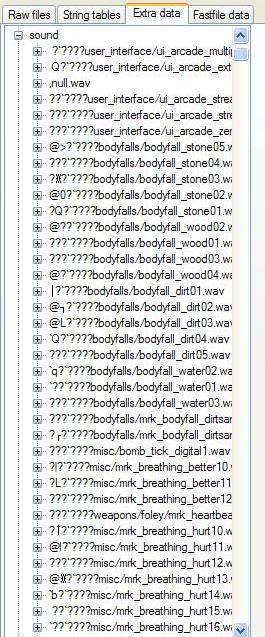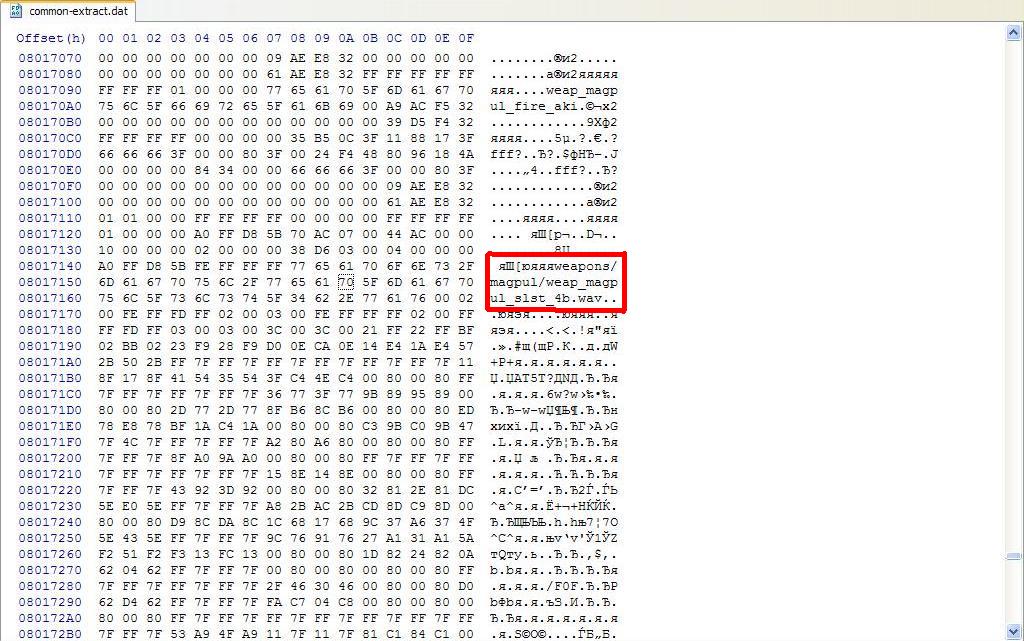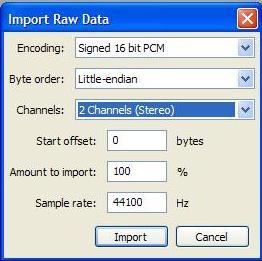Call of Duty 4: Ripping sounds: Difference between revisions
No edit summary |
mNo edit summary |
||
| (6 intermediate revisions by 2 users not shown) | |||
| Line 1: | Line 1: | ||
{{note|In this tutorial | {{note|In this tutorial explains how to rip sounds from fast file from call of duty 4 and call of duty Modern Warfare 2}} | ||
==Start== | ==Start== | ||
| Line 9: | Line 9: | ||
[[File:In_ff_viewer.JPG]] | [[File:In_ff_viewer.JPG]] | ||
I would show on MW2 example. | I would show on MW2 example (in cod4 we worked simply too). | ||
'' | |||
Also, this way doesnt work in Black Ops, looks like sounds after unpack comes damaged and cant be used anyway.'' | |||
| Line 56: | Line 58: | ||
[[File:In_audacity.JPG]] | [[File:In_audacity.JPG]] | ||
Now when all is ok, import sound, cut it and save :) | |||
==Video== | |||
<videoflash>aigw2QfRRT0</videoflash> | |||
Example what we're doing. | |||
==Author== | ==Author== | ||
Pepper (original idea, talking about import full unpacked fast file, not separated parts). | |||
--[[User:Sanya|Sanya]] 17:47, 18 April 2011 (IST) | --[[User:Sanya|Sanya]] 17:47, 18 April 2011 (IST) | ||
[[Category:Call of Duty 4]] | [[Category:Call of Duty 4]] | ||
[[Category: | [[Category:Sounds]] | ||
[[Category:Audio]] | |||
Latest revision as of 15:48, 4 April 2012
Start
For 1st we should get fast file. Now we unpack it (you can use different ways, include different programs or manual convert. More easy way download FFviewer).
If you use FF viewer - open fast file in program and after that go to the folder with common.ff and find file: %fast file name%-extract.dat. It's already unpacked file which we need. Also, you can use FF viewer for easy browse which sounds .FF include (in program: Extra Data -> sound).
I would show on MW2 example (in cod4 we worked simply too). Also, this way doesnt work in Black Ops, looks like sounds after unpack comes damaged and cant be used anyway.
Seaching sounds
Now when we have unpacked .FF, open it in any HEX editor(for example). Press ctrl+f and type any name of sound, which we get in FF viewer. Be careful - sound header looks like
яяяuser_interface/ui_arcade_multiply1.wav
but not like
weap_magpul_fire_aki - it's just part of soundaliases or smth else I think.
Saving
Now we found sound, for example weap_magpul_slst_4b.wav .
Copy part of code after .wav.%CODE_HERE%
Copy not a litle number of code, but not so much (like half of fast file, lol). Sometimes if you copy too much sounds comes damaged in soundeditor.
Now go to File -> New. Create new blank, past code and save without format.
In audio editor
Now we need import our non-format file in audio editor as RAW data. I prefer Audacity for that.
When we import it in program, it says about settenings.
Encoding type is always Signed 16 bit PCM;
Byte order is different: there is a litle endian and big endian sounds. If you get sounds smth like "shhhhh" just change byte orther on another one. Almostly, it's Litle endian.
Channels is different too. If cod4 used in most of .wavs mono, in MW2 most of fire sounds is stereo. All (as I know) foley sounds (clip in/out, ect) are mono. And again, if you get fast/slow sounds, change this option.
Also, be careful, sometimes programm change 'Start Offset option' to 1, it should be always 0.
Now when all is ok, import sound, cut it and save :)
Video
<videoflash>aigw2QfRRT0</videoflash>
Example what we're doing.
Author
Pepper (original idea, talking about import full unpacked fast file, not separated parts).
--Sanya 17:47, 18 April 2011 (IST)