Call of Duty 4: Custom Skyboxes: Difference between revisions
No edit summary |
m Beautified, suffix explanation added, removed ads |
||
| (One intermediate revision by the same user not shown) | |||
| Line 1: | Line 1: | ||
{{warning_forpro}} | {{warning_forpro}} | ||
This tutorial will explain how to use a scene in Terragen to create a 2D skybox that can be used in Cod4 Radiant. | |||
==Terragen== | |||
[http://www.planetside.co.uk/terragen '''Terragen'''] is a freeware scenery generator which can be used to create 2D skyboxes. The freeware version has a limitation that effectively limits the texture dimensions of the skybox to 960, so it can only really be used for skies at 512x512. If Terragen is registered for $99 (US), the size limitation is removed, so skies at 1024x1024 could potentially be rendered. | [http://www.planetside.co.uk/terragen '''Terragen'''] is a freeware scenery generator which can be used to create 2D skyboxes. The freeware version has a limitation that effectively limits the texture dimensions of the skybox to 960, so it can only really be used for skies at 512x512. If Terragen is registered for $99 (US), the size limitation is removed, so skies at 1024x1024 could potentially be rendered. | ||
Here is an example of what you can achieve (no land on this one) | Here is an example of what you can achieve (no land on this one) | ||
| Line 14: | Line 11: | ||
[[Image:skyrender0001.jpg|400px]] | [[Image:skyrender0001.jpg|400px]] | ||
==Creating the scene== | |||
Terragen can be downloaded [http://www.planetside.co.uk/terragen/win/downloadwin.shtml HERE] | Terragen can be downloaded [http://www.planetside.co.uk/terragen/win/downloadwin.shtml HERE] | ||
| Line 25: | Line 23: | ||
Create your scene and save it. The camera position doesn't matter for now. Terragen can render realistic land if you're very skilled however making terrain is not recommended for a 2D skybox. | Create your scene and save it. The camera position doesn't matter for now. Terragen can render realistic land if you're very skilled however making terrain is not recommended for a 2D skybox. | ||
==Set up the script== | |||
The skybox requires six images to be rendered. This script will automate the creation of all six so you do not have to repeatedly come back to your computer and readjust the camera after each render. | The skybox requires six images to be rendered. This script will automate the creation of all six so you do not have to repeatedly come back to your computer and readjust the camera after each render. | ||
| Line 78: | Line 77: | ||
==Render the skybox== | |||
<ol> | |||
<li>Now, in Terragen, uncheck both of the Fixed Height Above Surface boxes in the Rendering Control window. Place your Terragen camera where you want the viewpoint of the skybox to be. What's important here is the Camera Position. The Camera Orientation doesn't matter. Note that changing the height can affect the appearance of the clouds even though the horizon is always in the same location<br><br> | |||
[[Image:Terrastep1.jpg]]</li> | |||
<br> | |||
<li>Set the detail all the way up in the Rendering Control window. Set the width and height both to 512. This is the best you can do with the freeware version. If you have registered Terragen, set them both to 1024.<br> | |||
[[Image:Terrastep2.jpg]]</li> | |||
<br> | |||
<li>You should double check that you did the first two steps right so you don't waste a lot of time. Now, choose Execute Script... from the Terragen menu, and choose the file skyboxscript.tgs that you created earlier. Now the rendering will commence. It may take a couple of hours or more.</li> | |||
<br> | |||
<li>When the rendering is complete, a dialog will pop up saying the script is complete. Quit Terragen.</li> | |||
</ol> | |||
==Get the textures ready== | |||
Now, if you open up the C: drive, you'll see six new BMP files. Rename them as follows, where xxxx is whatever you want to name your sky: | |||
<pre>Original filename Change to | |||
skyrender0001.bmp xxxx_ft.bmp | |||
skyrender0002.bmp xxxx_lf.bmp | |||
skyrender0003.bmp xxxx_up.bmp | |||
skyrender0004.bmp xxxx_bk.bmp | |||
skyrender0005.bmp xxxx_rt.bmp | |||
skyrender0006.bmp xxxx_dn.bmp </pre> | |||
< | '''Suffix meanings:''' | ||
<code><br> | |||
ft = front<br> | |||
lf = left<br> | |||
up = up / top<br> | |||
bk = back<br> | |||
rt = right<br> | |||
dn = down / bottom | |||
</code> | |||
Use Photoshop or PaintShopPro to save them as TGA files (dont resize them!)into ...''Call of Duty 4 - Modern Warfare\texture_assets\skybox''. Create the folder if you have to. | Use Photoshop or PaintShopPro to save them as TGA files (dont resize them!)into ...''Call of Duty 4 - Modern Warfare\texture_assets\skybox''. Create the folder if you have to. | ||
==Create the Material Skybox using Asset Manager== | |||
[[Image:assman.jpg]] | <ol> | ||
<li>Open up the IW Asset Manager</li><br> | |||
<li>Select ''Material'' from the list, click ''New Entry'' and inout a name like ''sky_xxxxx''</li><br> | |||
<li>Refer to the picture below for Asset Manager Settings:<br><br> | |||
[[Image:assman.jpg]]</li><br> | |||
<li>For the Color map note that the pic with _ft needs to be loaded</li><br> | |||
<li>Press F10 to convert the new Asset</li> | |||
</ol> | |||
Everything going well you will see your new Skybox in the texture list of Cod4 Radiant ;D - Good Luck! | Everything going well you will see your new Skybox in the texture list of Cod4 Radiant ;D - Good Luck! | ||
| Line 122: | Line 134: | ||
--[[User:Zeroy|Zeroy.]] 14:49, 15 October 2008 (UTC) | --[[User:Zeroy|Zeroy.]] 14:49, 15 October 2008 (UTC) | ||
[ | [[Category:Call of Duty 4]] | ||
[[Category:Modtools]] | |||
[ | [[Category:Radiant]] | ||
[[Category:Advanced Editing]] | |||
[[Category:Skybox]] | |||
Latest revision as of 13:32, 28 December 2011
This tutorial will explain how to use a scene in Terragen to create a 2D skybox that can be used in Cod4 Radiant.
Terragen
Terragen is a freeware scenery generator which can be used to create 2D skyboxes. The freeware version has a limitation that effectively limits the texture dimensions of the skybox to 960, so it can only really be used for skies at 512x512. If Terragen is registered for $99 (US), the size limitation is removed, so skies at 1024x1024 could potentially be rendered.
Here is an example of what you can achieve (no land on this one)
Creating the scene
Terragen can be downloaded HERE
Terragen takes a little bit of practice to get the hang of. There are many websites that can teach you the basics. Here are some good ones:
Create your scene and save it. The camera position doesn't matter for now. Terragen can render realistic land if you're very skilled however making terrain is not recommended for a 2D skybox.
Set up the script
The skybox requires six images to be rendered. This script will automate the creation of all six so you do not have to repeatedly come back to your computer and readjust the camera after each render.
Use Notepad to save the following script as skyboxscript.tgs. It can be saved anywhere.
initanim "C:\skyrender", 1 ;_ft Zoom 1.0 CamH 0 CamP 0 CamB 0 frend ;_lf Zoom 1.0 CamH 90 CamP 0 CamB 0 frend ;_up Zoom 1.0 CamH 270 CamP 90 CamB 0 frend ;_bk Zoom 1.0 CamH 180 CamP 0 CamB 0 frend ;_rt Zoom 1.0 CamH 270 CamP 0 CamB 0 frend ;_dn Zoom 1.0 CamH 270 CamP -90 CamB 0 frend
Render the skybox
- Now, in Terragen, uncheck both of the Fixed Height Above Surface boxes in the Rendering Control window. Place your Terragen camera where you want the viewpoint of the skybox to be. What's important here is the Camera Position. The Camera Orientation doesn't matter. Note that changing the height can affect the appearance of the clouds even though the horizon is always in the same location
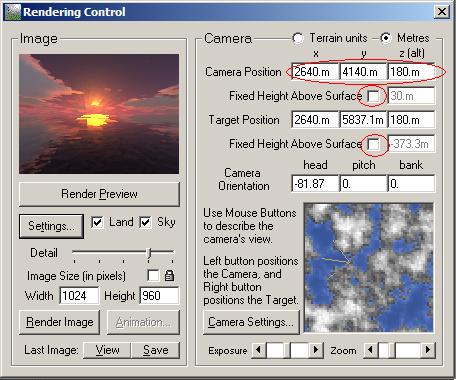
- Set the detail all the way up in the Rendering Control window. Set the width and height both to 512. This is the best you can do with the freeware version. If you have registered Terragen, set them both to 1024.
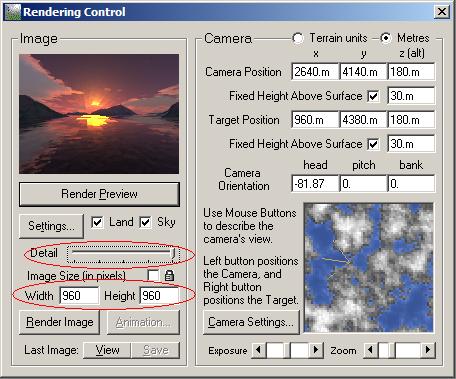
- You should double check that you did the first two steps right so you don't waste a lot of time. Now, choose Execute Script... from the Terragen menu, and choose the file skyboxscript.tgs that you created earlier. Now the rendering will commence. It may take a couple of hours or more.
- When the rendering is complete, a dialog will pop up saying the script is complete. Quit Terragen.
Get the textures ready
Now, if you open up the C: drive, you'll see six new BMP files. Rename them as follows, where xxxx is whatever you want to name your sky:
Original filename Change to skyrender0001.bmp xxxx_ft.bmp skyrender0002.bmp xxxx_lf.bmp skyrender0003.bmp xxxx_up.bmp skyrender0004.bmp xxxx_bk.bmp skyrender0005.bmp xxxx_rt.bmp skyrender0006.bmp xxxx_dn.bmp
Suffix meanings:
ft = front
lf = left
up = up / top
bk = back
rt = right
dn = down / bottom
Use Photoshop or PaintShopPro to save them as TGA files (dont resize them!)into ...Call of Duty 4 - Modern Warfare\texture_assets\skybox. Create the folder if you have to.
Create the Material Skybox using Asset Manager
- Open up the IW Asset Manager
- Select Material from the list, click New Entry and inout a name like sky_xxxxx
- Refer to the picture below for Asset Manager Settings:
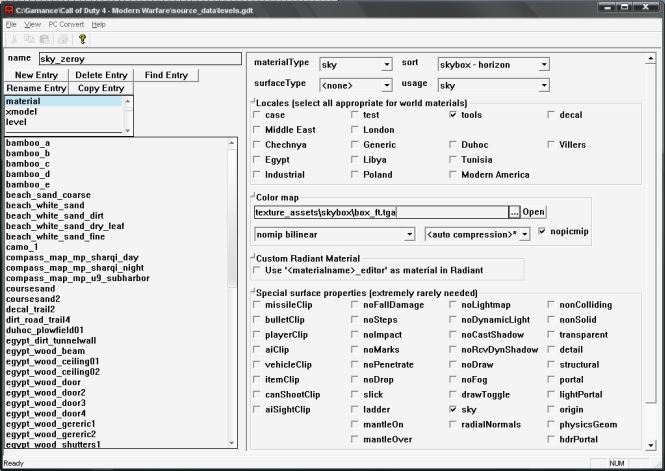
- For the Color map note that the pic with _ft needs to be loaded
- Press F10 to convert the new Asset
Everything going well you will see your new Skybox in the texture list of Cod4 Radiant ;D - Good Luck!
--Zeroy. 14:49, 15 October 2008 (UTC)


